
Jan. 28, 2014 11:29 am / Posted by Michael Eric to Online Website
Follow @MichaelEric
As a user for Internet Explorer, you really have need to manager your browser in a pretty good way. For example, manage the browsing history, remember or remove the username and password on it, etc. Here will specially explain how to remember and remove a password on Internet Explorer for you. Check on the detailed instructions respectively.
Tired of entering the username and password every time you visit the site on Internet Explorer? Internet Explorer offers a feature which can help solve this issue. The AutoComplete in Internet Explorer can save Web address, form data, and access credentials such as usernames and passwords. Check the instruction on how to save password on Internet Explorer as below.

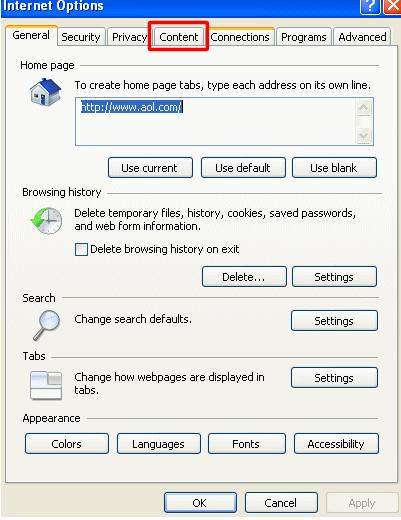
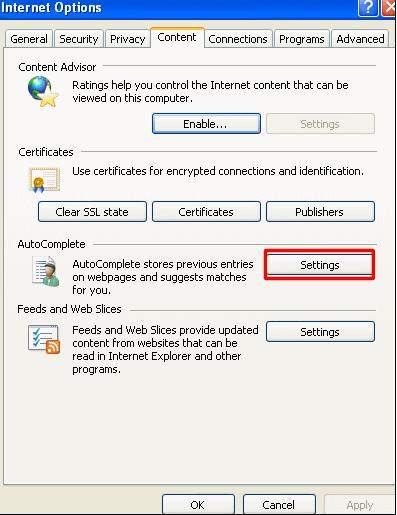
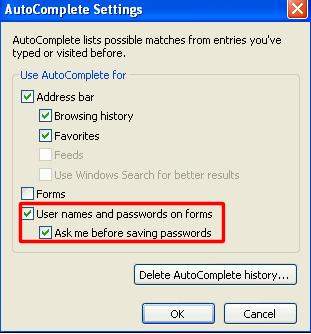
Saving your website's username and password in your web browser's saved password list can expose the data it protects to anyone else who uses your computer, and possibly to others on the Internet. So you choose to remove the password on Internet Explorer. Read below to clear the password on Internet Explorer and do as what are described by following steps:
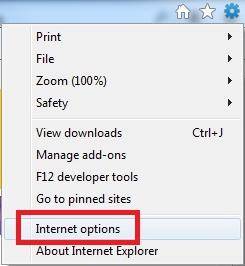
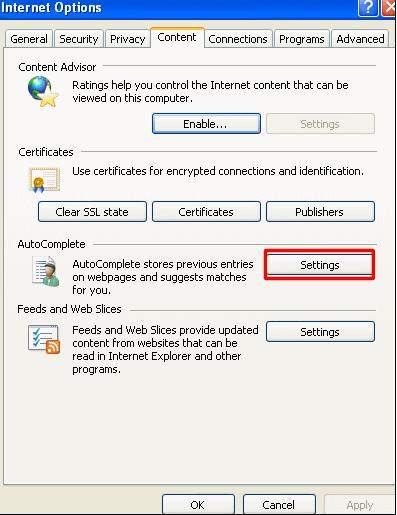
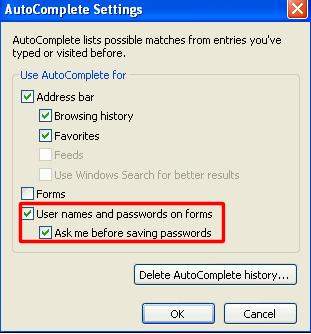
Thus, handle with your usernames and passwords on Internet Explorer smoothly. Moreover, you can learn one more tip about IE: How to Enable Full Restricted Mode in Internet Explorer Web Browser.
Download SmartKey Internet Explorer Password Recovery:
Copyright©2007-2020 SmartKey Password Recovery. All rights Reserved.