
May. 08, 2014 10:12 am / Posted by Michael Eric to Online Website
Follow @MichaelEric
Need to know how to run Safe Mode in Firefox? Safe Mode is a special Firefox mode that can be used to troubleshoot and fix problems. Safe Mode temporarily resets some settings and disables add-ons that might be causing problems. By comparing Firefox behavior in normal mode to its behavior in Safe Mode, you may be able to pinpoint the cause of the problem. See the "Actions" that you can perform in Safe Mode:
Note that the Reset Firefox feature can fix many issues by restoring Firefox to its factory default state while saving your essential information. Consider using it before going through a lengthy troubleshooting process.
Then, move on to the top 2 ways to start Safe Mode in Firefox. Open Safe Mode in Firefox via run command is going to be introduced as below.

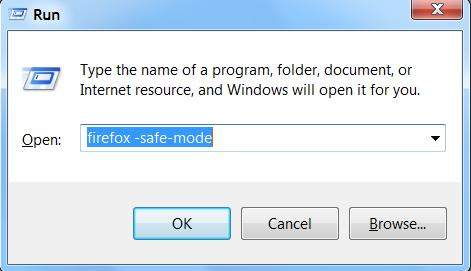
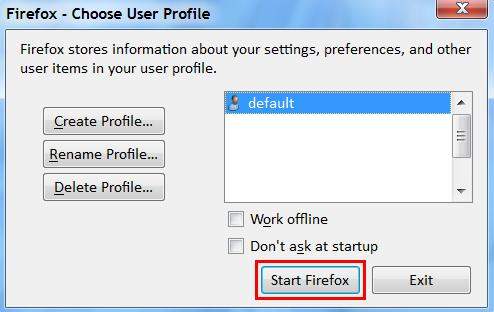
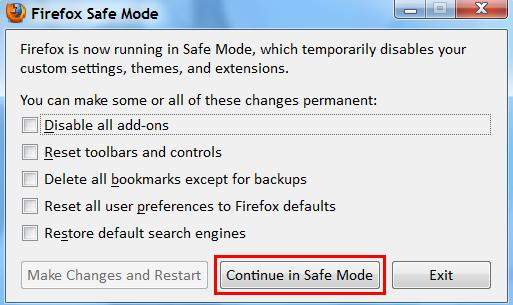
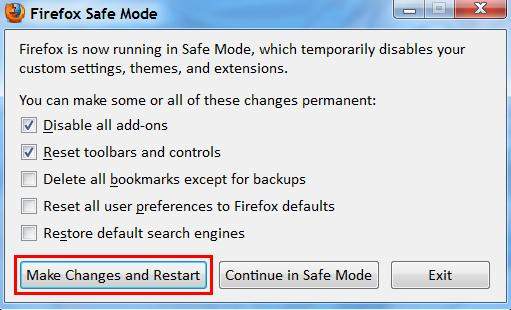
This method is for those who want to run Firefox in Safe Mode for a long time and can't keep typing the command all the time.
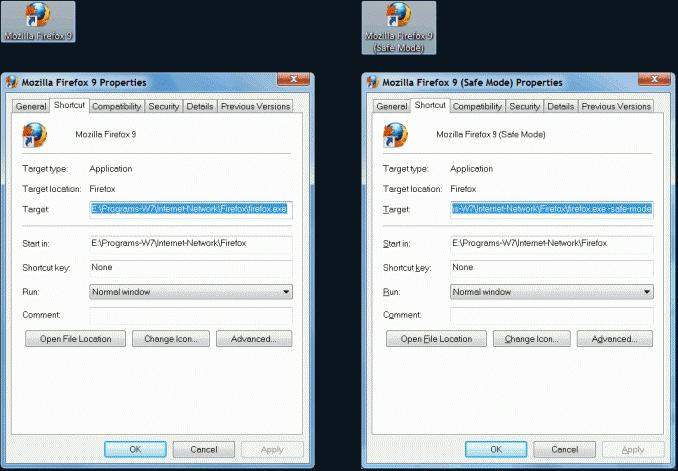
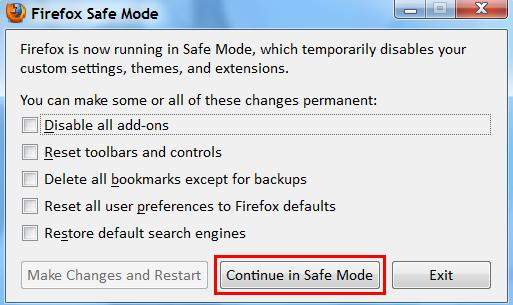
Once you need to know how to open Firefox in Safe Mode, check this post in handy. What's the most important, keep this post in your computer right now.
Download SmartKey Firefox Password Recovery:
Crack and get back all your online webiste password such as facebook and twitter
Copyright©2007-2020 SmartKey Password Recovery. All rights Reserved.