
2010-12-04 16:49:59 / Posted by Michael Eric to Windows Tips
Follow @MichaelEric
Forgetting Windows password seems as a universal nightmare among Windows users. Fortunately this scary situation is not need to be scared anymore because nowadays anyone can create a Windows Password Reset CD after forgot windows password. A Windows password reset disk for desktop and laptop is a bootable disk used to reset windows local password and gain access to a locked windows-based computer if you forget windows password. This article mainly explains you how to burn a Windows password reset CD with SmartKey Windows Password Recovery Standard.
Windows Password Recovery Standard is powerful Windows password recovery which can reset Windows forgotten passwords by burning a bootable CD/DVD. Here is the guide:
Make sure you have download SmartKey Windows Password Recovery Standard and install it. Before you purchase this software, you may firstly download a free demo version to test.
Free Trial "Windows Password Recovery" software:
This is the overriding procedure, please read carefully.
1. Run Windows Password Recovery Standard.
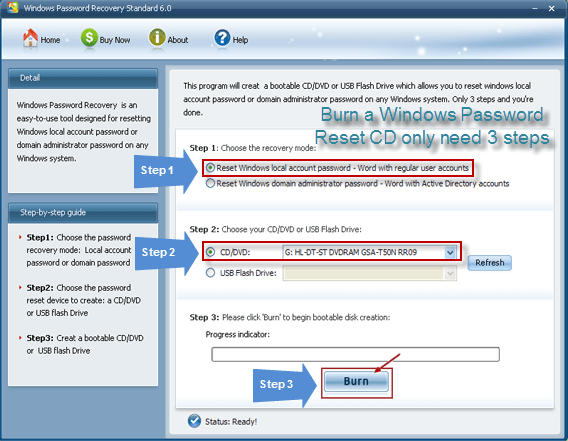
2. At choose the recovery mode panel, select "Reset Windows local account password – Word with regular user accounts".
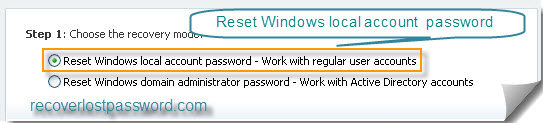
NOTE: if you choose "Reset Windows domain password" a NOTE window will pop up and notice you that Windows Password Recovery Standard 6.0 can only rese Windows local account password, if you want to reset Windows domain password, you should upgrade to Windows Password Recovery Enterprise 6.0.
3. Insert a CD/DVD disk into the CD-ROM drive and then choose your CD/DVD path from the pull-down list of the CD/DVD options.
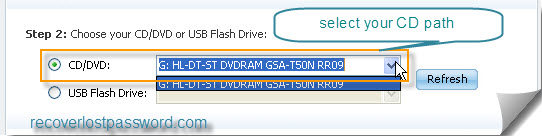
4. Click Burn to start the bootable disk creation procedure. When burning successfully completed, click OK.
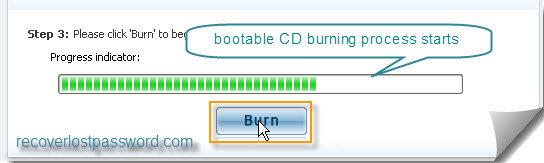
If you are not satisfied with our new product Windows Password Recovery CD for any reason, Please E-mail to us and we will fix the problem and response to you as soon as possible.
Download Windows Password Recovery to instantly reset Windows password:
Recover all your Word, Excel, ppt, accesss office files password
Copyright©2007-2020 SmartKey Password Recovery. All rights Reserved.