
July 16, 2019 5:27 pm / Posted by Michael Eric to Windows Tips
Follow @MichaelEric
"Well.. Hello. I have a YOGA 500. I forgot my password and can't log in. I tried to reset my laptop but it says that there was a problem resetting my pc. I tried to boot from a USB Drive and it does nothing! Simply shoes me off the log in page to input the password. Can someone tell me what can I do? I want my laptop back! Thanks!"
A strong Windows password plays an important role in protecting your information, so it must be strong enough. The biggest disadvantage of creating strong Windows password for your Lenovo laptop is that sometimes we ourselves forgot Lenovo laptop password. We have to reset Lenovo laptop password before regain our access to our computer. In this article we list 4 easy easys on how to unlock Lenovo laptop for you.
Method 1: Recover Lost Admin Password on Lenovo with Windows Password Recovery
Method 2: Reset Password on Lenovo Laptop with a Created Password Reset Disk
Method 3. Unlock Lenovo Laptop with Another Admin
Method 4. Reset Lenovo Laptop to Factory Settings without Password
Try to reset your password but don't have a Windows password reset disk? Failed to reset Lenovo laptop to factory settings without password? In this occasion, a professional Windows password Recovery tool will do great help. It can do Lenovo thinkpad password reset (also apply to other Lenovo models.). Following is a simple tutorial on how to use Windows password Recovery.
Free Trial "Windows Password Recovery" software:
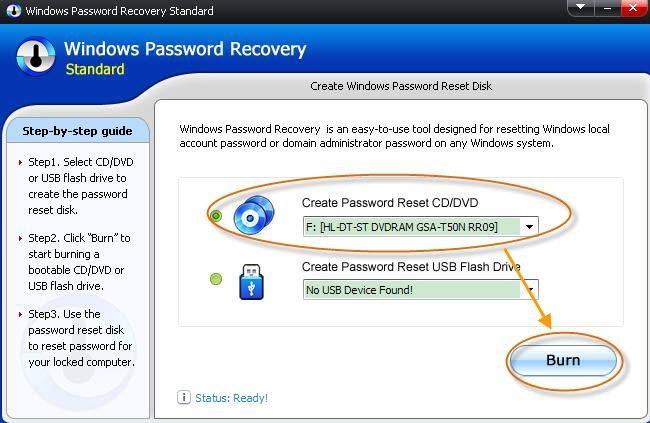
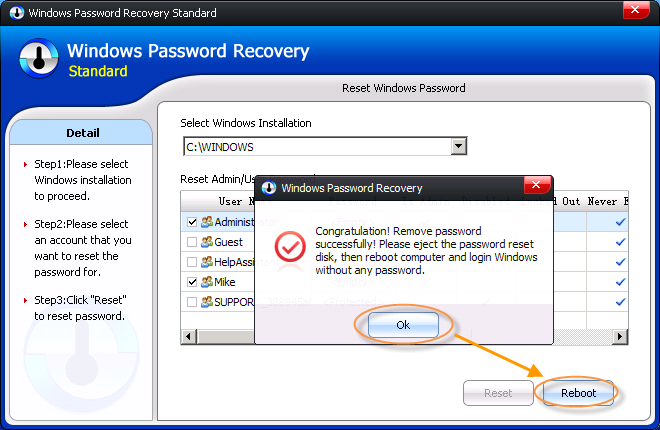
If you happen to set a Windows password reset disk before you forgot administrator password in Lenovo (or user password), then it's time to use it. You only need to insert the password reset disk to your Lenovo laptop and operate as the prompts.
Step 1. Click on Reset password link on the login screen and plug-in the password reset disk you created before into your laptop.
Step 2. Click Next on the following screen to follow the following reset procedure.
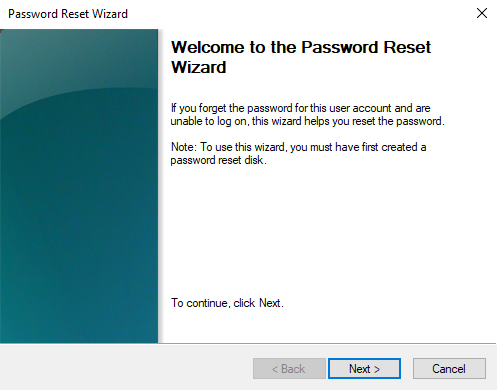
Step 3. Choose your password reset disk from the dropdown menu and hit Next
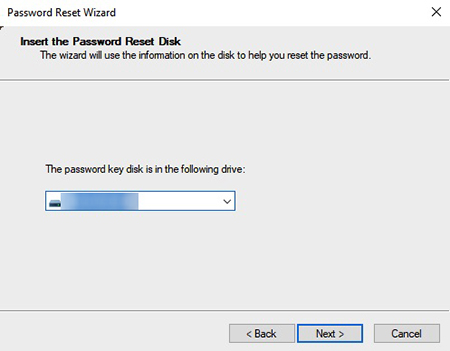
Step 4. Enter a new password for your account.
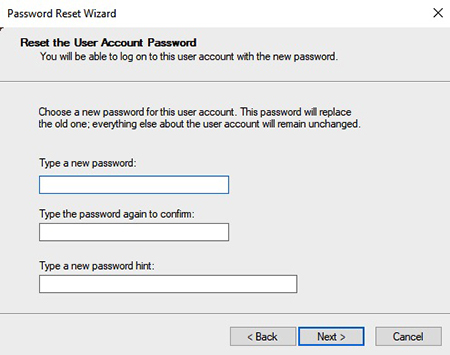
If have another administrator account (or PIN, picture password on Windows 10/8), you can log into that account and reset Lenovo laptop password from Command Prompt easily.
Step 1. Press Windows + R to open Run and type in cmd and hit Enter to open it.
Step 2. Type command in the following Command prompt to reset the local admin password, "net user <username> <password>".
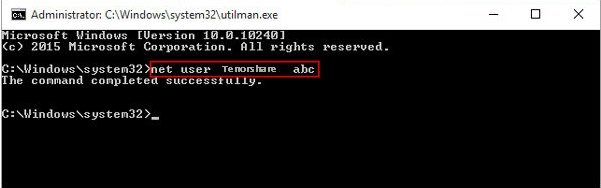
OneKey Recovery is software preloaded on Lenovo/idea laptops, designed to back up and restore your computer. If you don't care much about data loss on your laptop. You can erase the password by factory resetting your PC.
Step 1. When the PC is completely turned off, press the Novo Button (either a small button or pinhole with a backwards arrow icon next to it resembing an upside down U) on your Laptop.
Step 2. he system will power on to display the Novo Button Menu. Use your arrow keys to select System Recovery and press Enter.
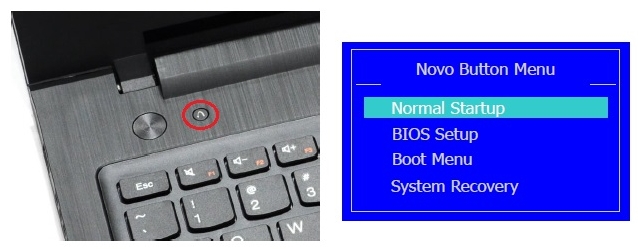
Step 3. The system will boot to the recovery partition on your hard drive and show the "one key recovery" screen.
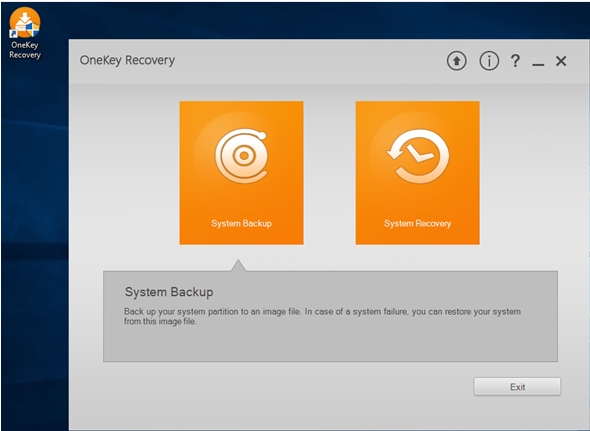
After talked so much about Windows administrator password, I believe that you already got an idea about how to reset/remove lost password for Lenovo Windows 10/8/7/XP/Vista in an easiest way.
The popular Lenovo models Windows password recovery supports:
| ThinkPad T Series | ThinkPad X Series | ThinkPad X Series Convertible |
| ThinkPad Edge Series | ThinkPad Twist Series | ThinkPad L Series |
| ThinkPad W Series | IdeaPad Y Series | IdeaPad Yoga Series |
| IdeaPad U Series | IdeaPad S Series | IdeaPad Z Series |
Download Windows Password Recovery to instantly reset Windows password:
Recover all your Word, Excel, ppt, accesss office files password
Copyright©2007-2020 SmartKey Password Recovery. All rights Reserved.