
Jan. 07, 2014 11:24 am / Posted by Michael Eric to Files & Database
Follow @MichaelEric
"I forgot my login password for my MacBook and I'm not sure if the username is correct. So can anyone help me reset Mac login password? Thanks in advance."
It really happened to everyone at some point – you create a new password and don't remember to save it somewhere, and then before you know it you've forgotten what it was. So forgot your Mac OS X login password? No worries. You are not out of luck. You will need to reset your forgotten Mac password and there are several ways to do this. We'll focus on the two best methods to recover login password for Mac computer (MacBook Pro, iMac, MacBook Air, Mac Pro, etc. which are running Mac OS X 10.9, 10.8, 10.7 and lower). Check them now.
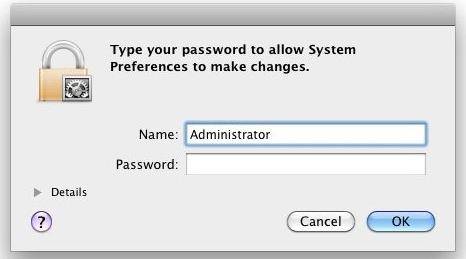
This one must be the best approach for Mac OS X (Mavericks, Mountain Lion, Lion etc) users because it's extremely fast and simple. The only requirements are that you must have tied an Apple ID to a user account, and you must have internet access so that the Mac can contact Apple to initiate the reset procedure.
Follow the instruction to reset lost Mac login password.
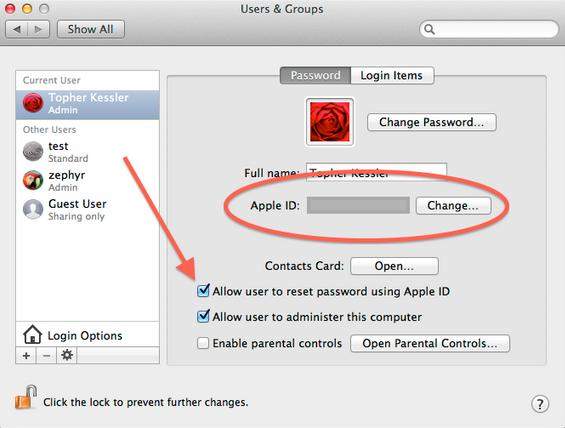
The other method is to use your installation disk of OS X. If you don't have this disk, then you'd better to buy a copy of Mac OS X. After all things set up, you can follow the steps to finish your reset procedure.
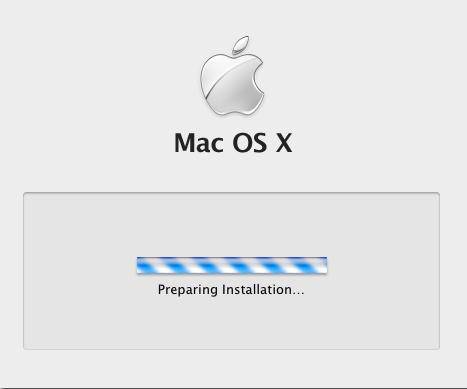
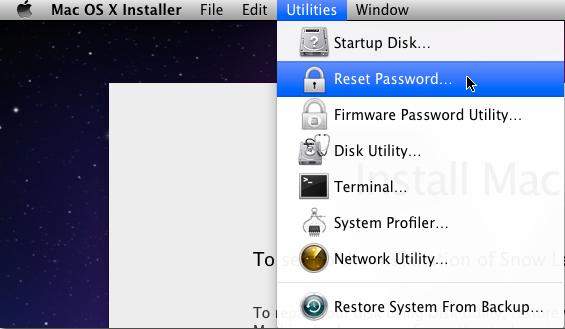
Now you need to choose the volume with the account you need to change the password for, choose the account from the drop down, and generate your new password and password hint if you wish to use one.
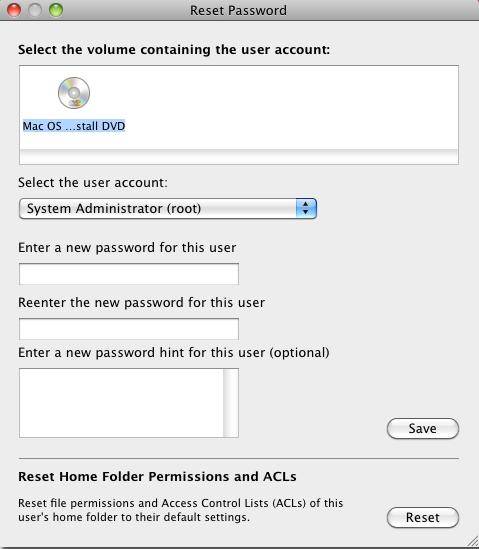
Now you have finished the conversion of Mac login password reset. Just enter the newly made password to access your Mac computer. Choose whichever you like to reset your lost, forgotten Mac OS X password.
Download Windows Password Recovery to instantly reset Windows password:
Recover all your Word, Excel, ppt, accesss office files password
Copyright©2007-2020 SmartKey Password Recovery. All rights Reserved.