
Apr. 17, 2014 11:11 am / Posted by Michael Eric to Windows Tips
Follow @MichaelEric
Question 1: "How to login Windows 8.1 without knowing password? I forgot my Windows 8.1 password several days before."
Question 2: "How to automatically logon to Windows 8.1 since I am sick of typing it every time I enter my computer?"
No matter which situation you are in, how to login into Windows 8.1 without password is the core request. Here, just follow the tutorial which will be described below to make Windows 8.1 logon in without password. Just choose the one you need according to your own situation.
Part 1: How to Login Windows 8.1 without Knowing Password?
Part 2: How to Auto Login Windows 8.1 without Entering Password?
For any reason you have forgotten or lost your Windows 8.1 login password, you can solve the problem with great ease. Just apply the best and professional password reset tool – Windows Password Recovery. It can help you crack the forgotten Windows 8.1 administrator password and other standard user account password with only a few clicks. What's more, no more prior skills need.
Go through the following steps to finish the process.
Free Trial "Windows Password Recovery Tool":
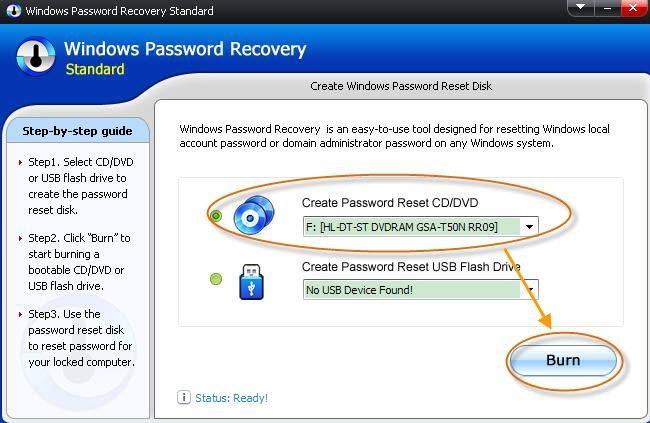
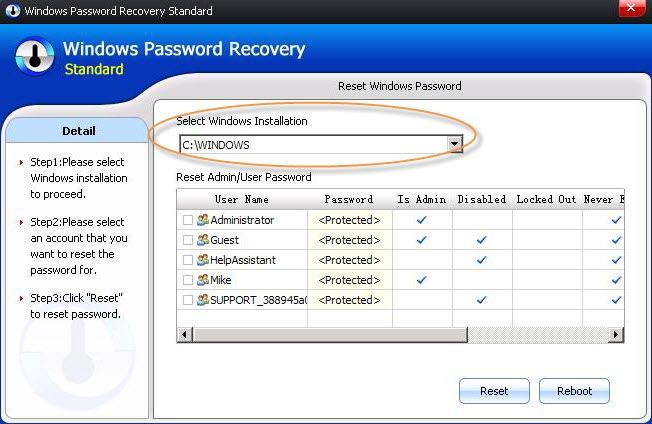
Apart from the situation in Part 1, you may also need to get Windows 8.1 login without password since you are annoyed with entering the login password every time you access the computer. Thus, follow the tutorial below to learn how to auto login Windows 8.1 without password:
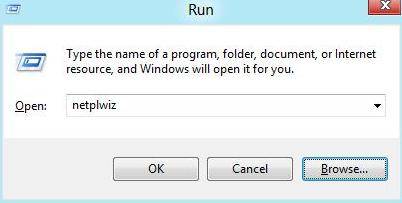
Either situation you are in, you can achieve to log in Windows 8.1 without password. Remember that if you forgot the password, use Windows Password Recovery to crack the forgotten password first. Then get back the access to your Windows 8.1 computer without entering the password.
Download SmartKey Windows Password Recovery Standard:
Recover all your Word, Excel, ppt, accesss office files password
Copyright©2007-2020 SmartKey Password Recovery. All rights Reserved.