
June 20, 2013 11:51 am / Posted by Michael Eric to Windows Tips
Follow @MichaelEric
Most users may find Windows 8's search tools a bit confusing. Here we will offer some suggestions.
Windows 8 may have the greatest learning curve of any Microsoft operating system. Fortunately, it generally offers at least three ways to do particular chore. Here gives you search techniques for all of them.
By the way, following tips are applied when you can login Windows 8. If you lost Windows 8 password, try Windows 8 password recovery software.
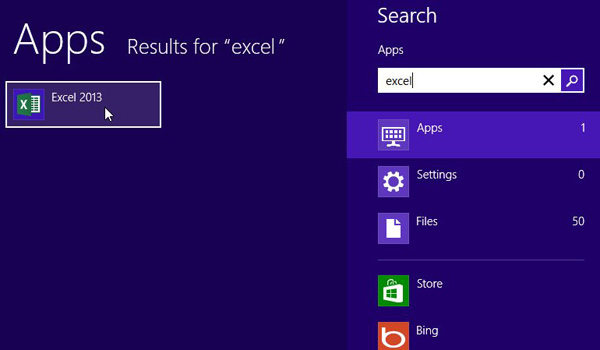
You can find a specific APP or program by simply typing its name while in the Start screen. You don't have to activate the Search charm or anything like that. When the Start Screen is up, search is already activated and available for you to start typing into. Once you begin spelling out the name of the app, a search field will appear on the right side of the screen with a list of possible matches appearing on the left. Just click the APP you're searching for as it appears, and you're in.
If it's a specific file you're looking for, just select file under the search bar that appears in the sidebar on the right side of the screen as you search.
You can browse all apps available on your system by going to the Start screen and right-clicking in a blank space not currently being inhabited by a tile. A bar should appear at the bottom of your screen with the option to see all apps appearing in the lower-right corner. Click that icon and every program and/or app on your computer should appear in an easy-to-browse list.
From this list, you can pin apps to your Start screen for easy discovery later on, launch them, and install specific applications. It's the fastest way we've found to navigate through everything I have installed without cluttering my main Start screen in the process.
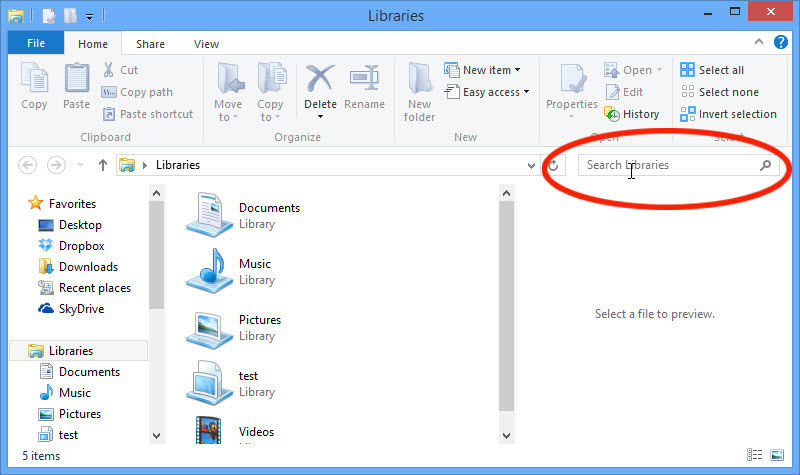
You can look for files in File Explorer, which you can always start by clicking the folder icon on the taskbar. Once there, navigate to the folder or you want to search. File Explorer's default location, Libraries, will contain everything in your Documents, Photos, Videos, and Music folders.
You can narrow your search with the various options in the ribbon's Search tab, which appears after you've done the initial search.
These tips should help you find any programs and files you presently have installed on Windows 8.
Download Windows Password Recovery to instantly reset Windows password:
Recover all your Word, Excel, ppt, accesss office files password
Copyright©2007-2020 SmartKey Password Recovery. All rights Reserved.