
June 07, 2013 1:54 pm / Posted by Michael Eric to Windows Tips
Follow @MichaelEric
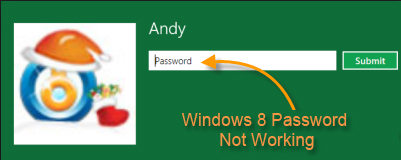 Is Windows 8 password not working? If yes. You may get the rejection message---the Windows 8 password is incorrect. When you type the password in the text box and press enter to logon your computer, the password is correct or not working. What will you do? Do you really get frightened since you can't have access to your precious files in your computer?
Is Windows 8 password not working? If yes. You may get the rejection message---the Windows 8 password is incorrect. When you type the password in the text box and press enter to logon your computer, the password is correct or not working. What will you do? Do you really get frightened since you can't have access to your precious files in your computer?
Don't be panic. This article allows you to have a full understanding of solving this kind of problem. Here we will introduce you several solutions for Windows 8 login password not recognized. Thus you can choose the most proper way as you want, that is Windows Password Recovery.
When the Windows 8 current system password is not recognized, try to get into computer with other passwords, such as another user account which has administrator privilege. But if you are the only one user for your computer, this solution will not help.
The premise is that you have created a Windows 8 password reset disk for your locked account. Then you can reset your password only in 3 steps as Windows 8 password not accepted.
Windows Password Recovery can easily and efficiently remove your password no matter for Windows 8 administrator password not working or other Windows 8 user password not working.
Free Trial "Windows Password Recovery" software:
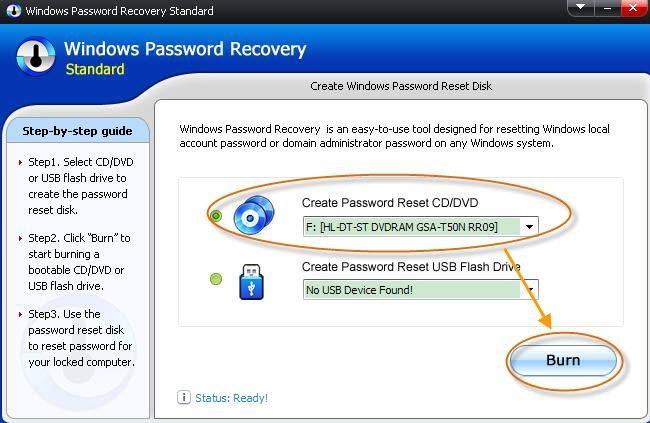
After it fully loads, select Windows installation in which you would like to reset the password.
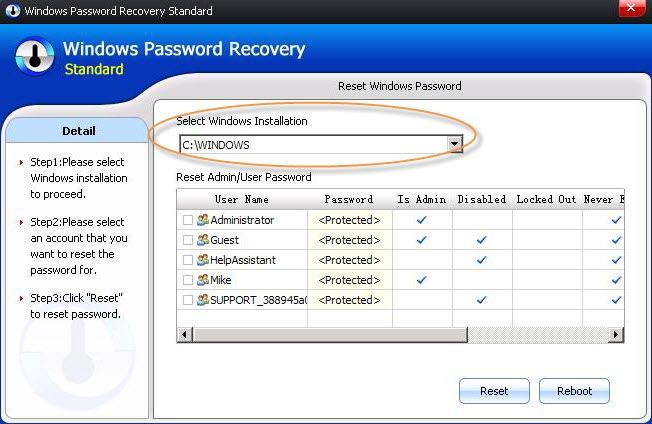
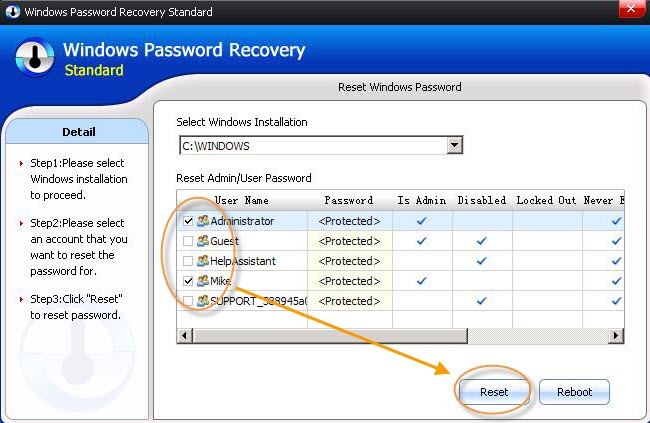
You are required to make a secure password. Choosing one that people can't figure out is a matter of creating unlikely letter and number combinations. Here is a guide on how to make a hard-to-crack password.
Remember these tips when choosing a password. If your password is forgot or cracked, don't be panic, choose Windows Password Recovery.
Download Windows Password Recovery to instantly reset Windows password:
Recover all your Word, Excel, ppt, accesss office files password
Copyright©2007-2020 SmartKey Password Recovery. All rights Reserved.