
Jul. 12, 2013 7:58 am / Posted by Michael Eric to Windows Tips
Follow @MichaelEric
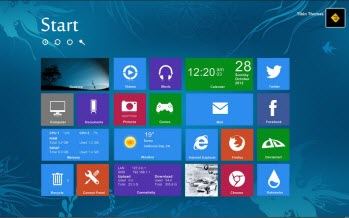 Is there a way to turn off administrator Windows 8 password so that I can log into Windows 8 without entering password? This may be a problem that troubles many Windows 8 users.
Is there a way to turn off administrator Windows 8 password so that I can log into Windows 8 without entering password? This may be a problem that troubles many Windows 8 users.
You may find it a little annoying each time Windows 8 resumes from sleep mode or you open your PC, you are prompted to enter a password to bypass the lock screen. This protection mechanism can be disabled. Hopefully you'll be clear about how to turn off password in Windows 8 after reading the solutions provided by the Q&As below, including one using Windows 8 Password Recovery to unlock Windows 8 password if you forgot the password you are about to turn off.
You can turn off Windows 8 administrator password and standard user password at startup with some simple steps:
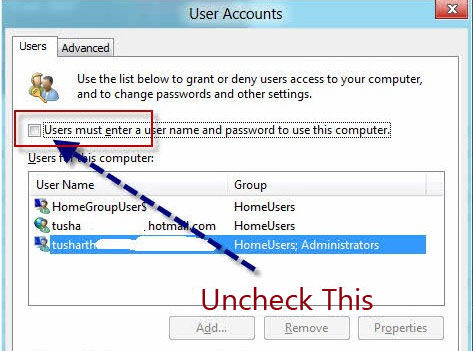
Finally click OK and restart your computer to check the result. You've managed to remove Windows 8 login password and you do not need the username and password each time when you logon to Windows 8.
A lot of people may forget the Windows 8 password which you just intend to turn off. In this case, you have to use a Windows Password Recovery tool to unlock Windows 8 startup password. It can also be feasible to turn off Windows password in Windows 10/8.1/7/Vista/XP. Here's the tutorial for using this tool.
Free Trial "Windows Password Recovery" software:
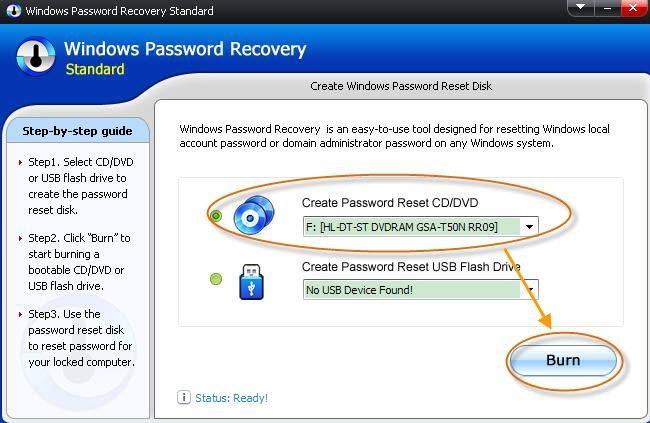
As you can see, whether you remember your Windows 8 password or not, you can always find a way to unlock Windows 8 password, which are all pretty easy. If you have any question, you are welcomed to leave it in the comment section. We will reply to you as soon as possible.
Download Windows Password Recovery to instantly reset Windows password:
Recover all your Word, Excel, ppt, accesss office files password
Copyright©2007-2020 SmartKey Password Recovery. All rights Reserved.