
2013-04-19 18:52:11 / Posted by Michael Eric to Windows Tips
Follow @MichaelEric
Nowadays, we more and more concern kids' safety while using the Internet. To meet user's need, Microsoft makes parental Control easier and more configurable in Windows 8. In Windows 8, parents can receive the activity reports of their children via e-mail, set up Web filtering levels, time limits, Windows Store and game restrictions, and app restrictions.
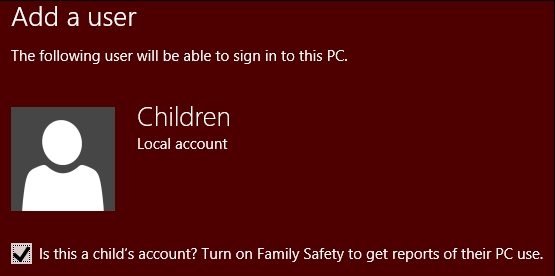
It is widely acknowledged that today's Internet is not safe for children. There are so many violent video games, pornographic Website etc. on the Internet. With activity reports of parental control, parents will be able to keep an eagle eye on whether their kids are playing violent online video games, looking at bikini models, or actually doing their homework. Thus configure Windows 8 parental control is very important and essential for every child using Internet.
Enable Windows 8 parental control is much easier than the previous Windows versions. All you have to do is create a Windows user account for each child, check the box to turn on Family Safety, and then review weekly reports that describe your children's PC use.
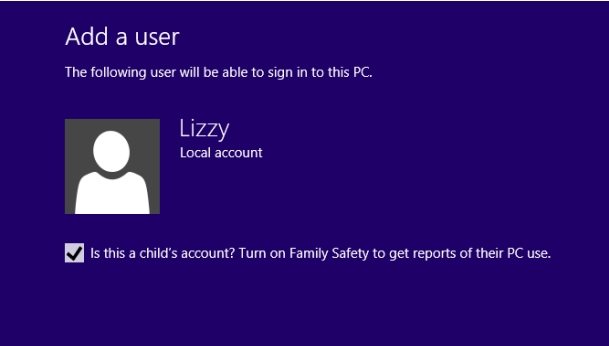
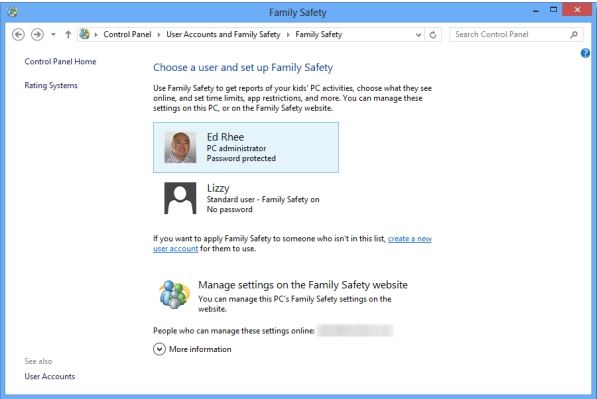
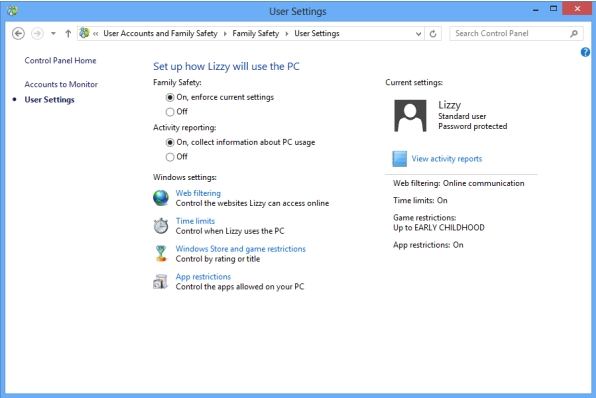
Now you can easily set up Windows 8 parental control for your children. In addition, you'd better to password protect your administrator account and child account for keeping security. But there is the potential that you may forget your password. If you forgot Windows 8 password, you can turn to Windows 8 Password recovery software. It can instantly reset Windows 8 password for you.
Download SmartKey Windows Password Recovery Ultimate:
Recover all your Word, Excel, ppt, accesss office files password
Copyright©2007-2020 SmartKey Password Recovery. All rights Reserved.