
2013-05-22 02:35:01 / Posted by Michael Eric to Windows Tips
Follow @MichaelEric
As a Windows 8 user, you have to change your password on Windows 8 regularly to keep the security of your PC and the data in it. Or you have to change it because you forgot the current password, other people locked your computer or your computer was hacked. For whatever reasons, you can find solutions here.
If you still remember your current password and you can login into the system, then it is easy to change password in Windows 8. Here are detailed instructions for you.
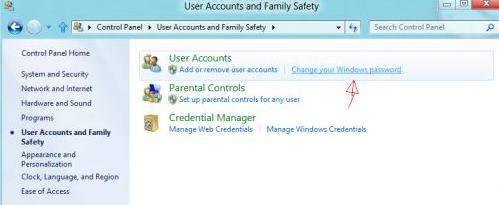
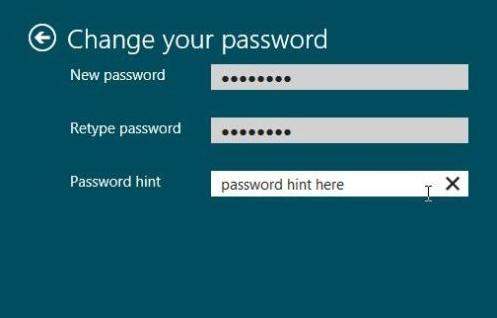
If you forgot the password, don't worry, it is still possible to change password on Windows 8. Here are the available methods. And one of the methods will involve using a third party software tool called Windows 8 Password Recovery.
If you can sign in your PC with a built-in administrator account or any other has admin account, then you can login your PC and change your forgotten Windows 8 password. But you will lose all EFS-encrypted files, personal certificates, and stored password for websites and network resources in that account.
If you are fully aware of the risk, here are the detailed instructions:
Using Windows 8 Password Recovery to change Windows 8 login password is the easiest and safest way. Among all the third party software, I recommend SmartKey Windows Password Recovery. It can remove all Windows 8 passwords no matter how long or complex the password is. It can also change password of admin in Windows 8.
Here's how:
Free Trial Windows Password Recovery Tool Ultimate:
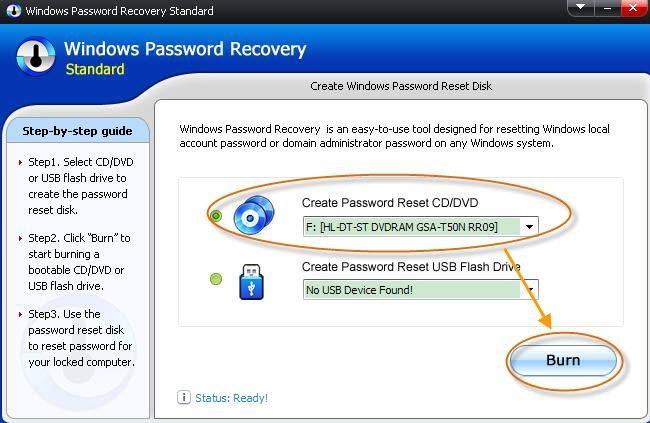
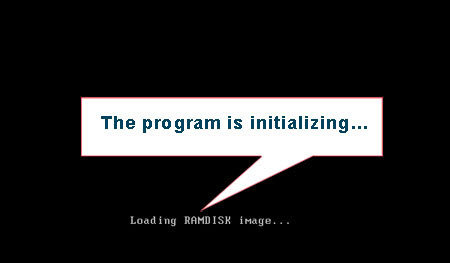
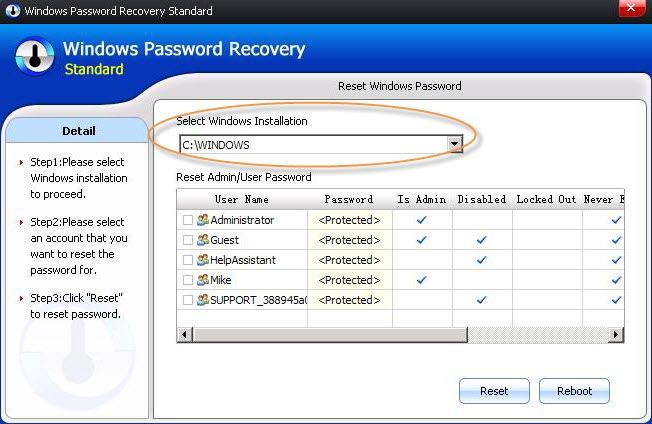
One Windows 8 built-in function is to create a password reset disk. With such password reset disk at hand, you can easily change Windows 8 password when you forgot it. But the presupposition is that you have created the reset disk before forgetting your Windows 8 password.
No matter for what reasons you read this article, I hope you have learnt fully well how to change your password on Windows 8 with Windows 8 Password Recovery. If not, read it again or search more information on the internet.
Download SmartKey Windows Password Recovery Ultimate:
Recover all your Word, Excel, ppt, accesss office files password
Copyright©2007-2020 SmartKey Password Recovery. All rights Reserved.