
2013-07-17 23:58:41 / Posted by Michael Eric to Windows Tips
Follow @MichaelEric
A HomeGroup makes it easier to share files and printers on a home network. You can share pictures, music, videos, documents, and printers with other people in your homegroup. Other people can't change the files that you share, unless you give them permission to do so.
HomeGroup was first introduced on Windows 7. Now it can be used on Windows 8.1 and 8, too. Actually, you are available to join a homegroup instead of creating one. You can protect your homegroup with a password, which you can change at any time. And you'll always be able to choose what you share with the group.
Note: Click here to know Top 2 Ways to Join a HomeGroup in Windows 8.1 and 8.
HomeGroup becomes useful only when two or more computers belong to it. To add more Windows 7 PCs to a home group, follow the steps:
Computers can also be added to a home group during Windows 7 installation. If the PC is connected to the local network and the OS discovers a home group during install, the user is prompted whether to join that group.
You set up your HomeGroup for sharing files on your network, but now you've forgotten the password. By going to the Control Panel, you can either view the current HomeGroup password or go ahead and change it.
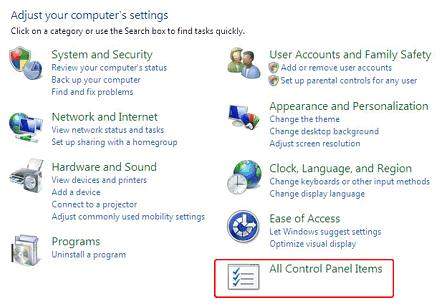
Click the "View or print the homegroup password" link.
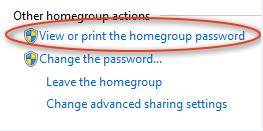
Then your HomeGroup password will be displayed.
Click the "Change the password" link.
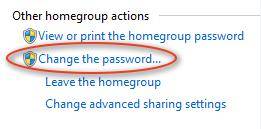
Click the "Change the password" button if you are sure you want to do this.
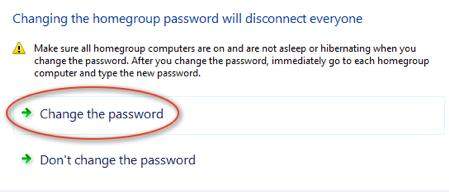
Use the newly generated password, hit the refresh button for another one, or input your own. Make sure you have remembered the password this time.
Password was supposed to be set to protect your files and your security. If you forgot your Windows 7 HomeGroup password, you really can solve it with the steps above. However, if you forgot your Windows 7/8 login password and wanted to get it back, thus you must get help from Windows Password Recovery, which enables you an easy way to recover the lost password.
Download SmartKey Windows Password Recovery Ultimate:
Recover all your Word, Excel, ppt, accesss office files password
Copyright©2007-2020 SmartKey Password Recovery. All rights Reserved.