
June 19, 2014 2:23 pm / Posted by Michael Eric to Windows Tips
Follow @MichaelEric
For joining HomeGroup in Windows 8.1 and 8, users can fully enjoy sharing files and printers in a home network to different Windows computers. This article is specially moving on to introduce how to join a homegroup in Windows 8.1 and 8. After finishing these two steps, you can share pictures, music, video, documents, and printers with other people in your homegroup freely.
Check the 2 options for doing the process of joining a homegroup in Windows 8.1/8.
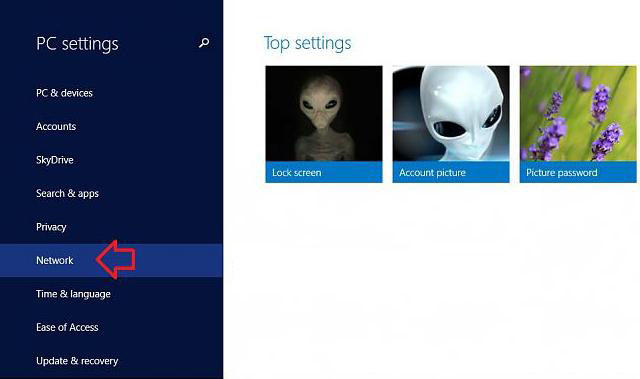
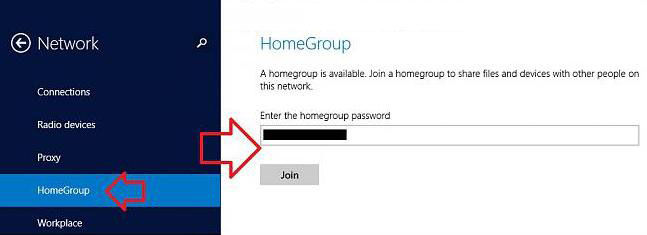
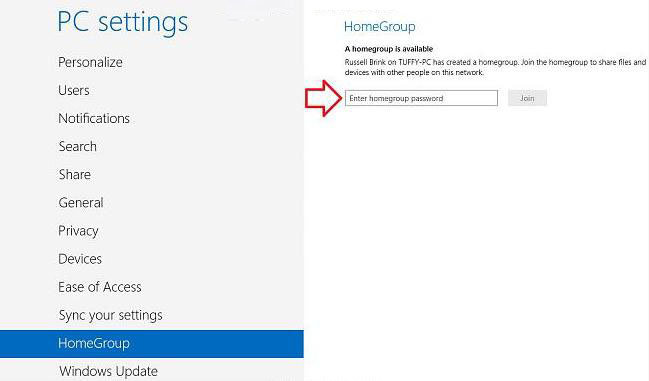
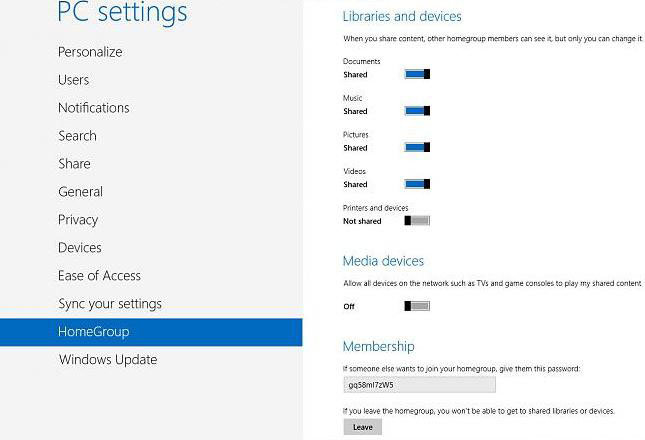
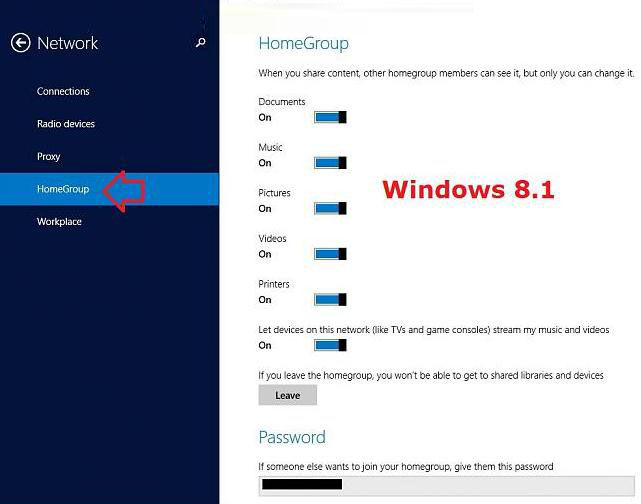
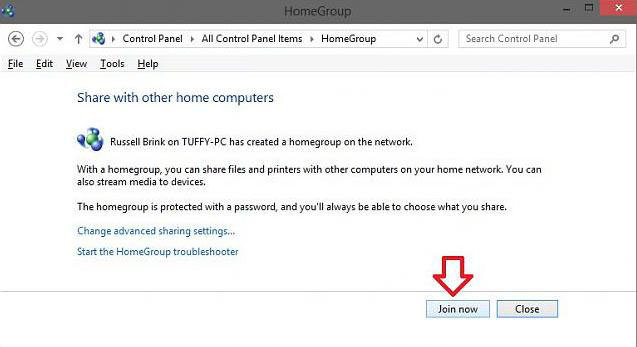
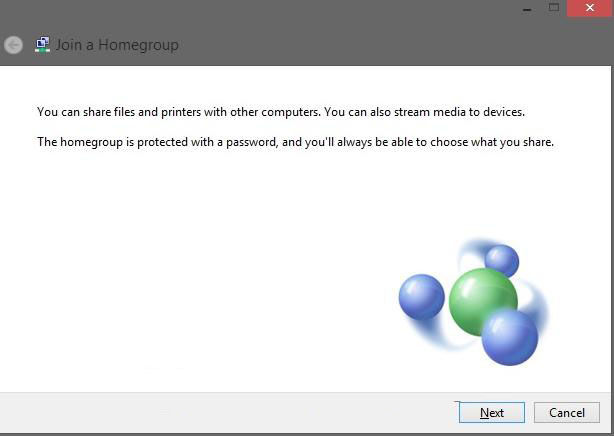
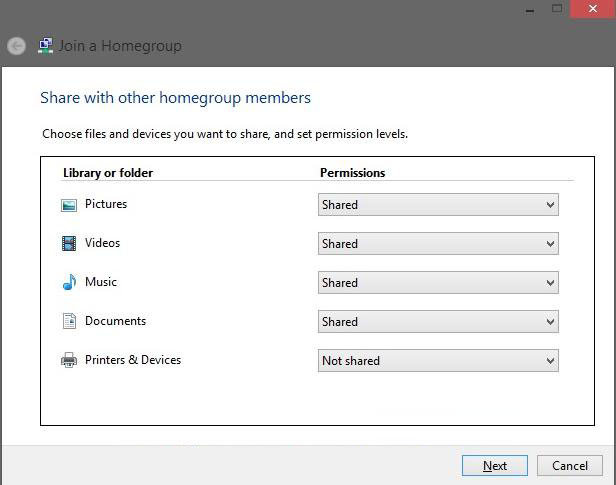
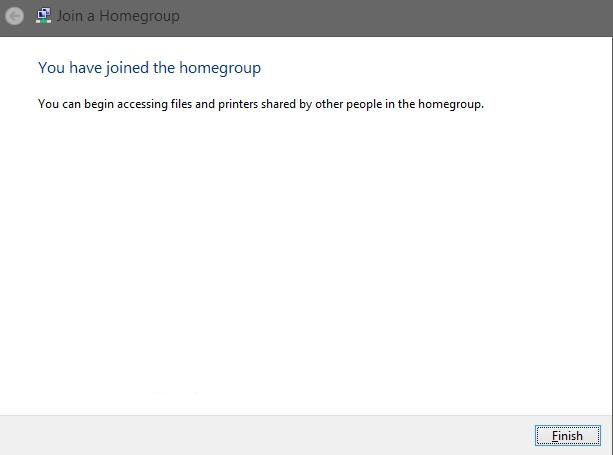
Thus, you have learnt the handy ways to join in a homegroup in Windows 8.1 and 8. Choose either one from them to get succeeded.
Download SmartKey Windows Password Recovery Standard:
Recover all your Word, Excel, ppt, accesss office files password
Copyright©2007-2020 SmartKey Password Recovery. All rights Reserved.