
2013-08-06 20:24:45 / Posted by Michael Eric to Windows Tips
Follow @MichaelEric
Need to customize Start screen in Windows 8.1? As you know, Windows 8.1 is dramatically changed compared to the previous versions of Windows. It includes better Start screen customization settings, including animated backgrounds, tile grouping and more tile sizes. You really can personalize the Start screen in Windows 8.1 according to your requirements.
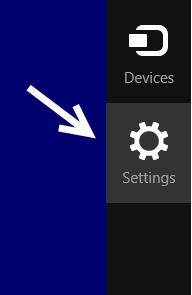
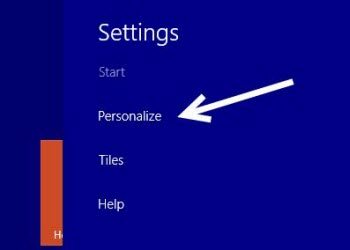
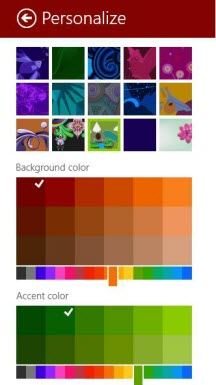
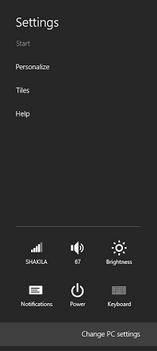
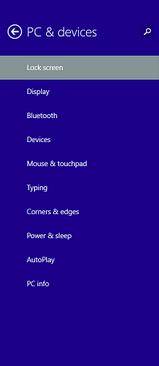
Actually, tiles can be moved by dragging them. To create a new group, simply move the tiles away from others. You can create as many groups as you want. Then you can assign this group a name by right clicking on any of these tiles. In the upper corner a bar will appear where you have to type a name for this group.
Tiles can be resized to small, medium, wide, and large (if supported). You can resize multiple titles at once.
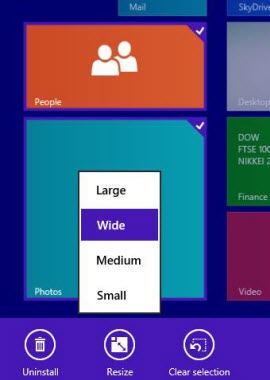
You need to right click on the app you want to remove from the Start Screen. Some options will appear at the bottom of your screen. Look for the option "Unpin from Start" and click on it. It will remove your desired tile from the Start screen.
![]()
After learning these tips for Windows 8.1, you will enjoy using Windows 8.1 much better. In addition, know more information about Windows 8.1 features here.
Download SmartKey Windows Password Recovery Ultimate:
Recover all your Word, Excel, ppt, accesss office files password
Copyright©2007-2020 SmartKey Password Recovery. All rights Reserved.