
2013-05-05 22:17:45 / Posted by Michael Eric to Windows Tips
Follow @MichaelEric
Window 8 lock screen appears when you boot your PC or when it is sleeping. It is a user-customize surface that contains the lock screen image with information such as date & time, network & battery status and notifications from apps (only eight) and login screen to enter password in order to login to Windows 8.

Window 8 lock screen is designed for both tablet users and desktop users. On a tablet, you just need to wipe the lock screen away and then typing your password; this can be enjoyable and makes sense. However, on a desktop PC, you have to type a key to slide it away and many times it introduces a delay so that you cannot enter the password to login quickly. This can be time-wasting. Moreover, because of the delay, you may loss the first few letters of your password, and then you have to waiting Windows to tell you the password is incorrect and type your password again. This really bothered many people especially in a hurry.
If you are really tired of the time-consuming Windows 8 lock screen, you can easily disable Windows 8 lock screen from Local Group Policy Editor and just see a password login screen. Following passage will show you how to bypass Windows 8 lock screen.
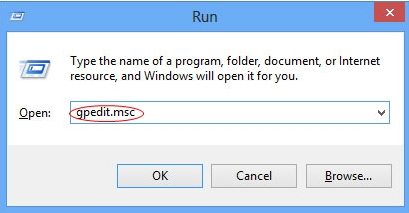
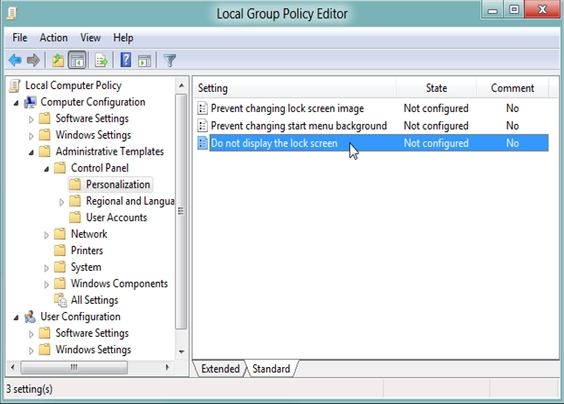
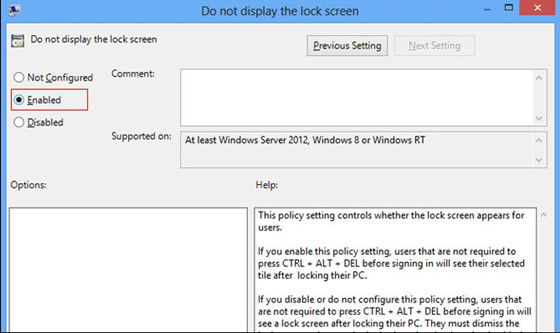
Following these three steps you can bypass Windows 8 lock screen and go to logon screen to select your user account to log in to Windows 8 directly. You can also disable Windows 8 lock screen password and log in to Windows without any passwords. Just click on the "Change" button under the label "Any user who has a password must enter it when this PC". You can find the button in the PC settings. However, for security reasons you'd better create strong password for your Windows 8. What if forgot Windows 8 password? Take it easy! A piece of SmartKey Window 8 password recovery software will reset your lost Windows 8 password instantly.
Download SmartKey Windows Password Recovery Ultimate:
Recover all your Word, Excel, ppt, accesss office files password
Copyright©2007-2020 SmartKey Password Recovery. All rights Reserved.