
2013-07-24 10:23:45 / Posted by Michael Eric to Windows Tips
Follow @MichaelEric
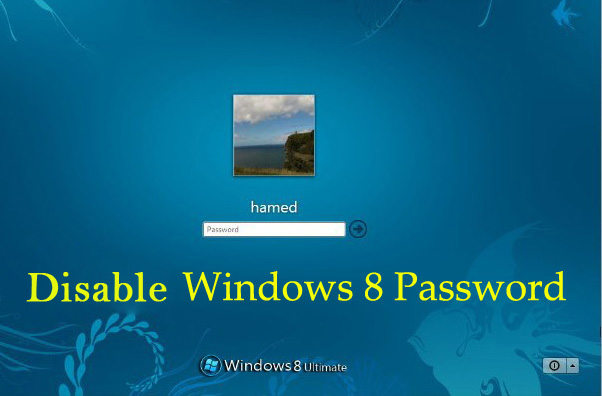
"I really need to disable Windows 8 password since I lost my login password for Toshiba Satellite C850-BT3N11."
When you come across things like this, don't panic. Try to get help here. We will give you 3 solutions to disable password protection Windows 8 as below.
This method requires you have created a reset disk before you lost your password. Or you should pass this method and try others below to Windows 8 disable password login.
1) Insert the password reset disk into your locked computer.
2) When you input the incorrect password in Windows logon screen, the "Reset Password" option will pops up, click it.
3) When you click the "Reset Password" link, a "Password Reset Wizard" will come up for you to reset the forgotten password.
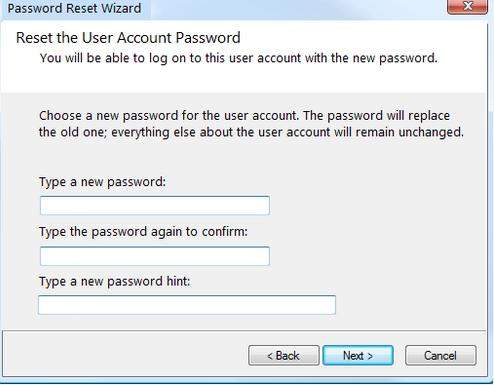
You can use an account which has administrator privilege to disable Windows 8 login password since admin account can create, change a password for any account. But if you are the only administrator user in your Windows 8 laptop, just skip this one.
1) Click "Start" button, type "lusrmgr.msc" in the Search box and press "Enter" key.
2) Double-click the Users folder, and all user accounts will be listed. Then right-click a user account which you want to reset its password and select "Set Password".
Windows Password Recovery is amazing software no matter you want to disable administrator password Windows 8 or other accounts password.
Free Trial "Windows Password Recovery" software:
1) Download and Install
Download Windows Password Recovery and install on your PC.
2) Burn a Bootable CD/DVD or USB Drive
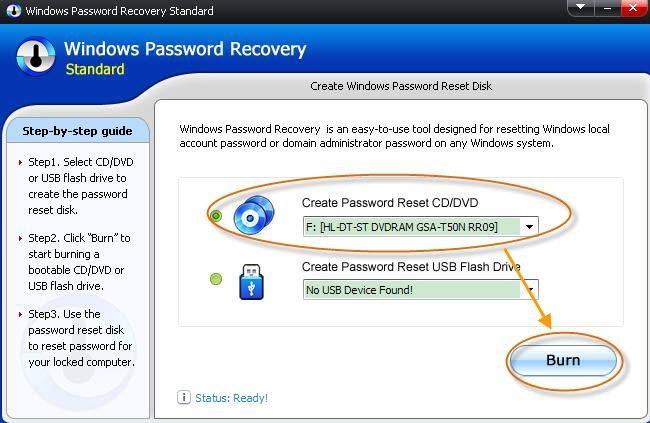
3) Disable Windows 8 Password
Choose the account you want to disable the password.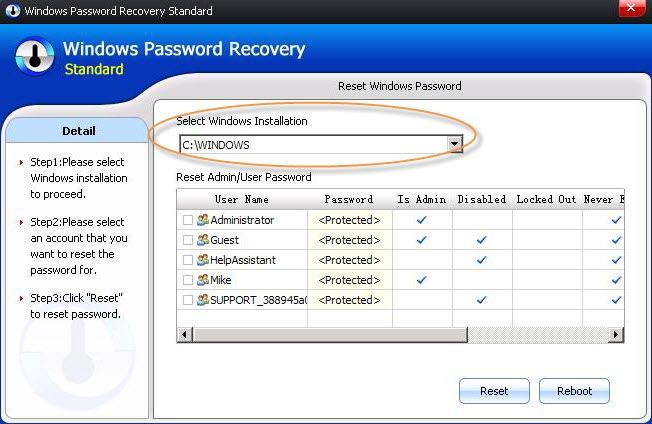
Compared among these methods, you must acknowledge that Windows Password Recovery is the best choice to disable login password in Windows 8.
In addition, many users can't get access to Windows 8 laptop because they need to disable Windows 8 password expiration. Here also shows you the solution:
For all, choose the best tool to disable your Windows 8 password. What's more, you can keep this wonderful software -- Windows Password Recovery on your computer in case you forgot your Windows 8 password.
Download Windows Password Recovery to instantly reset Windows password:
Recover all your Word, Excel, ppt, accesss office files password
Copyright©2007-2020 SmartKey Password Recovery. All rights Reserved.