
2013-10-15 15:38:37 / Posted by Michael Eric to Windows Tips
Follow @MichaelEric
As a Windows user, you are likely to improve the security of your Windows by choosing to change your Windows 8/7/Vista/XP password on a regular basis. Check the detailed instruction of doing this according to your Windows operating system.
Press Windows + I to open the Settings window and then select "Change PC" settings to open the PC Settings window.
Step 2. On the PC Settings window, select the "Users" on the left and you'll see "Change your password" option on the right. Click it and type the current password.
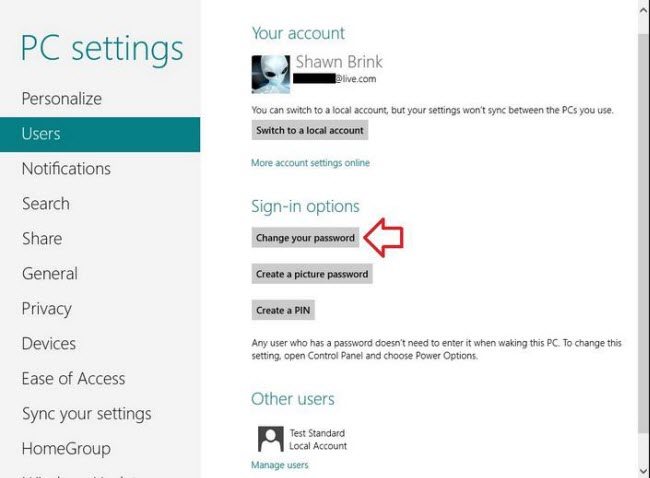
Step 3. Enter a new password for your Windows 8 user account, type the password again to confirm it. Next set a password hint and click "Next", and then click "Finish" to save changes.
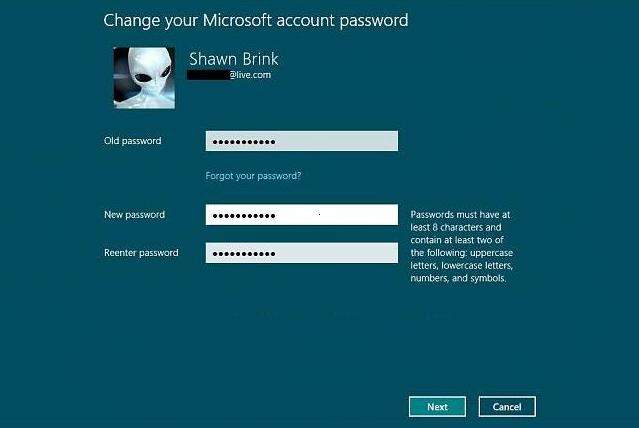
Step 4. In the "Make changes to your user account area" of the "User Accounts" window, click the "Change your password" link.
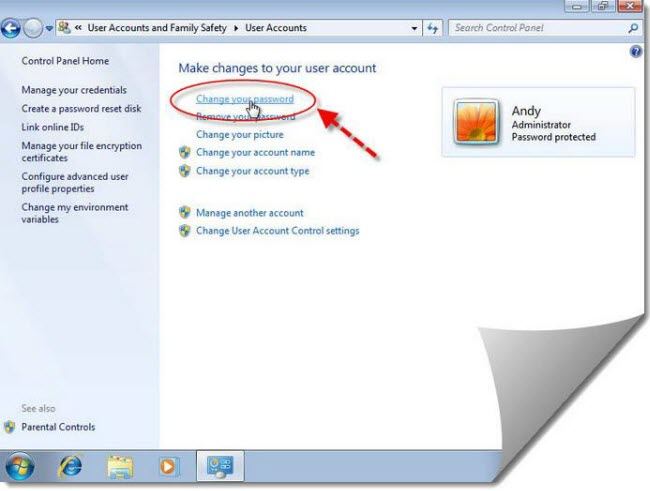
Then, your Windows 7/Vista password has been changed successfully.
Step 4. Choose the "Change my password" link.
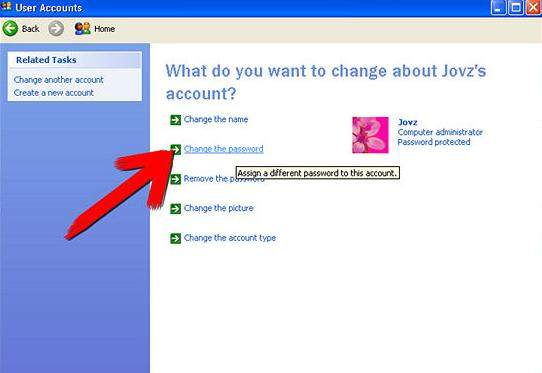
Actually, it's highly recommended to create a password reset disk in case you will forget the password. Once if you lost the password in Windows 8/7/Vista/XP, you can crack it easily.
If you haven't created a password reset disk before you forgot it, you can use Windows Password Recovery to recover the forgotten password with great ease.
Step 2. Burn a password reset ISO to a CD/DVD/USB.
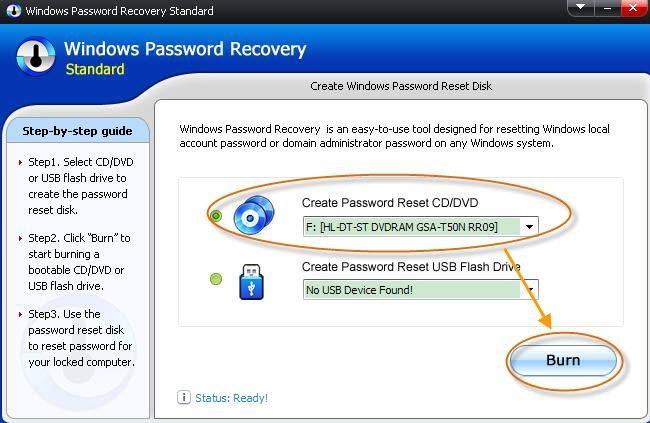
Thus, no matter you remember Windows 8/7/Vista/XP password or forget it, try to change the password as the instructions above.
Download SmartKey Windows Password Recovery Ultimate:
Recover all your Word, Excel, ppt, accesss office files password
Copyright©2007-2020 SmartKey Password Recovery. All rights Reserved.