
2014-03-04 11:26:35 / Posted by Michael Eric to Windows Tips
Follow @MichaelEric
"How do I enable the built-in administrator account in Windows 7, so that I don't constantly have to select "Run as Administrator" on programs I run frequently?"
Including built-in administrator user account, Windows 7 has three different kinds of user account: Standard user and administrator user account. First, get to know the definition and rights of them respectively.
Built-in administrator user is created during the installation of Windows 7 or setup already for you on an OEM (ex: Dell) computer. By default, the built-in administrator account is named Administrator, and is disabled. Log as that account you will have complete access to the computer and can make any desired changes and will not be prompted by UAC.
Standard account can help protect your computer by preventing users from making changes that affect everyone who uses the computer. Creating a standard account in Windows, you can do almost anything that you can do with an administrator account. But if you want to do something that requires elevated rights that affects other users of the computer, such as installing software or changing security settings, you need to have the administrative privilege.
Administrator user is an unelevated administrator account that is created by default during the installation of Windows 7. An administrator account has complete access to the computer, and can make any desired changes. To help make the computer more secure, this administrator account type will be prompted by UAC by default to give confirmation before allowed to make any changes that require elevated administrator rights.
This will show you how to activate built-in default administrator in Windows 7 in three different yet easy-to-perform options.
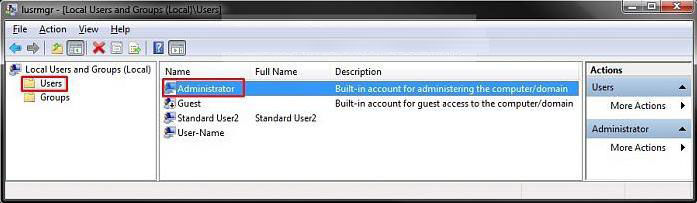
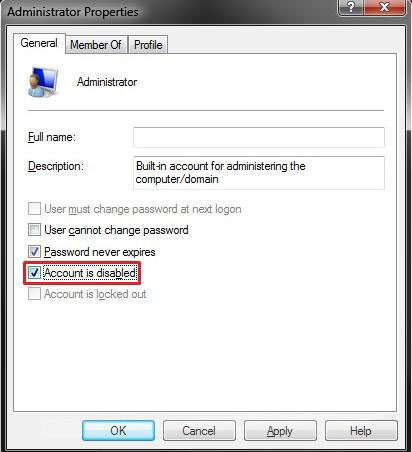
5. Click on "OK".
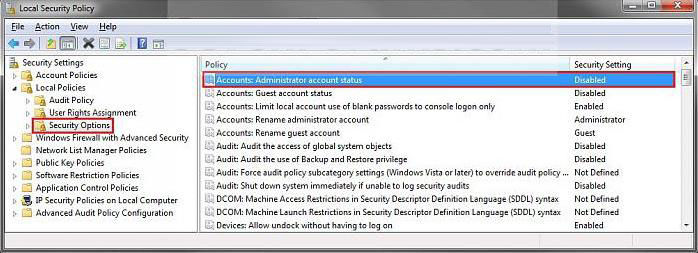
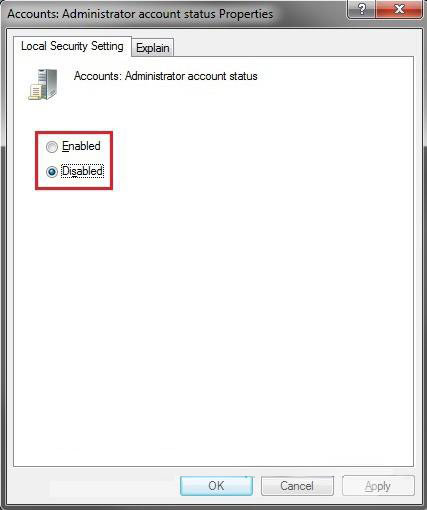
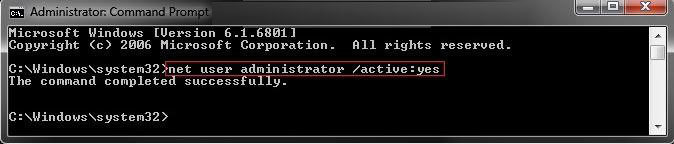
All the options to activate built-in elevated administrator account in Windows 7 are introduced. Choose the much more suitable one for you.
Download SmartKey Windows Password Recovery Standard:
Recover all your Word, Excel, ppt, accesss office files password
Copyright©2007-2020 SmartKey Password Recovery. All rights Reserved.