
2013-10-15 14:54:25 / Posted by Michael Eric to Windows Tips
Follow @MichaelEric

Usually when booting up in Windows 7, you are presented with the normal login screen if you created a password for your Windows 7. However, if the password you put in is incorrect, you will get a windows 7 password incorrect message in the screen like this.
Thus, you have to figure out what's going on and try to fix it. Then get back the access to your Windows 7 system and confidential files.
When you got the Windows 7 password incorrect messages, this means your username or password is incorrect in Windows 7. Thus, you have to do the following steps first.
However, if you entered the precise password and the Windows 7 password incorrect message still appears, I'm afraid you have to crack Windows 7 password. Here are methods for you to reset Windows 7 password as below:
Here is the detailed tutorial for you to use this password recovery tool.
Free Trial "Windows Password Recovery Tool":
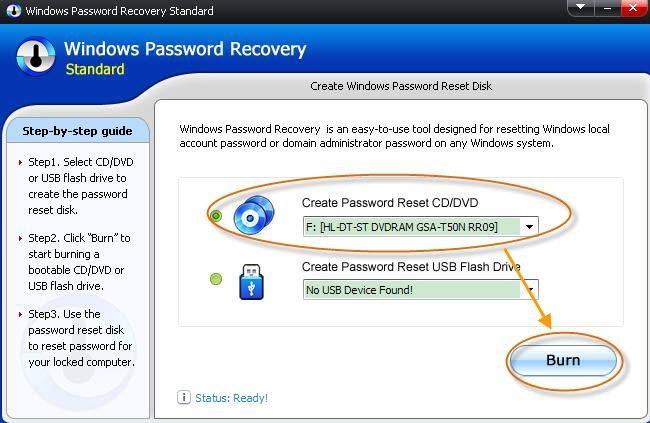
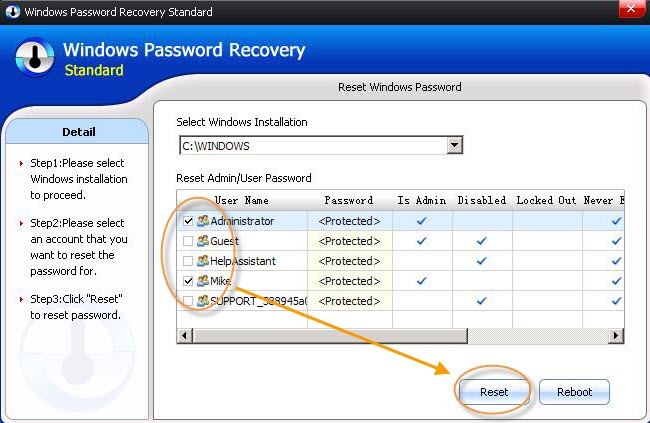
Step 3. Follow steps in "Password Reset Wizard" to reset the forgotten password.
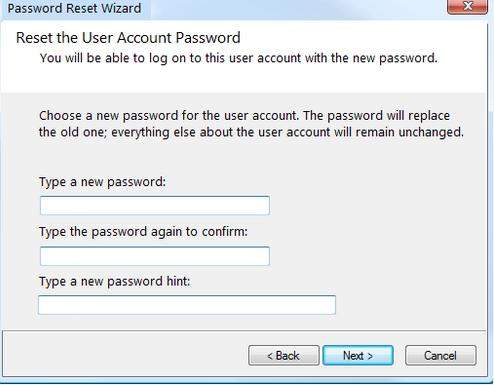
Step 4. Start Ophcrack LiveCD and locates the Windows user accounts.
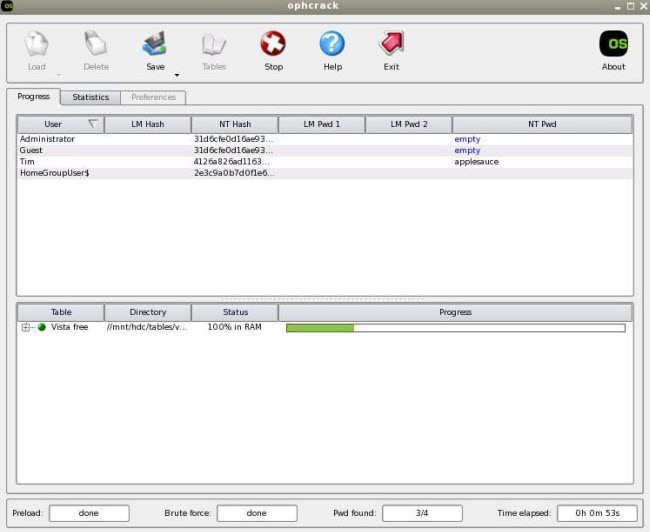
For the comprehensive comparison for the three Windows password recovery tools, Windows Password Recovery tool is no doubt the best one for you to crack the lost password with no limitation.
Download SmartKey Windows Password Recovery Standard:
Recover all your Word, Excel, ppt, accesss office files password
Copyright©2007-2020 SmartKey Password Recovery. All rights Reserved.