
2014-01-30 09:56:35 / Posted by Michael Eric to Windows Tips
Follow @MichaelEric
Tired of hunting down a desktop shortcut and double-clicking it? Wondering how to quickly launch programs in Windows 7? There are better ways – Windows has several built-in tricks for quickly launching applications on your Windows 7 computer. Check them now.
On Widows 7, you can press the Windows key along with a number to quickly launch the corresponding application on your taskbar.
For example, Windows key +1 launches the first application pinned to your taskbar, while Windows key +2 launches the second one. If the program is already open, pressing this shortcut will switch to it. If the program has multiple windows open, pressing this shortchut will switch between them – it behaves just like clicking the taskbar icon.

If you already enjoy using the Windows Start menu, here's a tip that will make you love that feature even more.
First, press the Windows key on your keyboard.
Second, start typing part of a program's name – you can start typing immediately after pressing the Windows key. Typing a program's full name, such as "Mozilla Firefox" will work, but you can also type part of a program's name to launch it even faster.
For instance, instead of typing Windows Media Player, type "w m p" (without quotes) and hit Enter. Similarly, typing "m w" will launch Microsoft Word, "g c" for Google Chrome and so on. This is also useful when you have multiple versions of the same program on your computer – "fi 3" would open Firefox 3.6 while "fi 4" for the latest version.
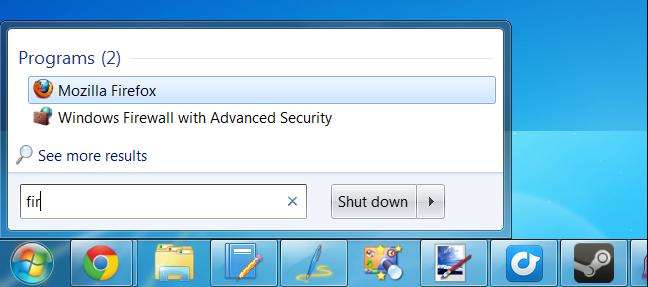
If you launch an application frequently, you can assign a custom keyboard shortcut to it.
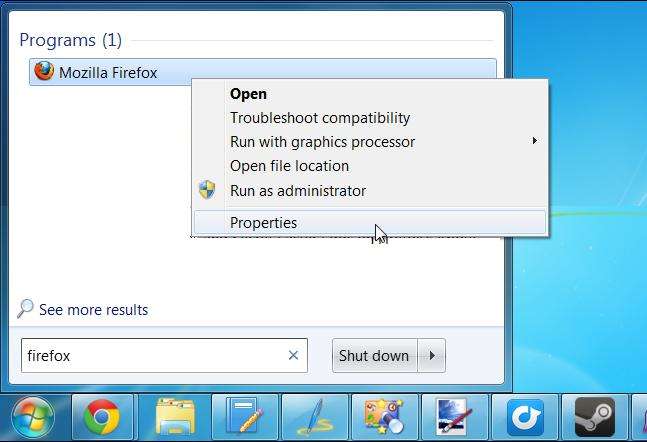
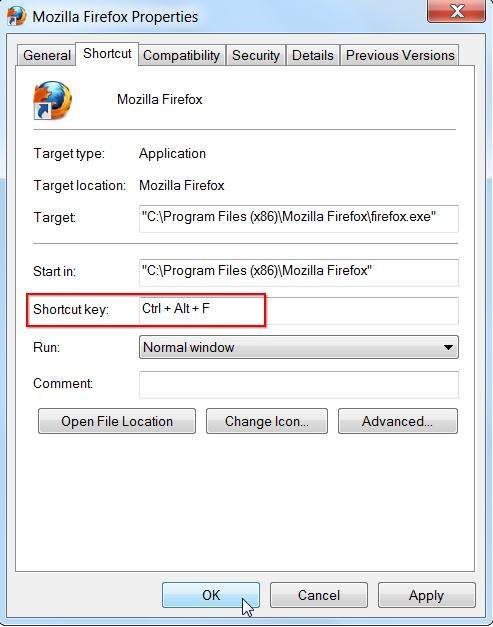
You can also use the Run dialog to quickly launch applications. Open it by pressing Windows key + R.
In the Run dialog, type the name of a program's .exe file and press Enter to launch it. For example, type "firefox" and press Enter to launch Firefox or type "chrome" and press Enter to launch Chrome.
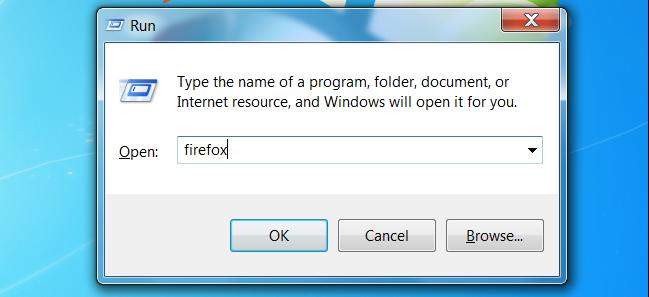
Having good command of these tricks on how to quickly open programs on Windows 7, and then enjoy your Windows 7 computer more freely. Besides, click here to learn more tips for Windows.
Download SmartKey Windows Password Recovery Standard:
Recover all your Word, Excel, ppt, accesss office files password
Copyright©2007-2020 SmartKey Password Recovery. All rights Reserved.