
2013-10-12 09:50:35 / Posted by Michael Eric to Windows Tips
Follow @MichaelEric
For unknown reason, my Windows 7 login password is not accepted when I type my correct password. And I'm sure I have not forgotten my Windows 7 password. What should I do to bypass and fix it?
There are 5 methods for you to solve the problem for Windows 7 password is not recognized. First, try to make sure you have the correct password and use it to enter your Windows 7 system. However, if you fail to get the correct one, you probably have to change or remove the password.
Just check the following solutions one by one:
We provide 3 ways to reset not working Windows 7 password. You can try it one by one, please note that the former two have some limitations. To get a straightforward method, go for Windows Password Recovery.
Step 3. Follow steps in "Password Reset Wizard" to reset the forgotten password.
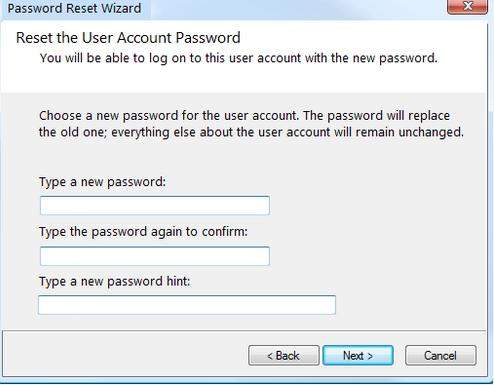
Step 3. Command screen appears, type in "net user" "user name" "new password", press enter.
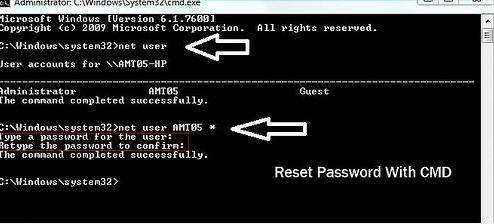
Free Trial "Windows Password Recovery Tool":
Step 2. Burn a Windows 7 password CD/DVD/USB on this PC. Click "Burn" to start burning an ISO image file to this CD/DVD/USB.
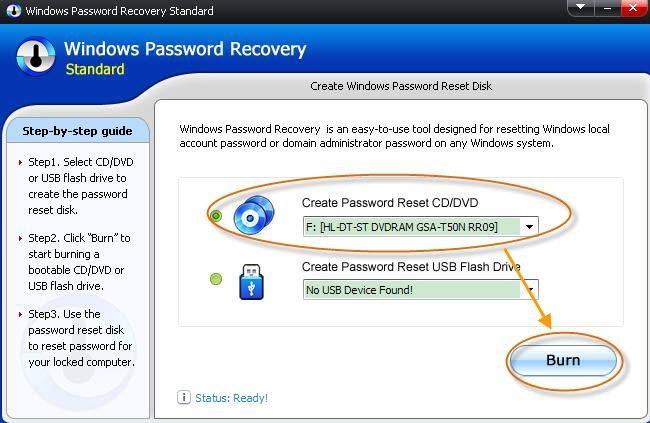
Step 4. Select the target user account you want to reset and click "Reset".
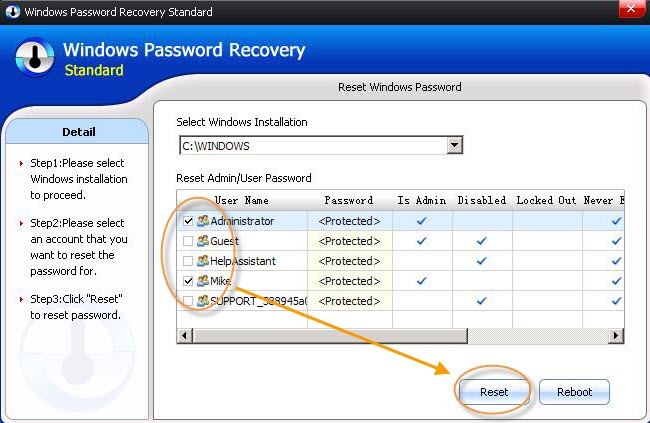
Step 5. Click "Reboot" after you reset the password. Then use the new password to enter your Windows 7 system.
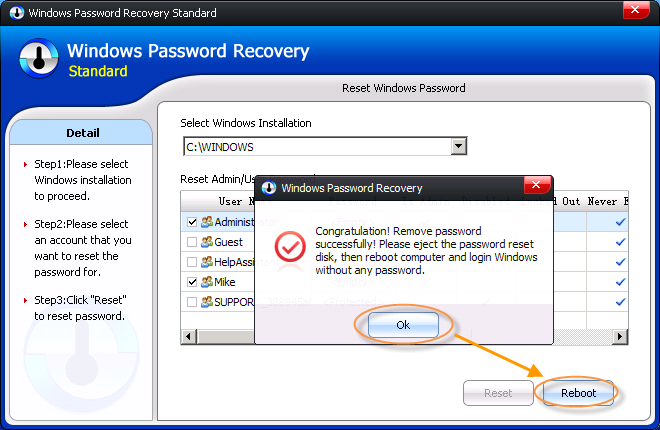
On the whole, Windows Password Recovery is most recommendable for help for any reason caused Windows 7 login password not working.
Download SmartKey Windows Password Recovery Standard:
Recover all your Word, Excel, ppt, accesss office files password
Copyright©2007-2020 SmartKey Password Recovery. All rights Reserved.