
2013-12-05 13:23:52 / Posted by Michael Eric to Windows Tips
Follow @MichaelEric
Want to protect your privacy and important data from theft, loss or leaks? Creating Windows 7 password protected folder is the most effective method. But can a folder be password protected in Windows 7? Actually, you can't use a password to protect files and folders in Windows 7. You are only allowed to protect individual files by using a password if you are an administrator on Windows 7 computer. Every time the blocked folder will be accessed, it will ask for administrator password.
Follow the instruction to get Windows 7 password protected folder.
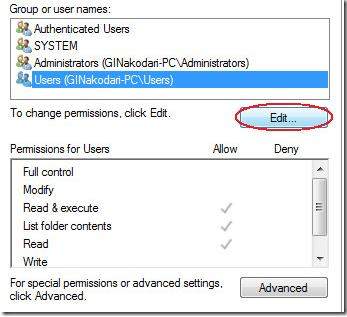
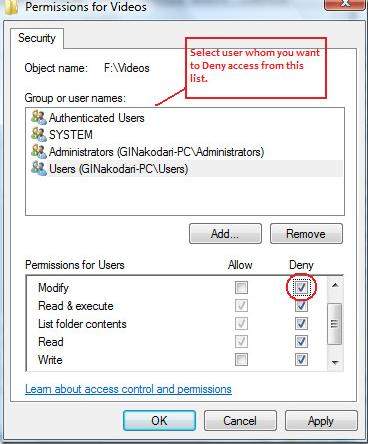
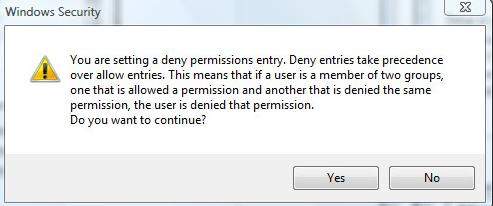
But if you find it hard to change file access permission for specific users each time you want to password protect a folder, directly create a password to protect your Windows 7 computer when it boots. Thus you will be the only one user who can access your files in your account.
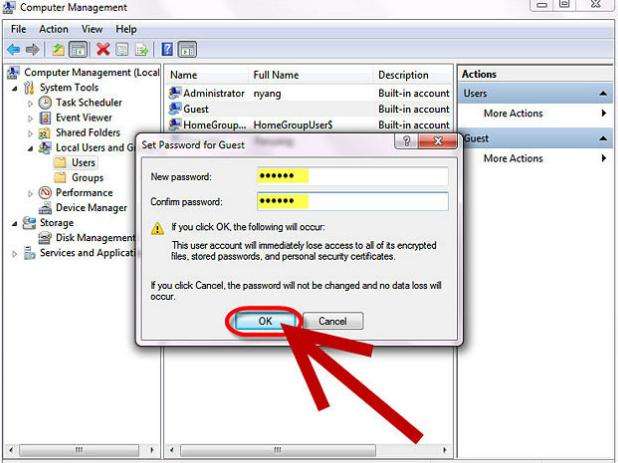
If you created Windows 7 password protected folder as the first method mentioned as above, then it's easy to clear the password. Just clear all the "Deny" checkbox under "Permissions for Users" next to Modify.
If you chose to encrypt your Windows 7 computer with a login password to protect your files from being accessed by others, thus you have to remove the Windows 7 login password in Control Panel. However, if you forget your Windows login password, you are definitely in big trouble. Thus, you need to crack the forgotten password in urgent. Fortunately, Windows Password Recovery can help you to solve the problem easily. Just follow the following steps.
Free Trial Windows Password Recovery Tool Ultimate:
Then you can freely access your password protected folder and files in Windows 7.
Knowing how to encrypt and decrypt Windows 7 password protected folder, and have a flexible command of it on your computer.
Download SmartKey Windows Password Recovery Ultimate:
comments powered by DisqusRecover all your Word, Excel, ppt, accesss office files password
Copyright©2007-2020 SmartKey Password Recovery. All rights Reserved.