
2013-10-05 11:53:52 / Posted by Michael Eric to Windows Tips
Follow @MichaelEric
It must be a hassle if you forgot your Windows 7 password and had no access to your operating system. You might try every possible password but just find it goes nowhere. That's really depressing. But if you have a Windows 7 password reset USB/disk, it won't be insurmountable to solve the problem.
This article allows you to learn how to create a Windows 7 password reset USB and how to use it to reset your forgotten Windows 7 password.
The essential part to make this Windows 7 password reset USB to crack your forgotten password successfully is to get Windows Password Recovery first. It allows you to recover your password for Windows 8, Windows 7, Windows Vista and lower version. You can burn a password reset USB drive or CD/DVD with this program to boot your computer and then reset the lost Windows 7 password as blank.
Free Trial Windows Password Recovery Tool Ultimate:
Insert a blank USB flash drive or disk to this accessible computer and select your USB or disk. Then click "Burn" to start burning an ISO image file to the USB or disk. Here we choose the USB drive to burn free Windows 7 password reset USB.
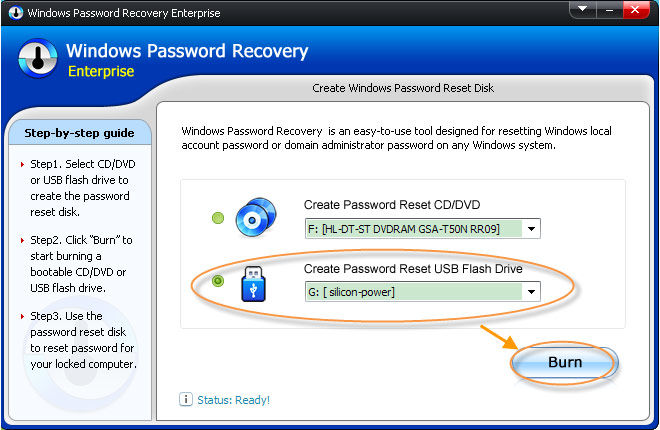
Here, you have created a Windows password recovery USB successfully. Then move to the next part to learn how to use it to remove your lost Windows 7 password.
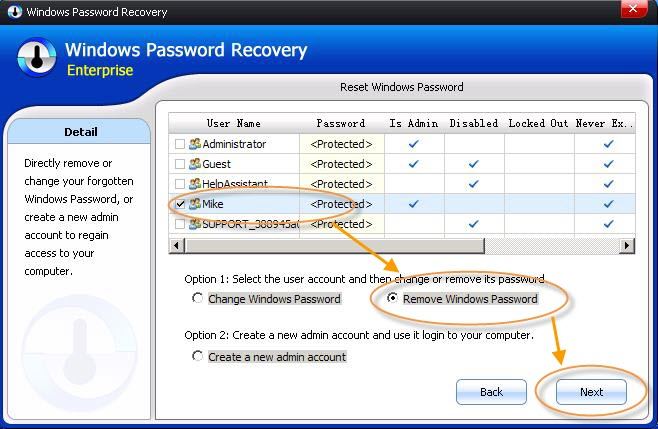
By these steps, you have learnt how to handle this Windows 7 password reset USB freeware in detail. There are still some useful tips for creating a new strong and secure Windows 7 password.
Here is a guide on how to make a hard-to-crack password.
Try the best to remember the password this time, or take Windows Password Recovery as the best Windows 7 password reset USB to crack the forgotten password.
Download Windows Password Recovery to instantly reset Windows password:
Recover all your Word, Excel, ppt, accesss office files password
Copyright©2007-2020 SmartKey Password Recovery. All rights Reserved.