
Jun. 26, 2015 04:00 pm / Posted by Michael Eric to Files & Database
Follow @MichaelEric
"I lost my MAC password, so I was trying to use Ophcrack live CD, but it doesn’t boot. Also tried booting the original MAC operating system DVD, but it doesn’t boot and enter the operating system. Also changed the boot order in the system preference, still no luck. Can you suggest me any other option? Thanks!"
Have you ever forgotten your login password on OS X? You still can’t get login to iMac or MacBook after using Ophcrack, the so-called free Mac password recovery? There is no need to panic. You can reset password on OS X 10.10 Yosemite, 10.9 Mavericks, 10.8 Mountain Lion with the following methods.
This is fast and simple approach for Mac users running new OS X versions, including Yosemite, Mavericks, and Mountain Lion).
If you are in a situation where the Apple ID approach is not possible, continue to see what we cover in the next part.
Both admin and standard user accounts can be reset and changed when booted from Recovery Partition on OS X.
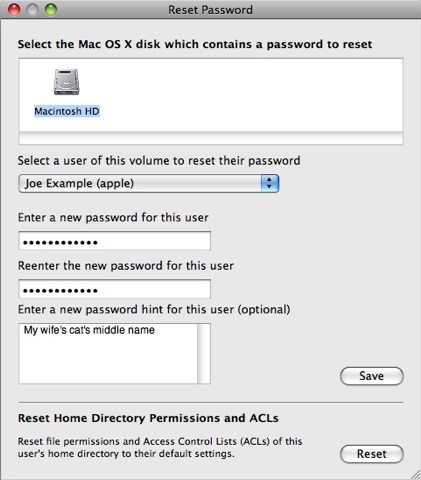
That’s all for the two simple methods to reset password for Mac OS X. next time when you fail to login to your Mac with free tools like Ophcrack, feel free to try the methods above! If you are Windows users, Windows Password Recovery is your best choice.
Download Windows Password Recovery to instantly reset Windows password:
Recover all your Word, Excel, ppt, accesss office files password
Copyright©2007-2020 SmartKey Password Recovery. All rights Reserved.