
May 10, 2017 10:23 am / Posted by Michael Eric to Windows Tips
Follow @MichaelEric
Snipping Tools allow you to snip, or in other words, capture the screen of your PC. Basically, it is just a way of taking screenshots on your Windows PC.
There may be various occasions where you will need to take a screenshot on your Windows 10 PC and send it to someone. It may be for when you are asking for technical help from someone or you are teaching someone how to do something on their PC using screenshots.
Fortunately, your Windows 10 PC comes with the feature that lets you take screenshots without any third-party apps. You have actually two ways to take screenshots - either you can use the PrtSc button on your keyboard or you can use the built-in Snipping tool to capture screenshots on your PC.
While those are some of the really nice snipping tools, they are limited in terms of features. If you want more control over how the screenshots are captured and what quality and so on, then you will need to look at the third-party options.
There are a number of good snipping tools available for Windows 10 and below are top three of those tools for you:

LightShot is arguably one of the best snipping tools for Windows PCs. It is also available for Mac machines.
The tool lets you capture fast screenshots on your PC, is easy to use, allows you to share the screenshots on the Internet, has a powerful editor, and much more.
You can download the tool for free from its official website.
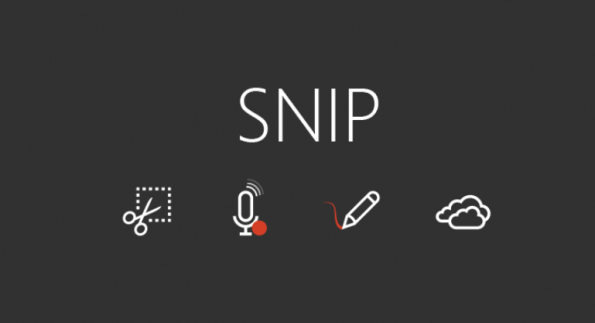
The Microsoft Snip tool comes directly from the developers of the Windows OS. The Snip tool lets you capture screenshots and annotate them on your PC.
It is really easy to use and get going with it in a matter of few seconds. You can get it for free from its official website.
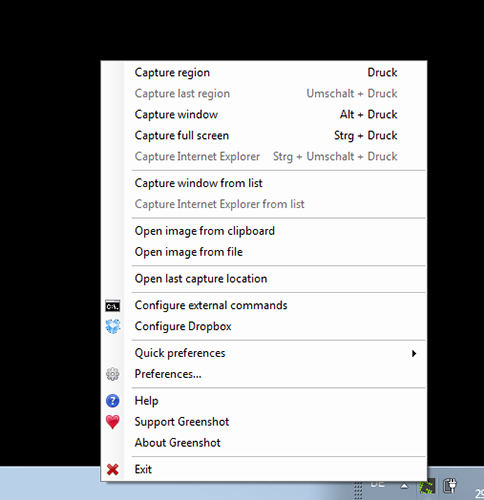
Greenshot is an awesome snipping tool for Windows 10 PCs that allows you to take really awesome screens on your machine.
It offers you multiple options for capturing a screenshot on your PC. From full-screen to selected area, it can do anything for you.
It can be obtained for free from its official website.
So, above were the top 3 snipping tools for your Windows 10 PC.
While this does not always happen, sometimes you forget the password of your Windows 10 PC account and then you are unable to login to your PC. If you are stuck in such a situation, you cannot access anything on your PC and your PC is just useless for you unless you plan to re-install the whole Windows OS that erases all the data stored on the PC.
Fortunately, there is an app - Windows Password Recovery that helps you reset the password of a user account on your Windows PC. Here’s how to use that app:
Those are top three Windows 10 snipping tools you can take screenshots on your Windows 10 PC. Did we miss any of your favorite software? Is any of the software mentioned above not working for you? Let us know your thoughts in the comments below.
Download SmartKey Windows Password Recovery Standard:
Recover all your Word, Excel, ppt, accesss office files password
Copyright©2007-2020 SmartKey Password Recovery. All rights Reserved.