
June 23, 2016 11:34 am / Posted by Michael Eric to Windows Tips
Follow @MichaelEric
"I recently upgraded from windows 7 to windows 8. I didn't realize it will mess with my log in credentials just to get into my PC. Well, I'm locked out of my Windows 8 laptop. I can't log on. I have tried many programs to unlock the computer, but none of them have worked. Is there anything else I can do?"
Having tried every possible password but still locked out of Windows 8 login screen? Windows Password Recovery Standard --a professional Windows 8 password recovery program, can be a great helper for you to quickly gain access to your locked computer without reinstalling the system.
Windows Password Recovery enables you create a new password reset disk to easily crack password when you locked out of Windows 10/8.1/8/7 so that you can regain access to your PC. The following guide is based on Windows Password Recovery Standard. Here's how
Step 1: Download SmartKey Windows Password Recovery Standard software on any Windows-based computer. And then launch it.
Free Trial "Windows Password Recovery Tool":
Step 2: Burn the ISO image of Windows Password Recovery to the blank media device. Click "Burn" to get burned.
Step 3: Insert the burned USB disk in the computer you want to reset password of and reboot the computer. After loading, enter the password and click "OK" button to begin password recovery.
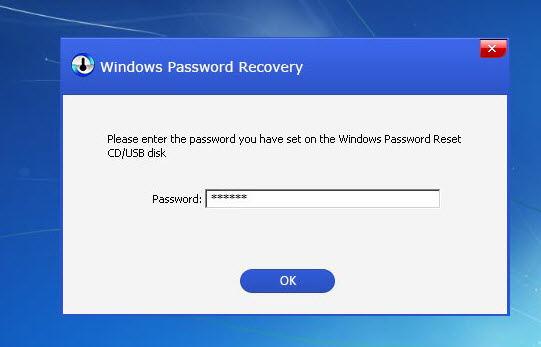
Step 4. Select the Windows installation in which you want to reset the password. Choose a user account and then click "Reset" to proceed.
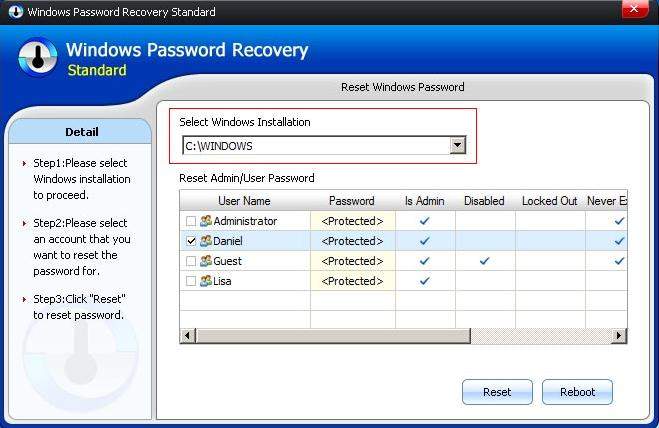
Just hit "OK" to close it. Then click "Reboot" to restart your computer and get into Windows system.
Hope this solution would be helpful to solve "locked out of computer or forgot password windows 8" issue. If you have other questions about Windows password, share with us in the comment section below.
Download SmartKey Windows Password Recovery Standard:
Recover all your Word, Excel, ppt, accesss office files password
Copyright©2007-2020 SmartKey Password Recovery. All rights Reserved.