
April 03, 2018 10:12 am / Posted by Michael Eric to Office Tricks
Follow @MichaelEric
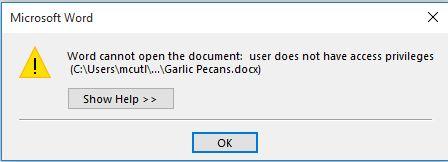
Just like the above screenshot shows, you may encounter with an error states that "Word cannot open the document: user does not have access privileges" while trying to open a Word document from time to time. Once that happens, is there a workable solution to resolve Word denies to open document? Actually yes. Here in this post we shall collect the major workable solutions for you to fix this error. Let's have a look!
Method 1. Change Deny Permissions
Method 2. Disable Inheritance
Method 3. Remove Properties and Personal Information
Method 4. Copy Document to Another Location
Method 5. Create New Word and Insert Abnormal Document
Method 6. Force Word to Recover Your Document
Method 7. Check Anti-Virus Software
Extra Tips: Forgot Word Document Password, How to Recover?
This message may appear if the document has been saved with permissions. When a user is trying to open a file that requires specific user permission, this prompt will appear if the user does not have the required permissions. Consequently, you are suggested to change Deny permissions in Word. The steps could be:
1.To get started, pitch on your target document and right click it, then choose "Properties". It will pop up a window.
2.From the "Properties" window, choose "Security" tab and then you can see the permissions for authenticated users.
3.If they are in state of "Deny", click "Edit" to change permissions.
4.Finally, tap on "OK" and exit document and then open it again as normal.
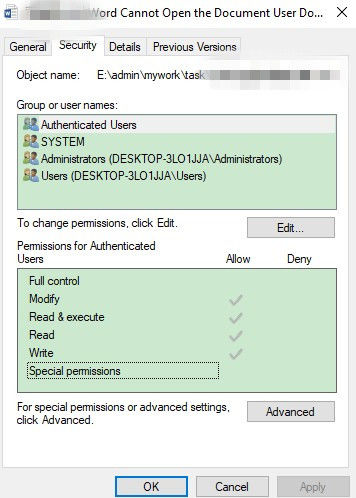
User does not have access privileges Windows 10? There is another solution that you may inherit from parent entries by following the below steps:
1.Get access to "Properties" by right-click your word document again.
2.Hit on "Advanced" button from "Security" tab.
3.In the new pops up window, choose "Disable inheritance' button.
4.Click on "Apply" button to save your changes.
5.Try to open your document again and check if it works.
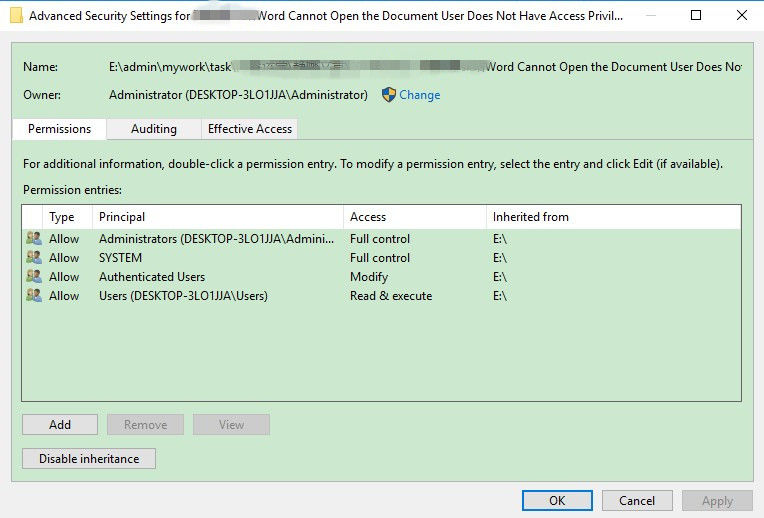
Some of the users share their stories that when the properties and personal information are getting rid of, they can open the document in the end. So perhaps you might as well attempt it. The process is:
1.Hit on the word document and choose "Properties" after double clicking it.
2.Navigate to the "Details" tab and you are going to see "Remove Properties and Personal Information".
3.Click on "Remove Properties and Personal Information" link and check the "Create a copy with all possible properties removed" option in the new screen.
4.Finally, don't forget to tap on "OK" button and launch your Word document.
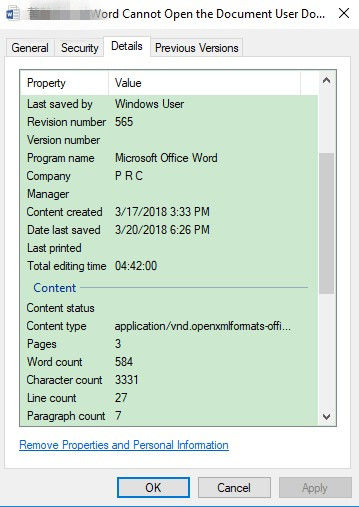
In many circumstances, a document couldn't be opened on one hard drive, but once it is moved to new files on another hard drive, it could be opened regularly. Just select your file and right-click it, choose Copy and then navigate to another hard drive, create a new folder and paste the document to new location. In the end, check out if this solution is working to you.
Cannot open word document access denied? There is a saying that to create a new Word document and insert the unopened document to another Word is helpful and workable. Consequently, try to use the option to cope with your problem when the other approaches are none of help.
Among most of errors in Microsoft Office Word documents, you are recommended to try "Open and Repair" utility of your document and force it to repair the corruption in the selected document. Finally, restart it again and to see if it is normal as usual.
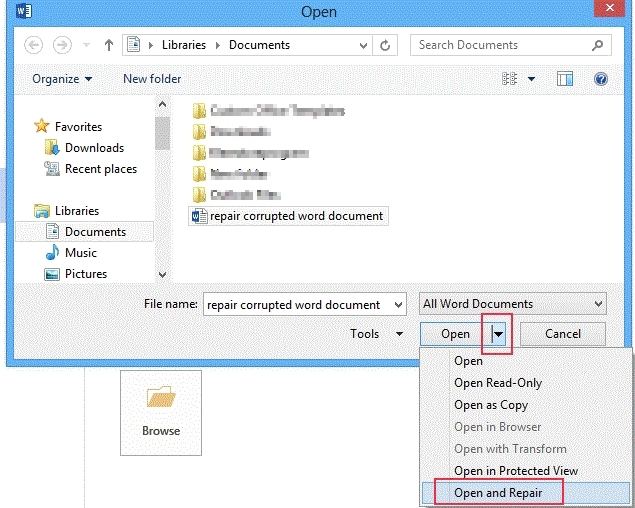
In some cases, maybe you should check out the antivirus program and to see if the Word document denied to open abnormity is caused by such third-party application. For instance, Panda Cloud Antivirus is one of this kind of programs to data protection. Therefore, try to inspect the protected list and see if the file is in protection by it. Wait for a while, and reboot your computer and check whether you are able to access the document again.
You might create a password to protect certain Word document, but fail to remind it, so in this case, how to recover the lost password? You may need a professional Microsoft Office Word password unlock tool such as SmartKey Office Password Recovery. In this software, you are able to retrieve Word password successfully and get access to the document with the password easily. No matter Word document, but also Excel spreadsheet, PowerPoint presentation, Access database and Outlook file for Office Suite are supported.
So that's all the knowledge about how to fix "Word cannot open the document: user does not have access privileges" error. Does it work to you? No matter your issue is Word cannot open this document Mac or Windows, welcome to leave a comment and share your experience with us. Thanks for reading.
Download SmartKey Office Password Recovery:
Recover all your Word, Excel, ppt, accesss office files password
Copyright©2007-2020 SmartKey Password Recovery. All rights Reserved.