
2013-10-09 09:38:57 / Posted by Michael Eric to Windows Tips
Follow @MichaelEric
The first line of defense between your computer and individuals trying to physically or virtually access our system is a strong system password. Using a password keeps your file and information private if more than one person shares the PC since the Windows system allows us to configure our computer to prompt for a password when the machine boots up. So let's check how to create a password in Windows.
We should learn the steps to set a password in Windows according to different operating systems. The step of which for Windows 8 is different from that of other operating systems. Let's see them separately.
Passwords are more important than ever because some Windows 8 accounts can have a credit card attached to them. Fortunately, to set up a password is very simple.
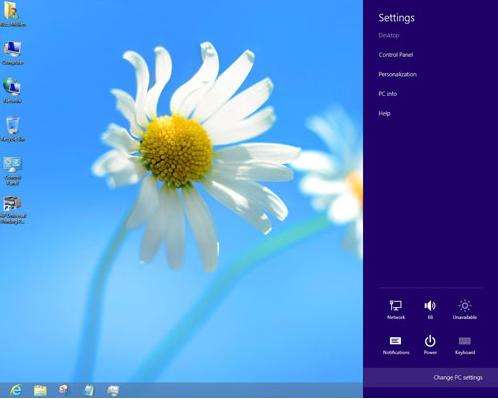
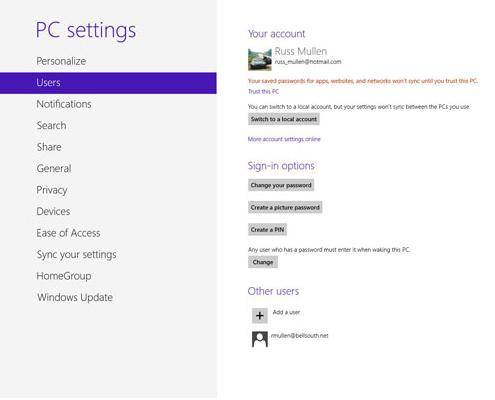
Thus, reenter the newly created password and then we can choose a password hint to help remember the password when forgetting it. Thus we have created a Windows 8 password successfully.
Actually, the instruction for creating a password in Windows 7 and Windows Vista are the same. Let's check it now.
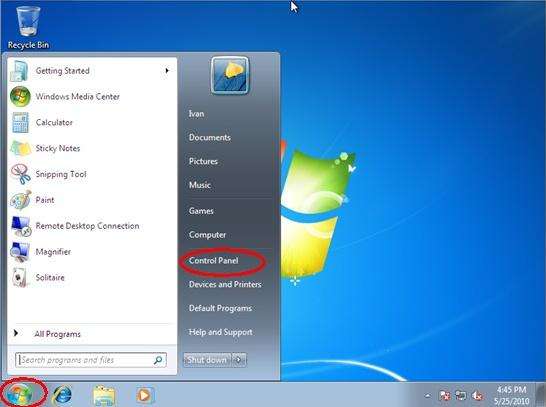
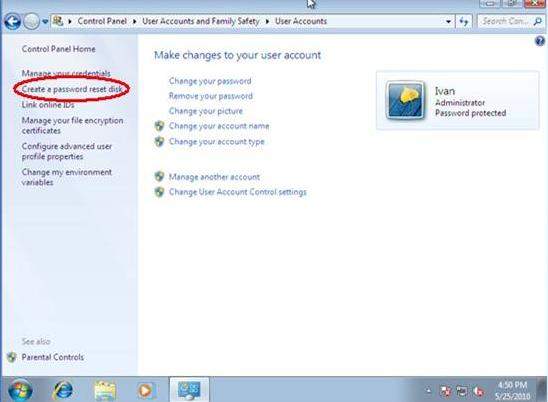
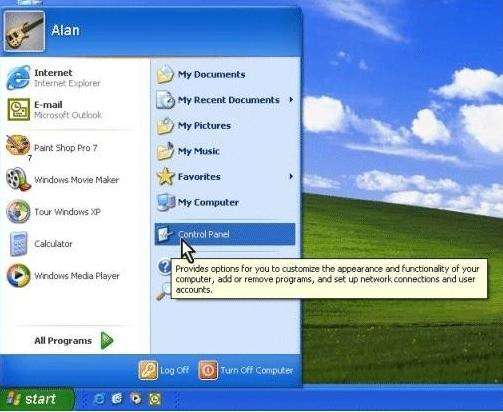
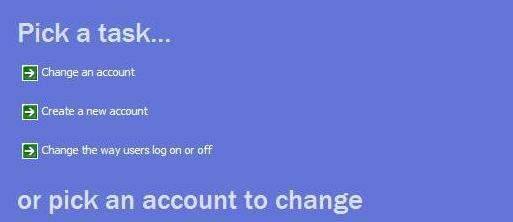
Actually, it's highly recommended to create a password reset disk for Windows 8/7/ Vista/XP in case being locked out of computer. However, if you have forgotten the password and have no password reset disk, Windows Password Recovery can help you crack the password with only a few clicks no matter which Windows operating system we're running.
Download SmartKey Windows Password Recovery Ultimate:
Recover all your Word, Excel, ppt, accesss office files password
Copyright©2007-2020 SmartKey Password Recovery. All rights Reserved.