
Feb. 18, 2014 10:28 am / Posted by Michael Eric to Windows Tips
Follow @MichaelEric
Windows 8 comes with the new feature of new "Lock Screen". It can show a nice background image which can be changed using PC settings. In Windows 8.1 and 8, there are two "Lock" screens: user lock screen and default lock screen. User lock screen is the one that displays when a user locks the PC while still signed in to Windows. Each user is able to change their lock screen background image to an image of their choice; Default Lock screen image is the one that displays when there are no users currently signed in to Windows.
While it's easy to change your lock screen image, Windows doesn't have an easy way to change the default lock screen image. So read this article to learn several options for how to change the default lock screen in Windows 8.
Before doing the process, make sure you sign in as an administrator to be able to do the steps as below.
Click/tap on the Change background image link under "Default Lock Screen Appearance", select the .jpg image you want to use, click/tap on "Open", and go to Step 5.
Click/tap on the Restore default image link under "Default Lock Screen Appearance", and go to Step 5.
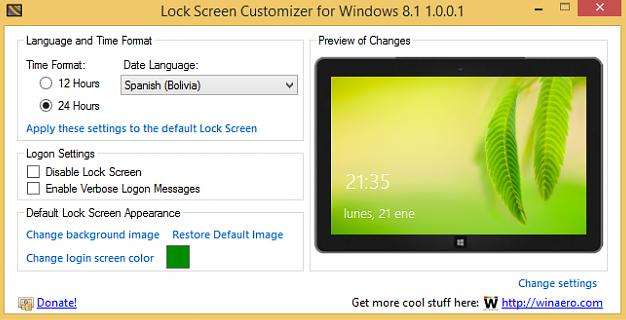
%ProgramData%\Microsoft\Windows
3. Open the SystemData, and LockScreen_Z folders, and delete the image files inside the LockScreen_Z folder so it will be empty.
C:\Windows\Web\Screen
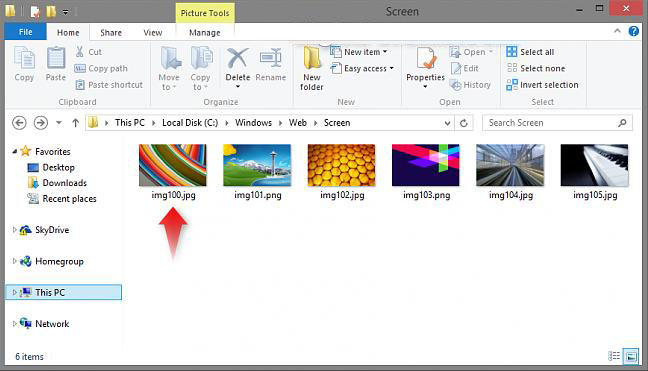
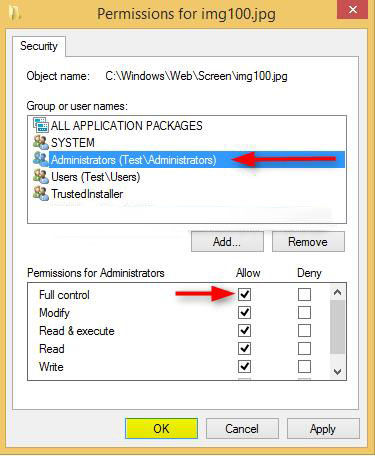
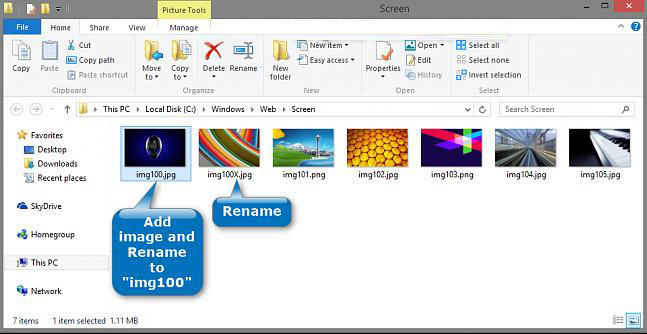
Thus, you have learnt how to customize default lock screen on Windows 8.1/8 successfully. As for other more Windows Tips, you can click here to know.
Download Windows Password Recovery to instantly reset Windows password:
Recover all your Word, Excel, ppt, accesss office files password
Copyright©2007-2020 SmartKey Password Recovery. All rights Reserved.