
2013-05-05 16:30:21 / Posted by Michael Eric to Windows Tips
Follow @MichaelEric
Compared to Windows 7 and other previous OS, Windows 8 seems more aware of family safety. It makes keeping kids safe online much easier than ever. With Windows 8 family safety, you can monitor what your kids are doing, no matter where they use their PC.
Windows Family Safety provides a website and a free program that you install on the computers that your kids use, so you can give them some independence at the same time still keep tabs on their computer activities. Family Safety can also help keep your kids off websites you don't want them looking at, and only let them talk to the people you're okay with them talking to.
In Windows 8 you monitor what your kids are doing via the informative activity reports for each child emailed by Windows 8. Just create a separate user account for each child and then check the box to turn on Family Safety. As soon as you do, you'll receive a welcome email followed by weekly email reports summarizing your child's computer activities. If you have created a Microsoft account then you can take action from anywhere, on any device, because the reports are delivered directly to your email inbox. Whatever changes you made to family safety, they are then automatically applied to all Windows PCs where Family Safety is active.
A Picture for what a Family Safety activity report looks like:
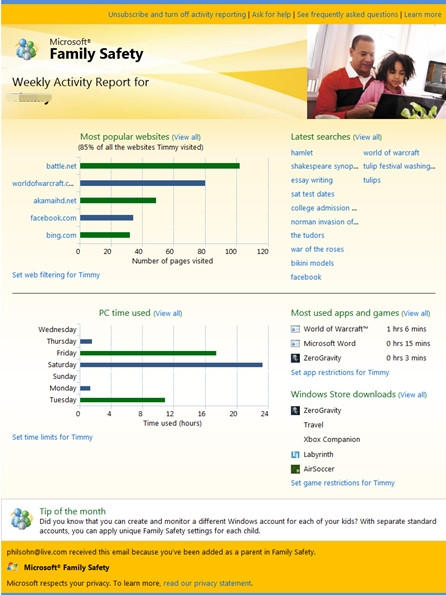
Besides the activity reports, Windows 8 also allow it users to set up more powerful and customizable restrictions as below:
Now I believe you have a clear understanding about Windows 8 family safety. Moreover, for security reasons, you'd better password protect your kids' Windows 8 user account. What if unfortunately forgot Windows 8 password for your kids, don't worry, a piece of Windows Password Recovery software will surely reset your lost password for you.
Download SmartKey Windows Password Recovery Ultimate:
Recover all your Word, Excel, ppt, accesss office files password
Copyright©2007-2020 SmartKey Password Recovery. All rights Reserved.