
2013-05-28 23:43:21 / Posted by Michael Eric to Windows Tips
Follow @MichaelEric
Windows 8 (8.1) has done a lot of changes from the UI to desktop features, giving you a fresh feeling of Windows OS. Do I have to change to Windows 8 in order to experience these refreshments? In fact, many of Windows 8's best under-the-hood improvements can be used on your Windows 7 with the help of a few handy-dandy applications. Read on to learn these small tricks with me!
Windows 8.1/8's User Interface is the biggest change. With the installation of Mosaic program, you can duplicate the general look of Metro Interface. In Windows 7, you can enjoy the same feature by downloading the latest build from "Mosaic Project website." After installation, it will launch in Full Screen Mode. You can also disable Full Screen Mode. Moreover, you can personalize Mosaic by adding many tiles.
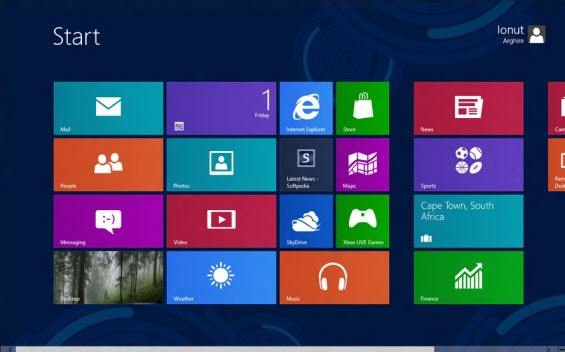
Windows 8's task manager is amazingly powerful. No exaggeration. It's the most awesome Windows task manager, and it comes stuffed with stellar features and enhancements, such as the ability to restart explorer.exe with a single click, a vastly improved performance-monitoring tab, and a tool to manage your startup programs. (Microsoft should have added that last feature to Windows a decade ago.)
Never would there be a program that exactly performs like Windows 8's myriad task manager tweaks. But if you want an advanced task manager packed with powerful features, try Microsoft's own Process Explorer which is a bit more complicated than Windows 7's task manager. You can even use it to determine which Google Chrome process launched the 50 other Chrome processes that is running on your system. To make Process Explorer your default task manager you can open Options menu and select Replace Task Manager.
And there's the CCleaner application for you to manage startup programs. You'll find CCleaner's startup manager under Tools > Startup. Besides, Microsoft's Autoruns tool is the most comprehensive way to view and manage programs that automatically start at boot-up.
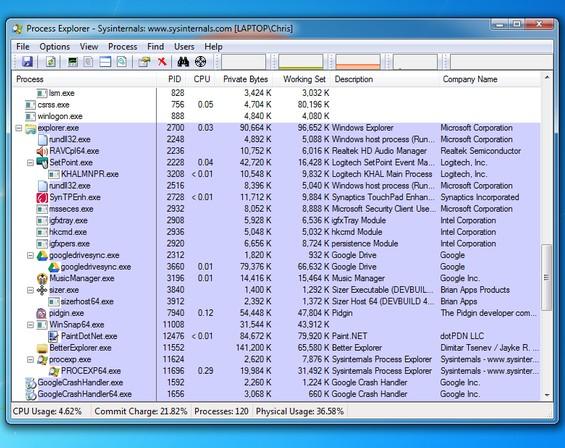
Windows 8's Ribbon Interface is quite different from the traditional interface of Windows File Explorer. The Ribbon Interface is more sensitive and changes according to your action. Windows 8's File Explorer also restores the much-loved Up button that Windows Vista and Windows 7 both lack, giving you an easy, one-click way to go up a directory. Moreover, it also allows you to mount ISO Disc Image file by double clicking, rendering you no need of a third party ISO Mounting Software.
If you want to spiff up Windows 7's Windows Explorer with a Ribbon and an Up button, your best choice is Better Explorer. Just pin Better Explorer to your taskbar. To use TeraCopy with Better Explorer, go into Better Explorer's options and enable the Allow third-party file operation replacements checkbox on the Shell screen.
Install WinCDEmu if you want to Windows 7 to have Windows 8's ISO-mounting ways. The program allows you to mount ISO files and other types of disc images easily just by double-clicking them. You'll find no faster, easier way to access digital copies of physical discs.
By putting Windows 8 in a sort of hybrid state where the base kernel session is actually hibernating, Microsoft has made Windows 8 boot much faster than Windows 7 does.
Want Windows 7 to boot up as fast as your Windows 8? You could use your computer's hibernation option rather than turning it off all the way. Another recommended way is to leave your Windows 7 in sleep mode when you're not using it. It's acknowledged that sleep mode uses only a small amount of power, and your computer will resume in a second or two when you're ready to use it. Or you could buy a solid-state drive for your Windows 7, so that you can decrease the boot time.
Download SmartKey Windows Password Recovery Ultimate:
Recover all your Word, Excel, ppt, accesss office files password
Copyright©2007-2020 SmartKey Password Recovery. All rights Reserved.