
2013-05-06 03:52:18 / Posted by Michael Eric to Windows Tips
Follow @MichaelEric
Windows 8 allows its users to log in via three password options: account password (Microsoft account and local account), picture password and PIN Logon. PIN logon is similar to PIN used in credit cards and enables user to logon Windows 8 with four digits.
If you haven't created Windows 8 PIN logon and would like to set a Windows 8 PIN logon, then the following passage will help you to setup Windows 8 PIN logon step by step.
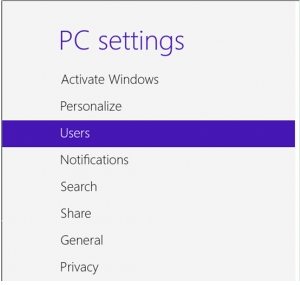
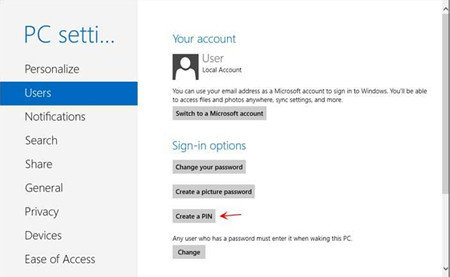
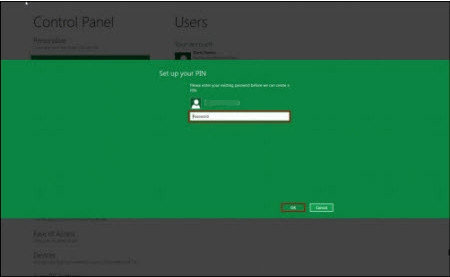
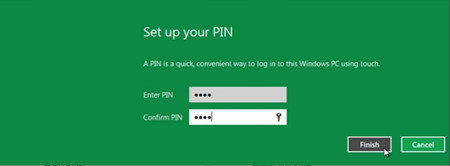
Now your PIN Logon is set up successfully, next time when you login your PC, Windows 8 will require you to enter your PIN code by default.
Any time you want to remove the PIN logon, you can go to PC settings screen and select users. Remove Windows 8 PIN by click the "Remove" button next to "Change PIN".
If you forgot your PIN, you can click on the "Sign-in options" link and click on the key icon. Then you will be brought back to the traditional textual password prompt, you can use your user account password to logon Windows 8 instead. But what if forgot textual password, don't worry; take a use of SmartKey Windows password recovery software, it can reset your forgotten password instantly without any efforts.
As a new feature of Windows 8, it is really worth you setting up a Windows 8 PIN logon as an addition to the traditional accounts password and picture password especially for tablet users.
Download SmartKey Windows Password Recovery Ultimate:
Recover all your Word, Excel, ppt, accesss office files password
Copyright©2007-2020 SmartKey Password Recovery. All rights Reserved.