
2013-12-13 14:15:01 / Posted by Michael Eric to Windows Tips
Follow @MichaelEric
Sick of entering your Windows 8 login password every time Windows starts up, now you want to auto login Windows 8 without entering password? Here will show how to auto login Windows 8 with different ways. Check them now.
This way is available when your Windows 8 login password is remembered by you. Then choose to set Windows 8 to logon automatically in Control Panel.
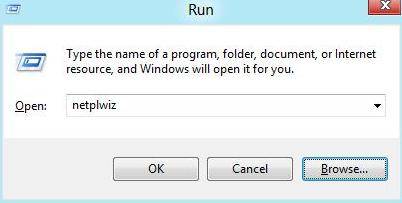
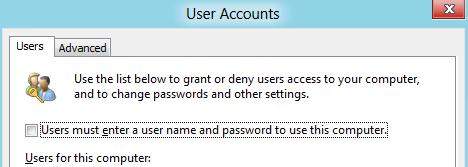
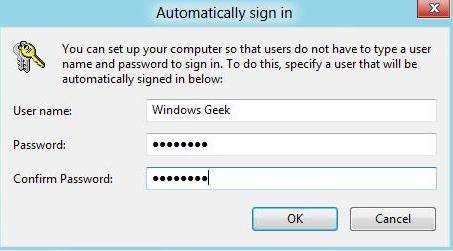
Note that this way is used when your login password has been changed by others. Then break the forgotten password first.
Having set to auto login Windows 8 password, but your password has been changed by other malicious person? This really sucks but the first thing you need to do is to change the password in Automatically Log On. Or you will be locked out of your own Windows 8 computer. Thus the only choice is to apply for Windows Password Recovery tool to remove the forgotten password. And then you can auto login Windows 8 without password anymore.
Free Trial "Windows Password Recovery Tool":
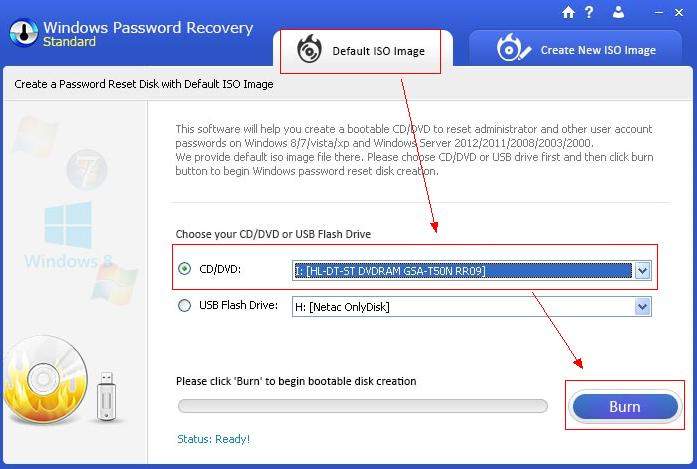
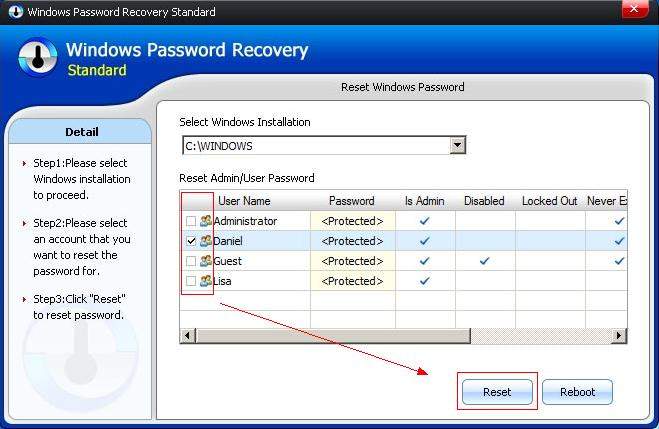
According to your own requirements, choose from the two ways to achieve to automatic auto login Windows 8. What's more, keep the Windows Password Recovery USB or disk and it will be useful whenever you need to crack the forgotten or lost password on Windows 8.1/8/7/Vista/XP.
Download SmartKey Windows Password Recovery Standard:
Recover all your Word, Excel, ppt, accesss office files password
Copyright©2007-2020 SmartKey Password Recovery. All rights Reserved.