
2013-11-20 11:12:24 / Posted by Michael Eric to Windows Tips
Follow @MichaelEric
"How to auto login my Windows 7 computer? I forgot my Windows 7 login password now. I just want to set it to log automatically."
You may think that it can save some time to set Windows 7 to auto login to your user account when your computer is starting up. However, before making this decision, make sure your Windows 7 computer won't be accessed by others maliciously. Thus, follow the guide on how to solve your problem.
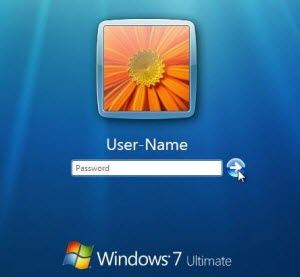
With auto login in Windows 7, you will not see the login Windows 7 interface as shown below anymore. Windows 7 will boot into the desktop of the selected user account instead.
Note: If you have more than one user account and the user account that you want to have Windows 7 log on to automatically at startup doesn't have a created password, then leave the password fields blank in step 6 below.
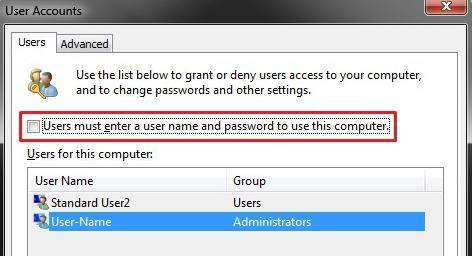
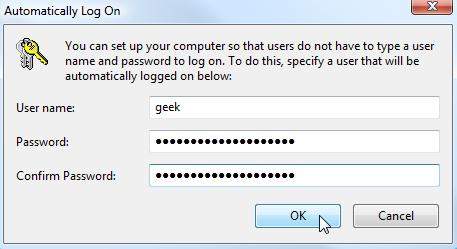
Never to pose security risk on your Windows 7 password, even to set to Windows 7 auto login. Once other malicious people changed your Windows 7 password, you must change the password in Automatically Log On. However, in most cases, you don't know the new changed password and be locked out of your Windows 7 computer. Thus you need to crack the unknown Windows 7 password with Windows Password Recovery urgently. First free download this password recovery tool.
Free Trial "Windows Password Recovery Tool":
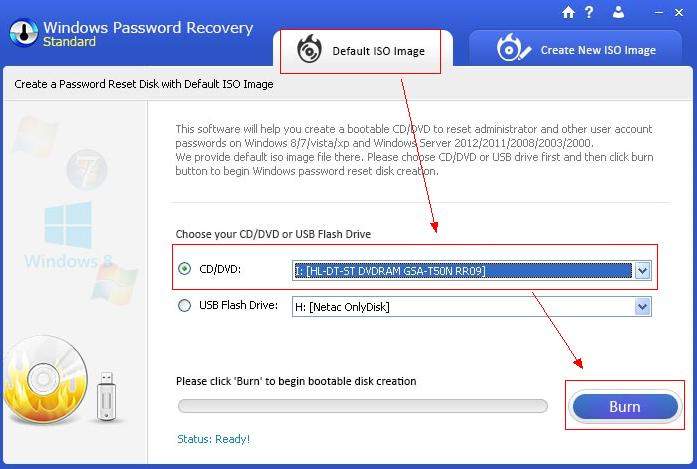
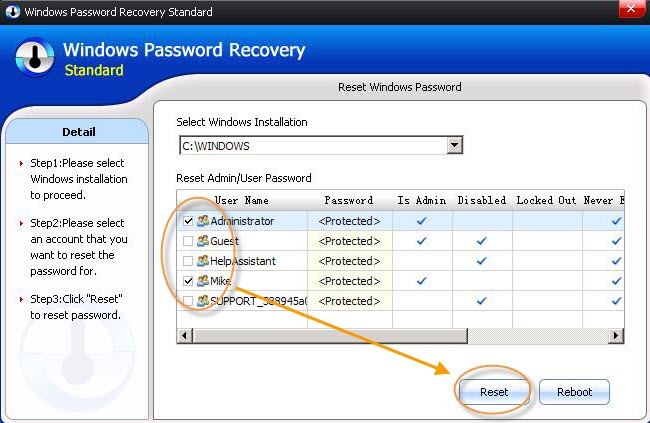
Make sure you are the only one user on your Windows 7 computer. Or you must think twice about setting to auto login in Windows 7 computer.
Download SmartKey Windows Password Recovery Standard:
Recover all your Word, Excel, ppt, accesss office files password
Copyright©2007-2020 SmartKey Password Recovery. All rights Reserved.