
2014-02-12 10:37:12 / Posted by Michael Eric to Windows Tips
Follow @MichaelEric
"How to add or remove Security tab from File and Folder Properties in Windows 7?"
The Security tab on the Properties windows of files and folder contains different level of Security setting for that file or folder. If the Security tab is removed, all users will not be able to change the security permission settings or view a list of all users that have access to folders, files, shortcuts, and drivers. Here you will see how to add or remove the Security tab from Properties in Windows 7 of all folders, files, shortcuts, and drivers for all users, Windows 8.1/8, Windows Vista can be done in the same way.
Before enabling or disabling Security tab from Properties on Windows 7, note that the Security tab is not available for file and folder properties if their storage location is using the FAT or FAT32 file system.
You may need to set security permissions on files and folders in Windows 7 and then grant access to the files and folders. Read this part to learn how to enable Security tab from Properties in Windows 7. You can also disable Security tab from Properties in Windows 7.
First, access Security tab in Properties, and then, add or remove Security tab in Group Policy:
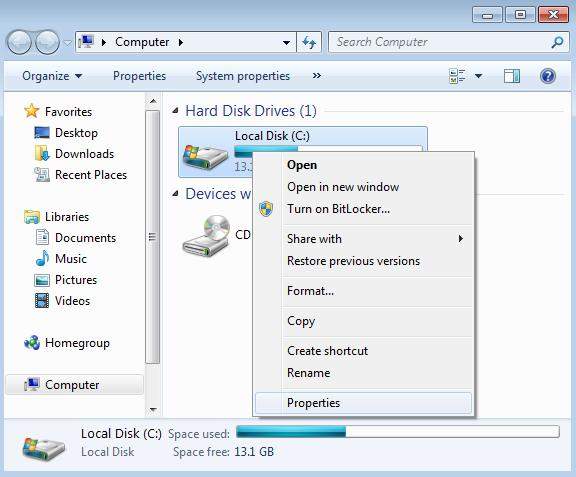
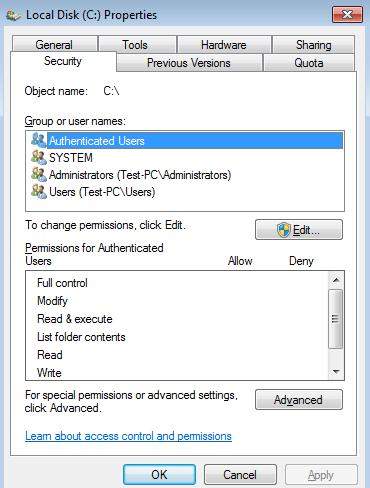
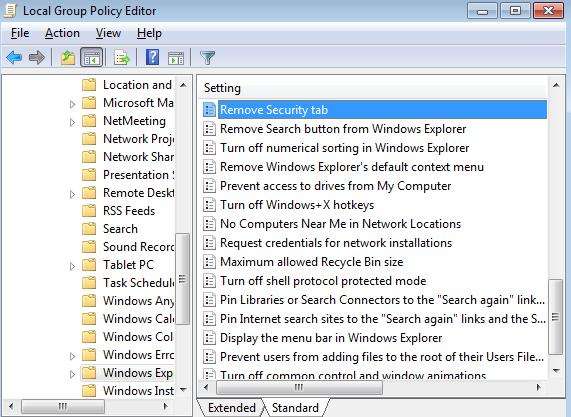
Thus you have learnt to add or remove Security tab from Files and Folder Properties on Windows 7 successfully. Moreover, if you are using Windows 8.1/8, Windows Vista or Windows XP, you can refer to the steps above as well. For more Windows Tips, click here to know.
Download SmartKey Windows Password Recovery Standard:
Recover all your Word, Excel, ppt, accesss office files password
Copyright©2007-2020 SmartKey Password Recovery. All rights Reserved.