
2014-01-30 11:54:11 / Posted by Michael Eric to Windows Tips
Follow @MichaelEric
You can configure the networking, parental control, and port forwarding settings on your wireless router, with a username and password. These default passwords can be changed to protect the router's settings.
If you've forgotten a router's password – or if you acquired a used router and don't know its password – there's a way to reset the password. Go through these tips on how to find your wireless router's password if you forgot it.
If you have a computer that can connect to the Internet and haven't changed your default username and password, you can find the password by doing the following steps.
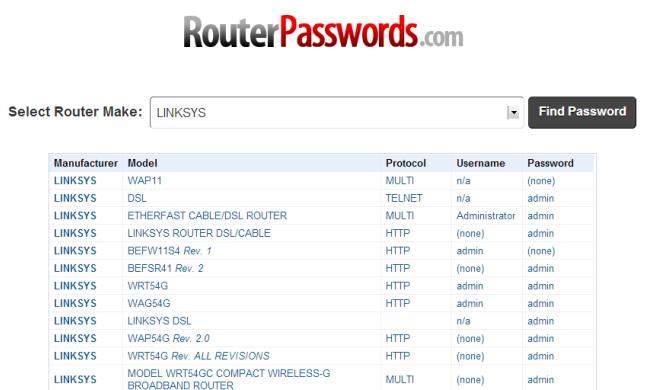
Step 5. Now, look for a security or wireless encryption setting. The security key (sometimes called a network key, a passphrase, or a network password) should be listed nearby.
However, if you once changed your router's default username and password, you have to reset your router to its default factory settings. Keep reading.
Routers come with a button you can press to reset the router to its default factory settings. Luckily, once if you reset the router to its factory settings, you'll be able to know how to find wireless password on your router with its default username and password.
Follow the next steps to achieve it:

Step 3. Log in with the default password.
Apart from this part to know how to access your wireless router's password, you can also get to know how to find your Wi-Fi password when you forgot it by clicking here.
Download Windows Password Recovery to instantly reset Windows password:
Recover all your Word, Excel, ppt, accesss office files password
Copyright©2007-2020 SmartKey Password Recovery. All rights Reserved.