
2013-08-27 18:00:25 / Posted by Michael Eric to Windows Tips
Follow @MichaelEric
File History is a backup application that continuously protects your personal files stored in Libraries, Desktop, Favorites, and Contacts folders. The program has been specifically designed to protect personal files only and therefore does not back up OS files or applications. The new feature is believed to be more powerful than Windows Backup and Restore found in Windows 7. When turned on, it periodically checks the file system for changed files and copies them to other location, if found.
Last time we have introduced how to create a Windows 8 backup files using File History. Actually, there are other File History features. For instance, "Restoring Files" feature lets you recover lost files in case something unusual occurs to your personal files, there come the instructions.
Microsoft has made it very easy to restore files. The restore application makes it very easy to:
Luckily, it is possible to banish Metro from Windows 8 PC. Here's a step-by-step guide to banishing the Modern interface from your Windows 8 life. Once it's gone, you might just come to appreciate Windows 8 even more than you do Windows 7. I have.
Here will show you the history-file.txt is the target file to restore.
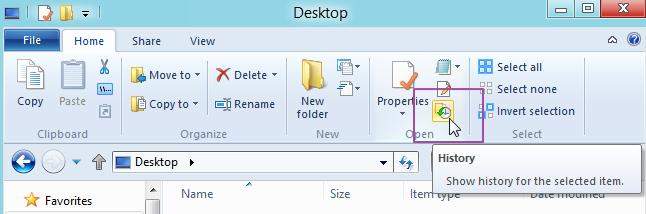
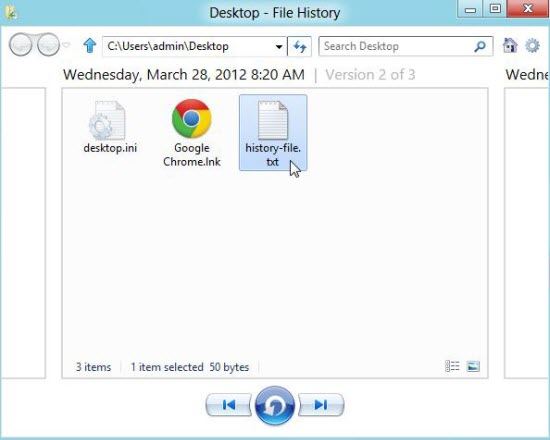
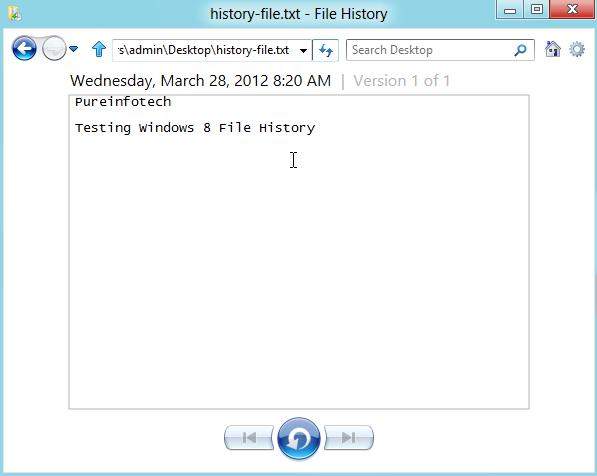
Then you have restored the file by using File History. As for other Windows tips for how to crack Windows 8 password, you can get the way out by using Windows Password Recovery.
Download SmartKey Windows Password Recovery Ultimate:
Recover all your Word, Excel, ppt, accesss office files password
Copyright©2007-2020 SmartKey Password Recovery. All rights Reserved.