
2014-01-15 11:22:25 / Posted by Michael Eric to Windows Tips
Follow @MichaelEric
"My Windows 8 used to boot really fast. But now it's taking time. It used to take more time even during shutdown. I'm wondering how to speed up my Windows 8?"
Either you have upgraded to Windows 8 or buy a new PC or laptop of Windows 8; you can enjoy the fast boost up speed of new Windows OS. However, the excitement soon turns up into an unpleasant experience when the process is hindered during installation or any of your driver or devices stops working after a successful install. Thus, learn the tricks to speed up your Windows 8 computer, optimize it and get some speed to go a long way.
There are many programs that you have installed over the time and forgot to uninstall or disable at startup. Such kind of programs are burden on your OC and you should deal with them as soon as possible. Do this in a simple way.
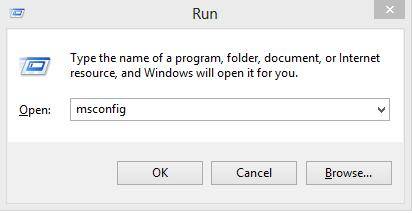
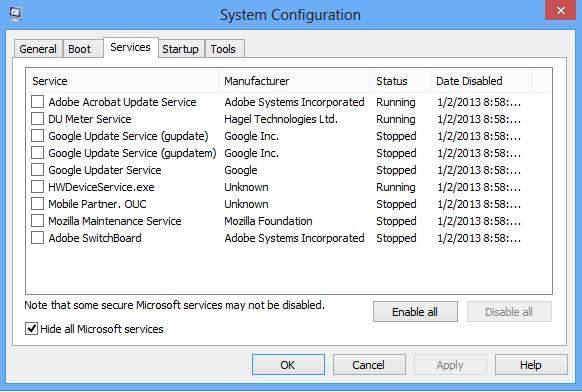
Windows 8 has some animations that works when you minimize, maximize a window. These animations might reduce your system performance significantly. You really can disable them and get a faster speed.
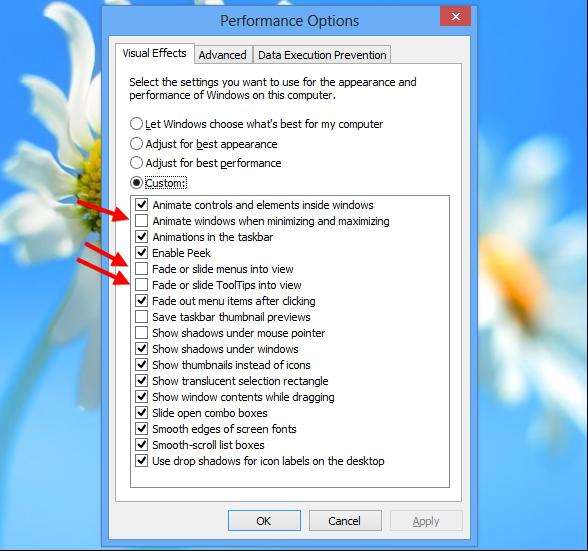
Windows index service automatically monitors all your files and indexes all your files for easy searching. This background service significantly increases the load on your CPU and it might reduce your system performance.
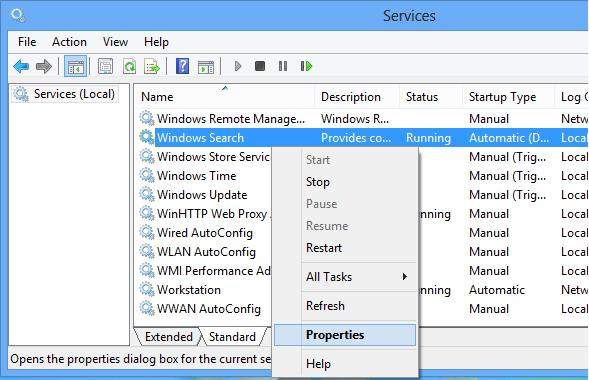
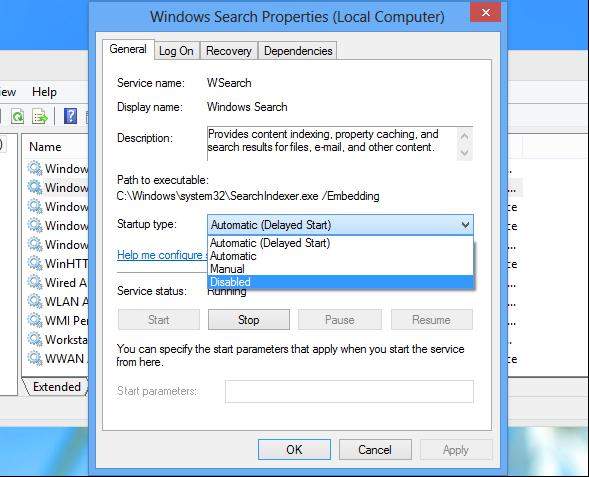
Keep these tricks to speed up your Windows 8 computer. You can also click here to learn more information about Windows 8 tips. Make sure you can have a good experience of your Windows 8.
Download SmartKey Windows Password Recovery Ultimate:
Recover all your Word, Excel, ppt, accesss office files password
Copyright©2007-2020 SmartKey Password Recovery. All rights Reserved.