
2013-04-12 04:36:11 / Posted by Michael Eric to Windows Tips
Follow @MichaelEric
Forgot password on Windows server 2008 R2? You may think this would never happen. However, it is really a painful problem frustrating many Windows server 2008 R2 users. People would like to create strong password for their Windows server 2008 R2 but unfortunately they themselves forgot it.
For many reasons, you forgot Windows server 2008 R2 password and do know how to reset Windows server 2008 R2 password. Relax! Following passage I will show you the easiest way for Windows Server 2008 R2 local admin password reset or domain administrator passwords on Windows server 2008 R2 reset.
A simple Windows Server 2008 R2 password recovery can help you reset Windows Server 2008 R2 administrator password (local admin or domain admin passwords) in 3 easy steps.
Below I will offer you a simple guide on how to reset Windows Server 2008 R2 password with Windows password recovery software.
Download Windows Server 2008 R2 password recovery on an unlocked computer, and follow the prompt to install it. Run the software after the installation.
Free Trial Windows Password Recovery Tool Ultimate:
You need to inset a CD/DVD or USB Flash Drive to create the password drive.
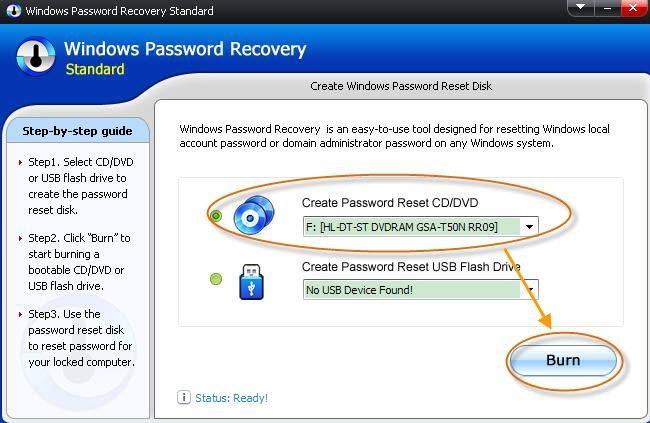
Use the password reset disk to reset password on Windows Server 2008 R2 for your locked computer. The whole process will be done within several minutes.
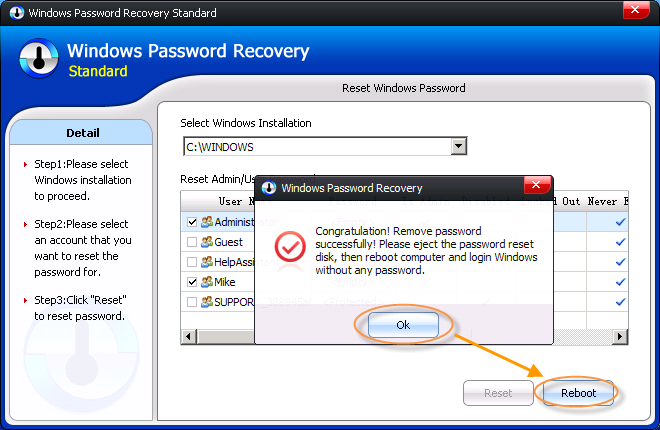
In addition, if you lost Windows Server 2008 R2 user password and you are a member of the Domain Admin group in Active Directory Domain Services; you can reset a user password using the Windows interface.
In this method, you must have the original Windows Server 2008 R2 Disk and be very familiar with computer operation. If you are not, please use the Windows Server 2008 R2 password recovery which you can reset lost Windows Server 2008 R2 Password in 3 easy steps.
Now with these two methods, you won't worry about forgetting password on Windows Server 2008 R2. And I especially recommend you give a try to Windows Server 2008 R2 password recovery as it can reset your lost Windows Server 2008 R2 Password in 3 easy steps and have no technology requires.
Download SmartKey Windows Password Recovery Ultimate:
Recover all your Word, Excel, ppt, accesss office files password
Copyright©2007-2020 SmartKey Password Recovery. All rights Reserved.