
2013-07-13 03:18:54 / Posted by Michael Eric to Windows Tips
Follow @MichaelEric
If you're having problems with your PC, you can try to restore it. Restoring your PC is a way to rescue your PC by undoing recent system changes you've made. In this article you'll find everything you need to know on Windows 8 System Restore.
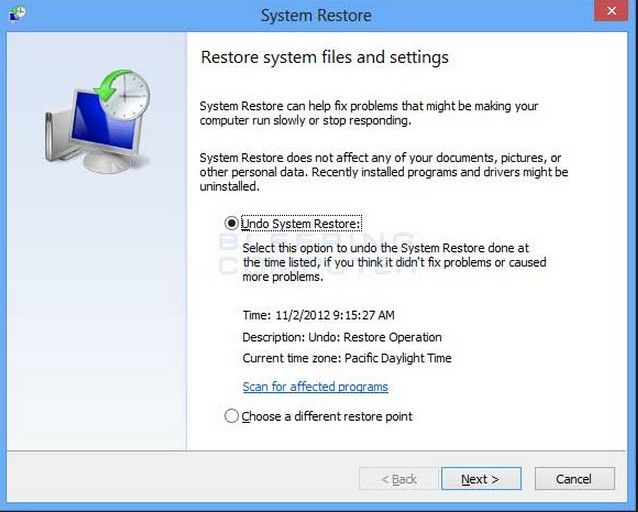
Usually your computer stops working properly because of one of three issues:
System Restore is a limited but brilliant tool - it won't delete a virus or mend a broken fan. But if the problem is a recent change made by your or software you installed, you can restore your PC to the state when it is not virus infected.
System Restore creates 'restore points' all the time. Every day, every time Windows updates itself, whenever you install new software, or whenever you manually choose to make one. As a result, it's a good idea to create a Restore Point if you are about to do something risky to your PC.
Restore points capture the settings of your system at a point you know it was working well. If something goes wrong you can slip back to that point, and everything should be okay. System Restore doesn't change your personal files, but it might remove recently installed applications and drivers.
System Restore must be enabled on every drive you are using, and you need around 300MB of disk space. It's enabled by default, however, so here's how to use System Restore in Windows 8.
During the restore process, you won't be able to use your PC for a few minutes.
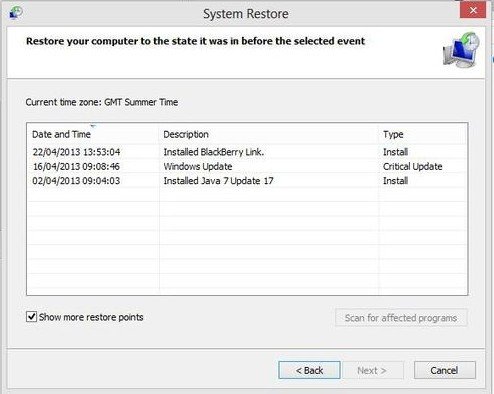
The restore will finish in a few minutes and restart your Windows system. Remember that you can choose different restore points, just like the picture at the beginning of this part shows.
For more information relating to Windows 8, see Windows Tips.
Download SmartKey Windows Password Recovery Ultimate:
Recover all your Word, Excel, ppt, accesss office files password
Copyright©2007-2020 SmartKey Password Recovery. All rights Reserved.