
2013-07-13 03:18:54 / Posted by Michael Eric to Windows Tips
Follow @MichaelEric
Using a password to protect your computer is the most common and yet the easiest way to ensure the safety of confidential and sensitive information. However, people may lose computer password and be locked out of your PC for various reasons. How can you unlock computer password when you run into such misery?
In fact reinstalling Windows is not the only way. The tips below describe 3 methods that you can use to unlock computer account and regain access to your Windows operating system, including one using Windows Password Recovery program.
Free Trial Windows Password Recovery Tool Ultimate:
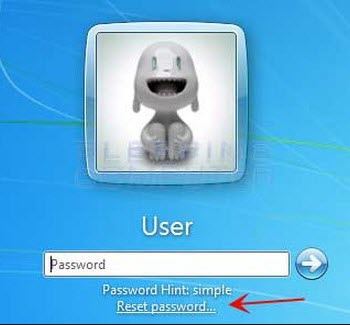 A Windows password reset disk is a specially created floppy disk or USB flash drive that can be used to gain access to Windows if you've forgotten your password. Once you have created a Windows password reset disk before you forgot the login password, you can apply this tip.
A Windows password reset disk is a specially created floppy disk or USB flash drive that can be used to gain access to Windows if you've forgotten your password. Once you have created a Windows password reset disk before you forgot the login password, you can apply this tip.
The program in Tip 3 also creates a Windows password reset disk to help you unlock computer password. This disk is created by the program. However, the disk used in this method needs to be created before you forget your computer password. If you haven't created this password reset disk, you could turn Windows Password Recovery for help.
It is likely that you have another user account which has admin privileges, in this case using "lusrmgr.msc" or "Command" may help you with "Windows XP forgot password" problem.
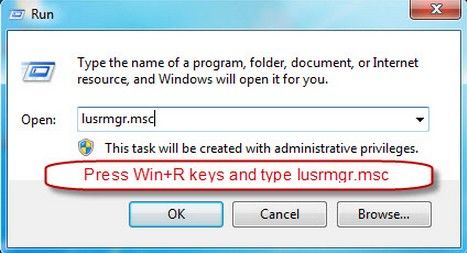
If both the above 2 methods couldn't unlock your computer password, you can resort to Windows password reset tool, which is called Windows Password Recvoery. It is a program that allows Windows users to unlock password protect computer running Windows 8.1, 8, Windows 7, Windows Vista and more. Besides your password locked computer, you need to have a computer that you have free access to, an USB or CD/DVD to do the password recovery. We take how to unlock a Windows 7 computer's password in the tutorial.
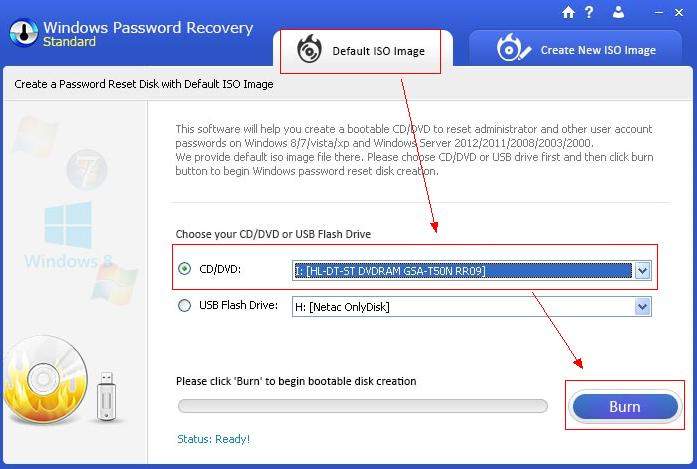
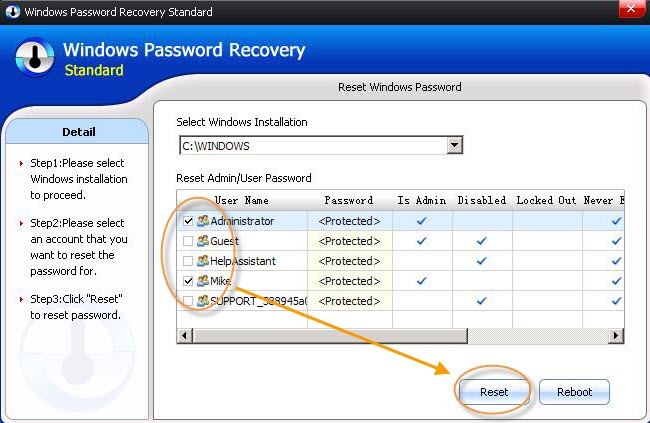
Many people prefer the first method as this method is applicable to all Windows password including administrator password and standard user password. You can try all the method and choose the most suitable to unlock compute password.
Download SmartKey Windows Password Recovery Ultimate:
Recover all your Word, Excel, ppt, accesss office files password
Copyright©2007-2020 SmartKey Password Recovery. All rights Reserved.