
2013-12-11 10:12:34 / Posted by Michael Eric to Windows Tips
Follow @MichaelEric
"I installed Windows 8.1 by upgrading from Windows 8 using the update in the apps store, since then when I boot the computer it goes to a password screen that says other user then welcome. Actually I am the only user on this computer, how can I remove Windows 8.1 password that I have no idea?"
You may get locked out of your Windows computer by losing the login password for various unknown reasons. Thus, you should find a way about how to remove forgotten Windows 8.1 password and get back the access to your computer prompt. Fortunately, this article will illustrate 3 effective Windows 8.1 password removers for you to choose to crack the password, yet Windows Password Recovery is recommended most.
Now, get the Windows user admin removal for windows 8.1.
The third-party Windows 8.1 password removal tool is no doubt the most effective and time-saving method to remove Windows 8.1 password. By searching the internet, Windows Password Recovery is 5-star to be recommended. It allows you to remove Windows 8.1 administrator password and other account password in super speed.
Follow the steps below to experience this perfect Windows 8.1 password removal.
Free Trial "Windows Password Recovery Tool":
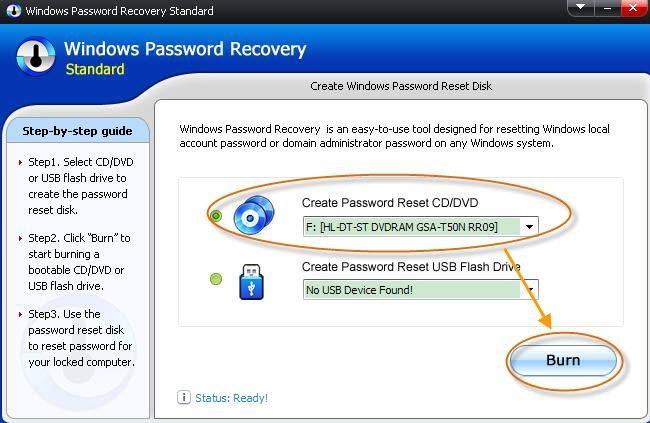
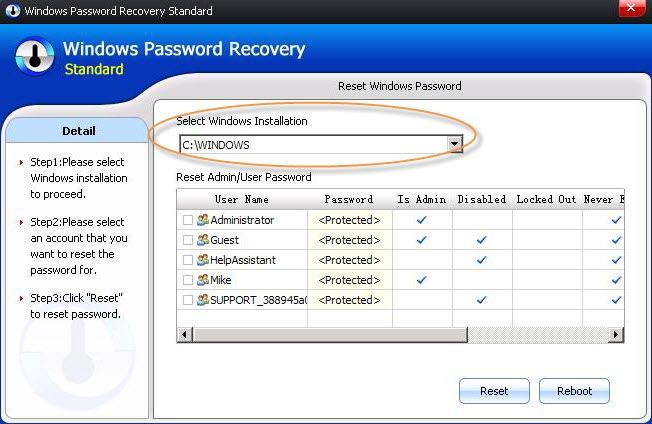
If you have created a picture password or a PIN logon before you forgot your Windows 8.1 password, you can remove Windows 8.1 password login after login Windows by switching to picture password or PIN.
Follow the instruction: Restart your locked Windows 8.1 PC and in "Sign-in option", choose PIN logon or picture password to login. After you enter your PC, go to "Control Panel" and "Users" to change the forgotten Windows 8.1 text password.
Provided you can sign in your Windows 8.1 password using another admin account, you can also remove Windows 8.1 login password free from the command prompt. If you are the only user of your PC, go back to Windows Password Recovery mentioned above.
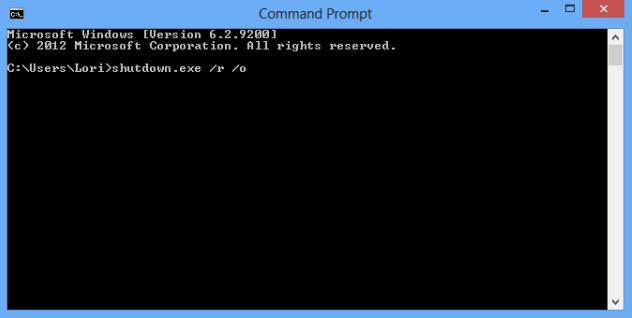
For all, you can choose the suitable way to remove your Windows 8.1 forgotten password according to your own situation. Yet Windows Password Recovery is the most convenient way for Windows 8.1 password remove.
Download SmartKey Windows Password Recovery Standard:
Recover all your Word, Excel, ppt, accesss office files password
Copyright©2007-2020 SmartKey Password Recovery. All rights Reserved.