
2014-03-11 12:21:57 / Posted by Michael Eric to Windows Tips
Follow @MichaelEric
If you forget your password while working with Windows 8.1, a password reset disk could save your day by enabling you to reset Windows 8.1 password and have access to Windows computer or laptop. You can follow the steps below to create a Windows 8.1 password reset disk provided that you've already got a Windows local user account protected by password.
Microsoft allows you to create a password reset disk in Windows 8.1, and you need to log into your Windows 8.1 computer and prepare a blank CD or USB flash drive beforehand.
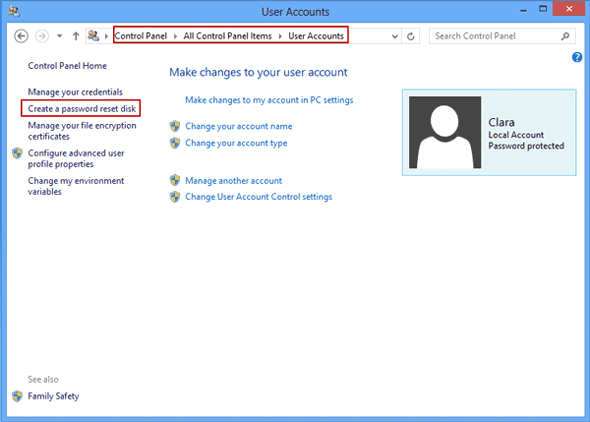
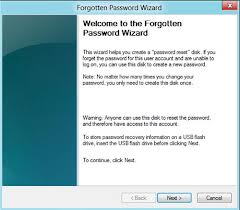
When all is done, store the userkey.psw file someplace safe. If you ever forget your password, or if someone else changes it for you, you can take out this disk and use it to reset Windows password.
The password reset disk Microsoft helps you create must be created when you still have access to Windows computer. But once you forget your Windows 8.1 login password, you will have to use a tool like Windows Password Recovery to make a password reset disk in Windows 8.1. Or you can use a USB flash drive instead of the disk and create a windows 8.1 password reset USB. This password reset disk could help you access the password-locked Windows computer.
1. Download and install Windows Password Recovery Tool on any computer that you have access to. Prepare a blank CD/DVD or USB flash drive which you need to use in the next step.
Free Trial Windows Password Recovery Tool Ultimate:
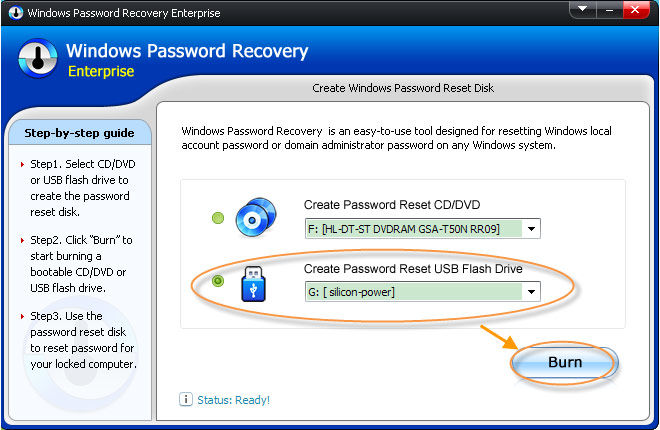
In a few seconds, the disk will be created successfully. You can use it to reset Windows password or create a new account to log into your Windows 8.1 PC.
As for now you must be crystal clear about how to create a Windows 8.1 password reset disk, if you're looking for more information, just go to Windows Tips.
Download SmartKey Windows Password Recovery Ultimate:
Recover all your Word, Excel, ppt, accesss office files password
Copyright©2007-2020 SmartKey Password Recovery. All rights Reserved.