
January 05, 2017 4:07 pm / Posted by Michael Eric to Online Website Topics
Follow @MichaelEric
Microsoft account is more important than ever now. We use it for all Microsoft services from Outlook to Skype to Windows PC/Phone. Therefore, we need a strong password for Microsoft account to protect our personal privacy, to prevent password hacked. In this article, we will share 3 common password generators to make a strong password. Let's learn how to make a strong password to protect our significant information.
You can find this free advanced password generator in Microsoft Windows 10 app store. It is a professional password application that helps you generate very strong password. You can set up the password length as you like, or to make it random. You can choose to make upper case characters, lower case characters, numeric characters, and special characters, custom characters on or off. The app will generate the random password based on your setting. Finally, you can click the "Copy password" button to register account.
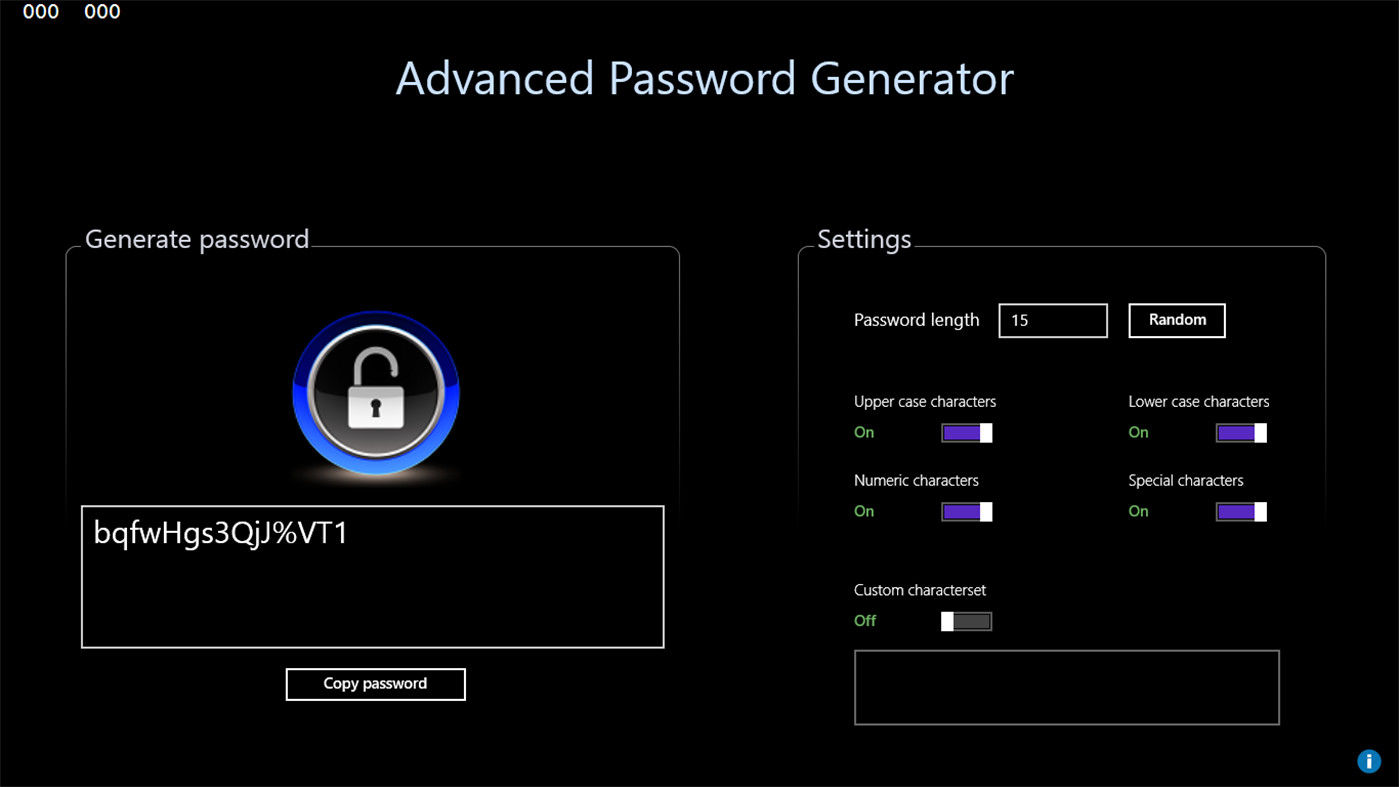
The second type of password generator is online password generator, such as Secure Password Generator and Strong Password Generator. You are able to figure out both of them from the Internet. Because they are online tools, the disadvantage is, once you are off the network, you will miss them. These websites will provide some definitions about your password, and on the right side, you can set up your password options, including length, phonetic words, punctuation, similar characters. You can check them and then click the "Save these options" button. Finally, your new password will appear in the textbox after you hit the "Generate password" button.
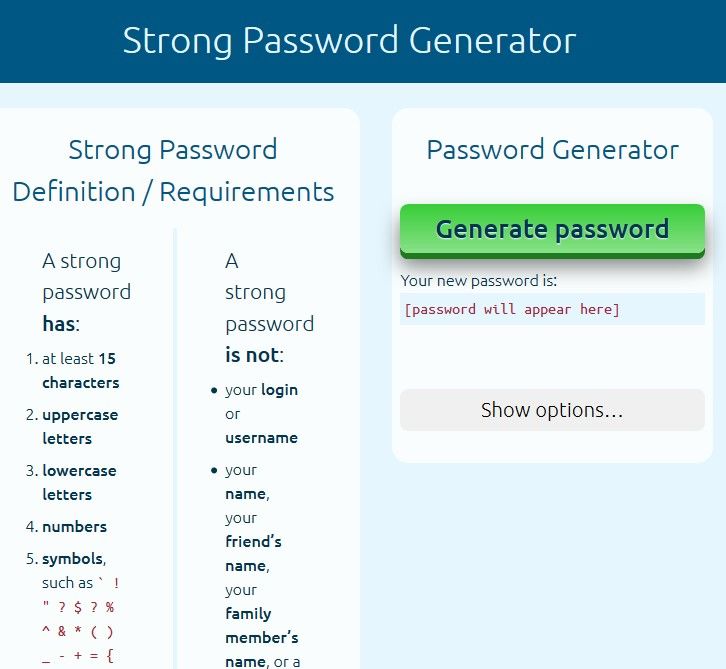
Both of Roboform and LastPass are the password managers. The generator is one of their functions. As you can see, when using password manager, you don't have to remember any password. When you need to login a website, just click the "Fill and submit" button and then the password manager will automatically fill in the blanks. In this situation, the password is defined by you, and once your password is week, you may lose the account. Therefore, there is also a password generator in password manager.
Take LastPass as an example. You can generate password with it from https://lastpass.com/generatepassword.php. In the Details textbox, you can set up password length and password formula. Choose the character types, make pronounceable, type the minimum numeric characters and avoid ambiguous characters.
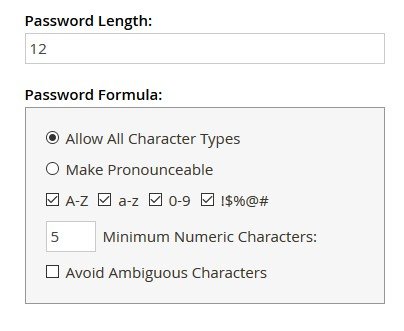
At last, to click the read "Generate" button, you will instantly get a unique, secure password for each of those sites.
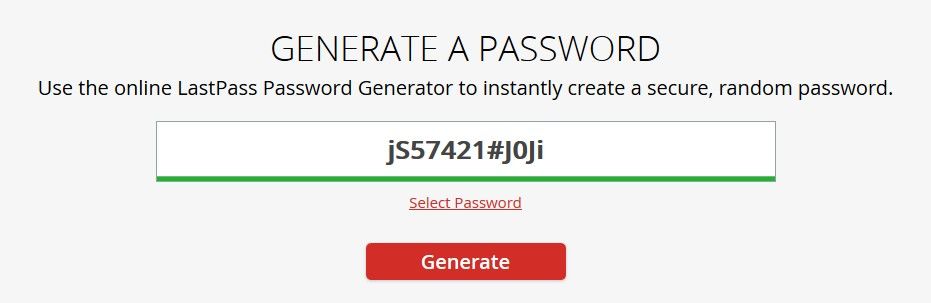
Sometimes, a strong password is able to make sure our password is safe and to reduce the risk of password theft. However, we are not always so lucky. If you unfortunately forgot your Microsoft account password, we recommend SmartKey Windows Password Recovery software to help you recover Microsoft account password for Windows 10/8.1/8 login.
Download SmartKey All-in-one Password Recovery Bundle:
Recover all your Word, Excel, ppt, accesss office files password
Copyright©2007-2020 SmartKey Password Recovery. All rights Reserved.