
November 04, 2016 12:46 pm / Posted by Michael Eric to Windows Tips
Follow @MichaelEric
You may complaint that "Windows 10 anniversary update not recoginizing my PIN "Windows 10 allows users to protect their personal privacy by using a PIN. Actually, many users prefer to use PIN since it's more convenient to memorize a PIN than a long password, but what can you do if your PIN doesn't work in Windows 10? If you are running the same problem below, you should not miss this post which aims to guide you to fix Windows 10 PIN password not working issue.
If you cannot access Windows 10 due to Windows 10 PIN password not working, it's advised that you open Ngc folder and remove everything from it. To do that, you need to follow these steps:
Step 1: Use your password to log in to Windows 10. Then open File Explorer and navigate to C:\Windows\ServiceProfiles\LocalService\AppData\Local\Microsoft.
Step 2: Right click the Ngc folder and choose Properties. After that navigate to the Security tab and click on Advcaned button. Then locate the Owner section at the top and click Change link.
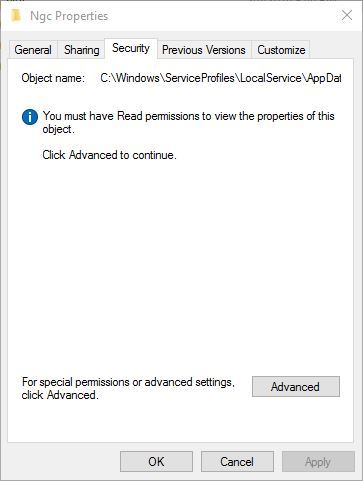
Step 3: In Enter the object name to select enter Administrators, if you're using administrator account, or your user name and click Check Names and OK. Then check Replace owner on subcontainers and objects and click Apply and OK.
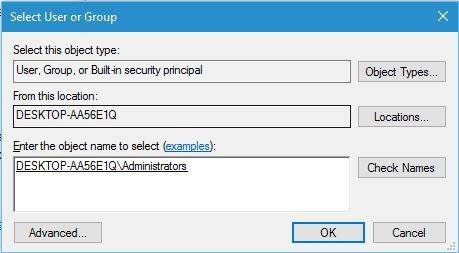
Step 4: Now you should be able to enter Ngc folder. Once you open Ngc folder, select all files and folders in it and delete them.
After you've deleted everything from Ngc folder, you can create new PIN for your Windows 10 device by doing the following:
1. Go to Settings app > Account settings.
2. Choose Sign-in Options and click Add a PIN.
3. Finally restart your computer and see. You will be able to sign-in with your new PIN.
Since you are looking for a quick way to fix Windows 10 PIN password not working and access your computer again, Windows Password Recovery, I think, is what you are looking for. You can fix Windows 10 PIN code not working after update issue by resetting the local account due to the PIN was created based on the local account.
SmartKey Windows Password Recovery is an easy-to-use tool designed for resetting local administrator passwords, Pin password on Windows 10/8.1/8/7/Vista/XP. The following tutorial shows you how to recover PIN password step by step.
Free Trial "Windows Password Recovery Tool":
Step 1: To get started, download SmartKey Windows Password Recovery software on another available computer. Then install the program on any PC you have access to.
Note: There are 2 options for you to burn ISO image: default one and a new one. Here we take the default ISO image for example.
Step 2: Choose"Default ISO Image" on the top menu. Then select "CD/DVD" and specify the CD burning drive from the pull-down list. Insert a blank CD/DVD disk into the computer. Click "Burn" to start burning. After burning successfully completes, hit "OK" and eject CD.
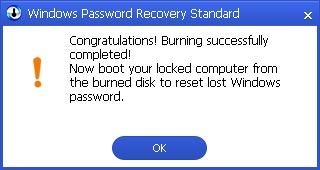
Step 3: Insert the newly created CD/DVD to the locked computer and reboot the computer. NOTE: Click here to learn how to set BIOS to boot from the CD/DVD-ROM
Step 4: Enter the password and click "OK" to begin password recovery. Choose the user account whose password you want to reset and click "Reset" to proceed. Then hit "Reboot" to restart your computer. After that you can login into Windows system without any password.
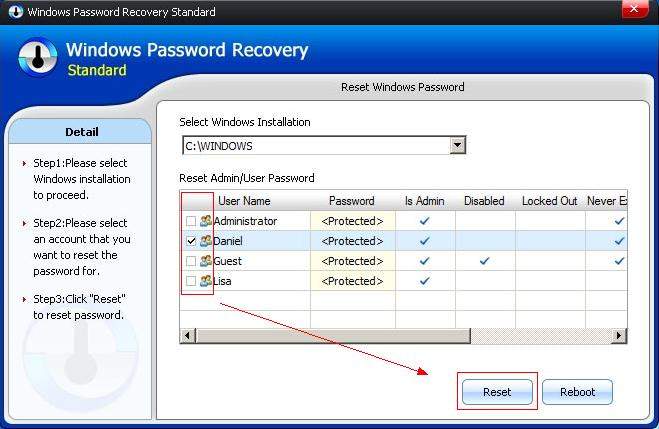
To sum up, With Windows password recovery software, you are be able to fix "PIN sign in is not available in windows 10" conveniently and quickly. If your friends are facing the same problem with Windows 8.1/8/7, don't hesitate to share this excellent password recovery tool to them. Any problem will be welcomed to leave under the comment section.
Download SmartKey Windows Password Recovery Standard:
Recover all your Word, Excel, ppt, accesss office files password
Copyright©2007-2020 SmartKey Password Recovery. All rights Reserved.