
Dec. 09, 2014 12:46 pm / Posted by Michael Eric to Windows Tips
Follow @MichaelEric
"The username or password is incorrect for Windows 10, how to solve the problem and get into my PC?"
Once you came across this thing when logging on to your Windows 10, it's really depressing. Probably you mistake the correct login password. Here several useful methods will be given to you in event of your being in this damn bad situation. Learn to get your Windows 10 password recovery when your Windows 10 login password is incorrect.
First check the "Num Lock" and "Caps Lock" button on the keyboard. If you created your Windows 10 login password with a mix of capital letters and numbers to make it securer, make sure you put in the correct password.
Second, you may have a lot of different passwords for different accounts. Just make sure you have entered the corresponding password for your Windows 10 password. One little tip: you can choose the app – RoboForm to manage all of your passwords.
If you are sure that your password is incorrect, then figure out the way to find the right Windows 10 password. Passwords are mostly created by your inspiration in your life. Try to guess your password with following clues:
In the event that you are out of your PC for Windows 10 password incorrect, you can apply for the third party software - Windows Password Recovery. It can easily crack the forgotten login password with only a few clicks, Windows 10 administrator password and other standard user account password included. If you use Microsoft account to protect your PC instead of a local password, try to use the Ultimate version to reset the password.
Free Trial "Windows Password Recovery Tool":
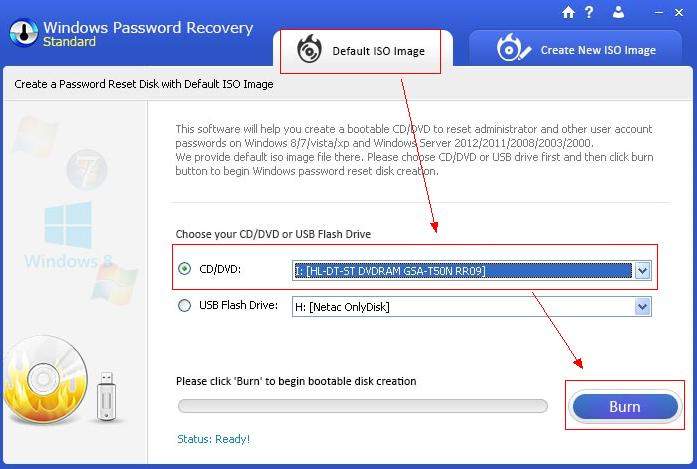
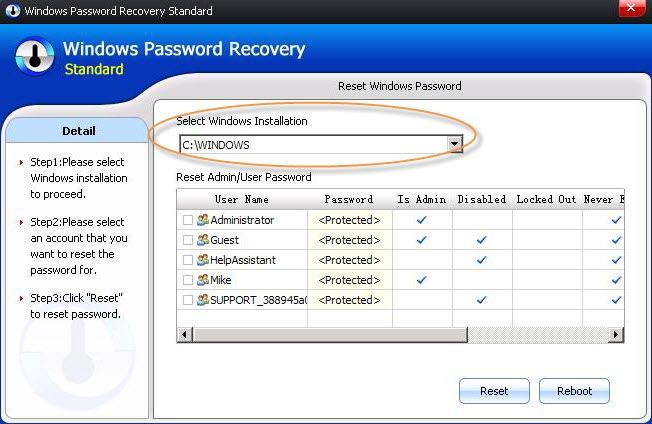
Be clear about your situation when your Windows 10 password is correct. And then choose the best method for Windows password reset.
Download SmartKey Windows Password Recovery Standard:
Recover all your Word, Excel, ppt, accesss office files password
Copyright©2007-2020 SmartKey Password Recovery. All rights Reserved.