
Aug. 5, 2014 10:36 am / Posted by Michael Eric to Windows Tips
Follow @MichaelEric
You might encounter many problems when using your Windows computer. Thus, you often need to enter the Safe Mode to determine the culprit and do something about it yourself.
In Windows 7, it is quite easy to get into the Safe Mode by pressing Shift + F8. But why it doesn't work in Windows 8.1? Actually, it's not so that difficult. Here introduces 3 handy ways to get into Safe Mode in Windows 8.1 and 8.
This method can be used in both Windows 8.1 and 8 to get into Safe Mode.
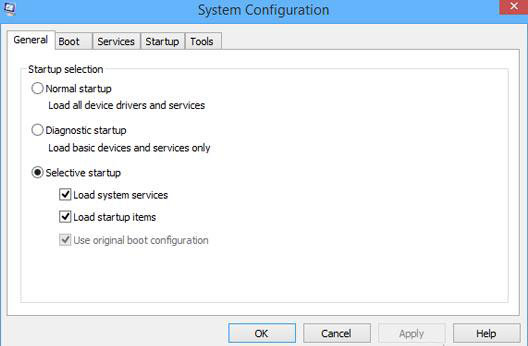
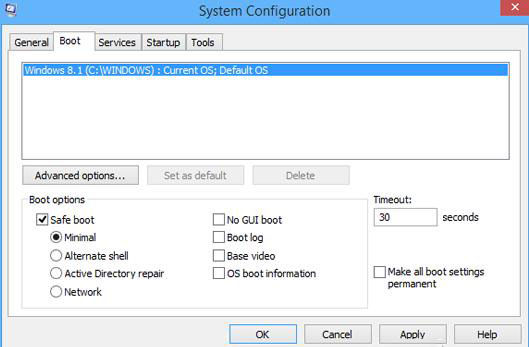
This can also be used in Windows 8.1 and 8 computer.
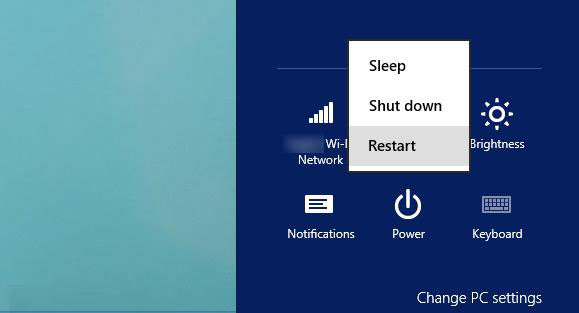
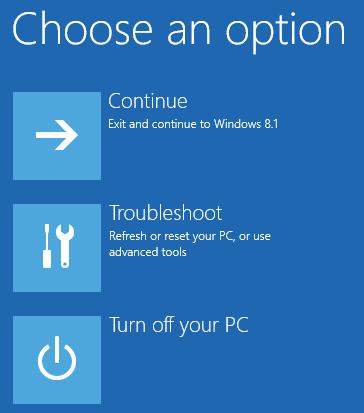
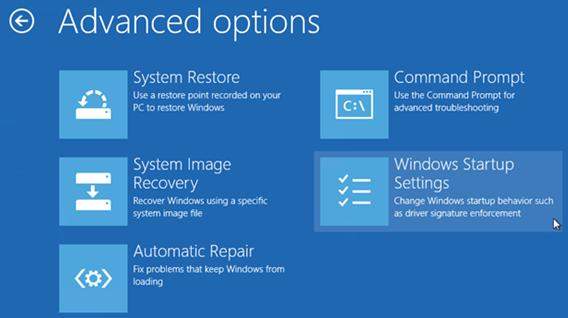
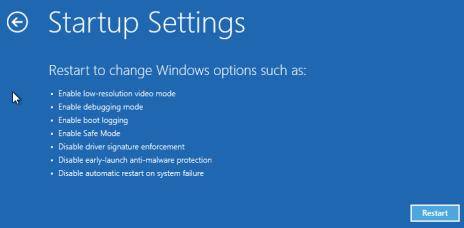
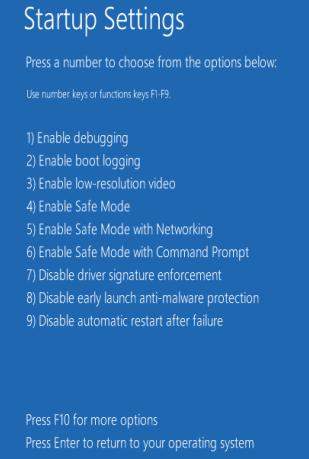
Based on your choice, Windows 8.1 and 8 will boot accordingly.
In Windows 7, you can apply this way to access Safe Mode. But press Shift + F8 before Windows 8.1 and 8 starts loading so that you make it start the recovery mode, from where you can boot into Safe Mode.
But if you have modern PC with a UEFI BIOS and a fast SSD drive, there's no way to boot into Safe Mode in Windows 8.1 and 8 computer.
Choose the suitable one for you to boot into Safe Mode in Windows 8.1 and 8. For more features of Windows 8.1 and 8, click here to know more info about Windows tips.
Download SmartKey Windows Password Recovery Standard:
Recover all your Word, Excel, ppt, accesss office files password
Copyright©2007-2020 SmartKey Password Recovery. All rights Reserved.