
Aug. 5, 2014 2:46 pm / Posted by Michael Eric to Windows Tips
Follow @MichaelEric
UEFI fireware has lots of advantages, including better security to protect pre-startup, faster startup time, etc. Then most of computer users want to know how to access UEFI BIOS settings during their computer use. This article will specially introduce how to boot to the UEFI BIOS in Windows 8.1 and 8 tablet and PC. Read the step-by-step user guide as below.
First, you need to log on to Window and go the PC Settings and perform an advanced startup if you want to boot to the UEFI boot on a Windows 8.1 tablet or device. Windows 8.1 restarts in Advanced mode, where you can access plenty of options, including the one for booting to the UEFI BIOS.
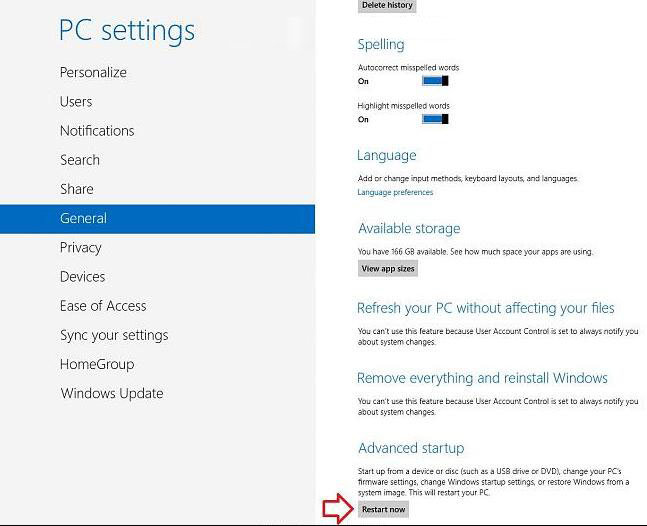
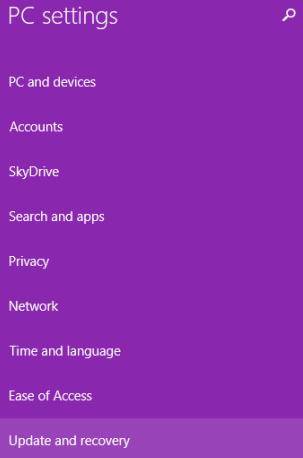
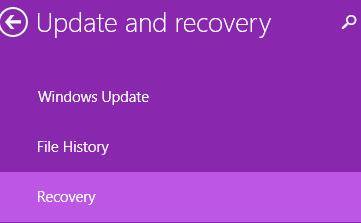
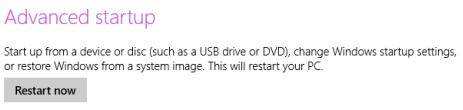
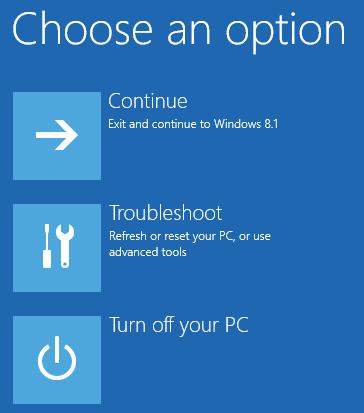
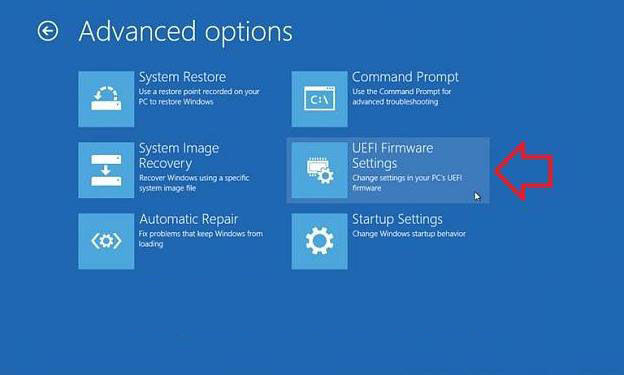
Thus, you are asked to restart one more time in order to change UEFI Settings. Tap Restart.
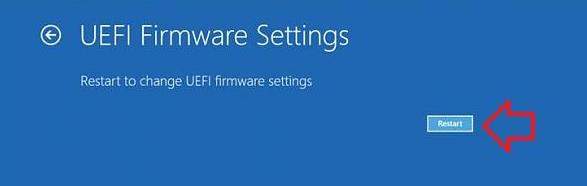
Here, the computer or tablet will now restart, and automatically boot directly to the UEFI fireware settings screen.
For Microsoft Surface tablet, there is a quick way for booting to the UEFL BIOS, which involves pressing a few buttons.

Figure out your situation and choose the proper way to access UEFI BIOS settings in Windows 8.1 and 8. For more features of Windows 8.1 and 8, click here to know more info about Windows tips.
Download SmartKey Windows Password Recovery Standard:
Recover all your Word, Excel, ppt, accesss office files password
Copyright©2007-2020 SmartKey Password Recovery. All rights Reserved.