
Nov. 12, 2014 11:32 am / Posted by Michael Eric to Windows Tips
Follow @MichaelEric
Secure boot can be regarded as the feature enabled by UEFI, which replaces the traditional PC BIOS in Windows 7 and before. Any computer running Windows 8.1 and 8 has secure boot enabled. Secure boot prevents "unauthorized" operating system and software from loading during the startup process. Still, if you want to install other operating system, like the older version of Windows – Windows 7, you have to disable UEFI secure boot on Windows 8.1 and 8 first.
After disabling UEFI secure boot in Windows 8.1/8, you can freely use third party program, like Windows Password Recovery. Just walk through the following steps to finish it.
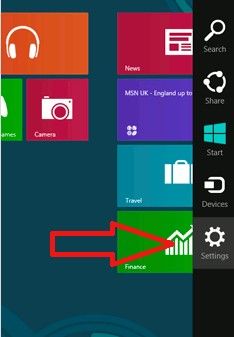
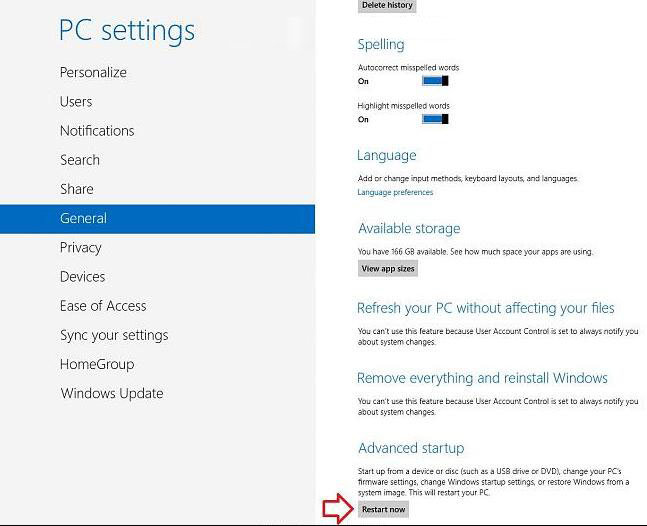
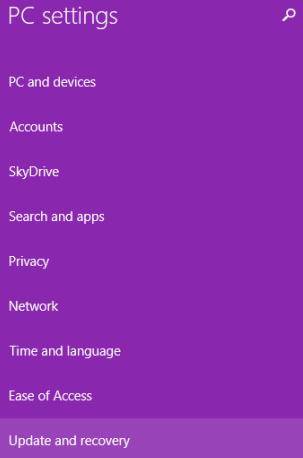
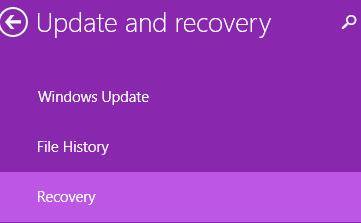
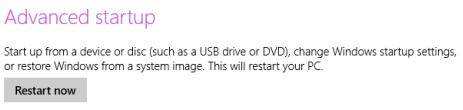
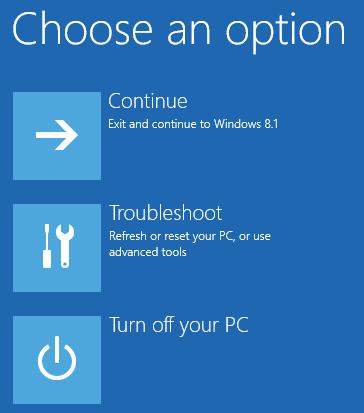
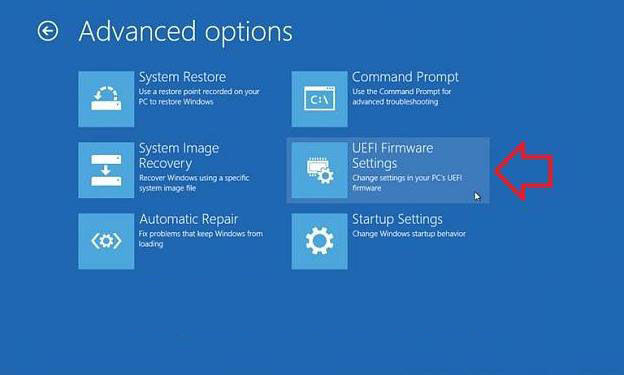
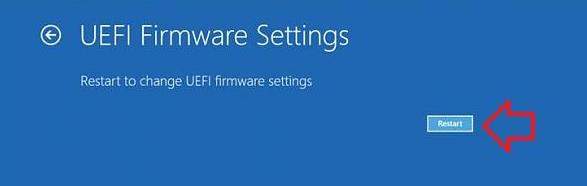
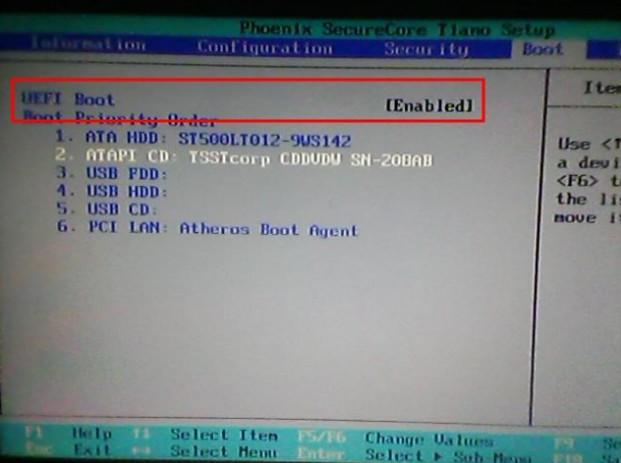
Thus, you have finished all the steps to turn off UEFI secure boot in Windows 8.1 and 8.
Download SmartKey Windows Password Recovery Standard:
Recover all your Word, Excel, ppt, accesss office files password
Copyright©2007-2020 SmartKey Password Recovery. All rights Reserved.