
November 15, 2017 10:35 am / Posted by Michael Eric to Windows Tips
Follow @MichaelEric
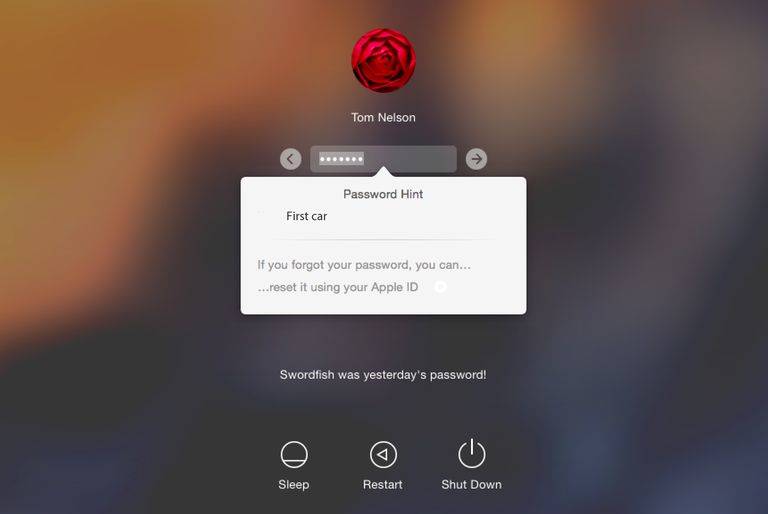
“It’s been long since I last logged in my Mac Book Air, and I seem to have forgotten the user password. The worse thing is this is the only user account I have on my Mac. Now that I have been locked out of my computer, anybody offer some suggestions on how to bypass and reset password on Mac?”
Losing or forgetting login password is common among all computer users, including Mac Book/iMac users. If you just could not recall the Mac admin password, you may neither log in to your account nor complete any tasks that require password input. Those being said, don’t need to get panic if you are facing such issues, for this article will provide you with 4 ways to reset your forgot Mac Book Pro/Air or iMac login password.
Way 1: Reset Mac Password Using the Second Admin Account
Way 2: Reset Forgot Mac Password with Apple ID
Way 3: Bypass Mac Admin Password in Recovery Mode
Way 4: Hack Password on Mac OS X Using Boot Disk
If you have a second login account for your Mac except for the original one of which you have forgotten the password, and the second account has been given the administrator privileges, you may reset the password for the first admin account using the second account. Here is how:
Step 1: Log in your second admin account, Click on the Apple Menu and select “System Preferences”.
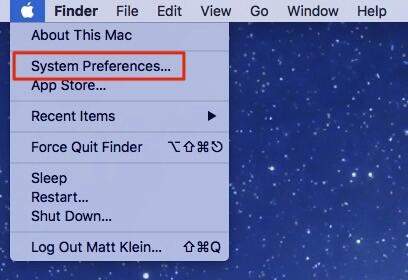
Step 2: Go to “Users & Groups”, and click the padlock at the bottom. Then enter the second account username and password again on the prompted window.
Step 3: You will see a list of all your Mac accounts, and choose the one you wish to reset, and keep clicking on “Reset Password” on the next window.
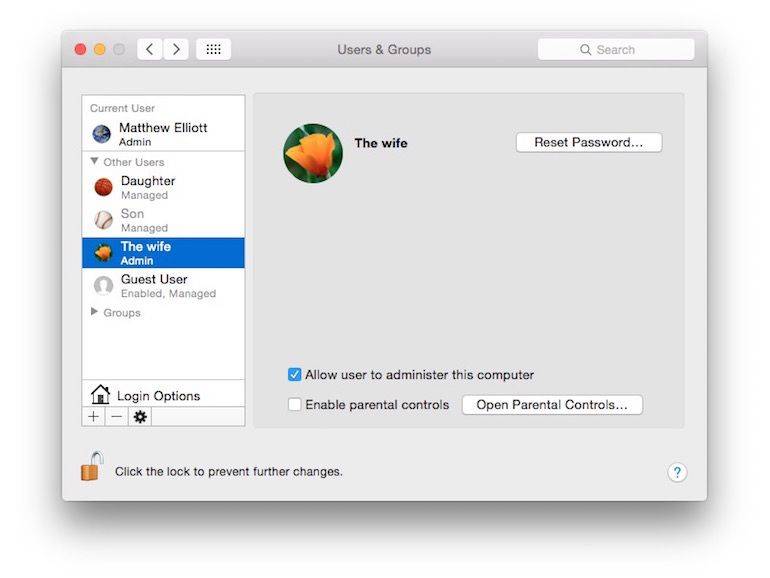
Step 4: Reset the original password by entering a new one, then click “Change Password” to save it.
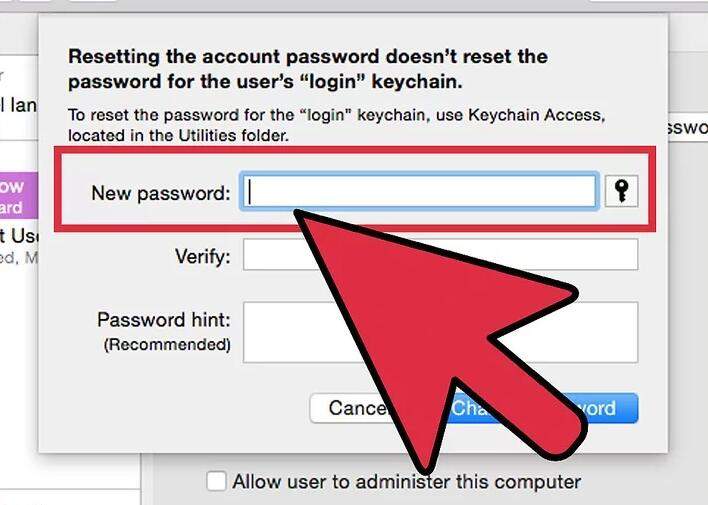
If you have an Apple ID associated with the account of which you have forgotten the login password, you can utilize this ID to restore your Mac password.
Step 1: When you have input the wrong Mac password for three times on the login interface, you will see a message offering the option to reset your password with Apple ID. Click the right-arrow button to continue.
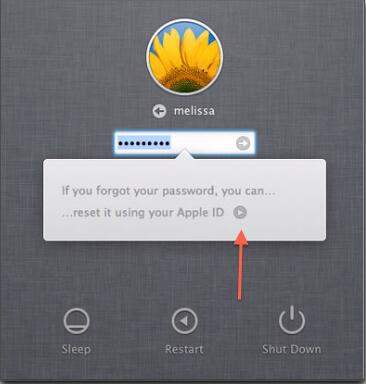
Step 2: Input your Apple ID and password and then click on “Reset Password”.
Step 3: Enter the new password and password hint, and click on “Reset Password” to confirm.
By forcing your Mac Book into recovery mode, you may also reset login password easily.
Step 1: Restart your computer, and Press and hold down Command and R keys at the same time and let go when you see the Apple logo. Wait for your Mac to be booted into recovery mode.
Step 2: Under the recovery mode, go to Utilities >> Terminal.
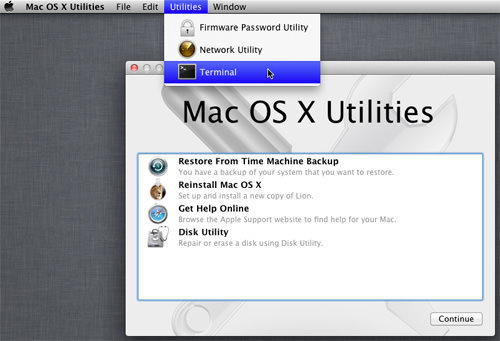
Step 3: In Terminal, input “resetpassword” and press the Enter button.
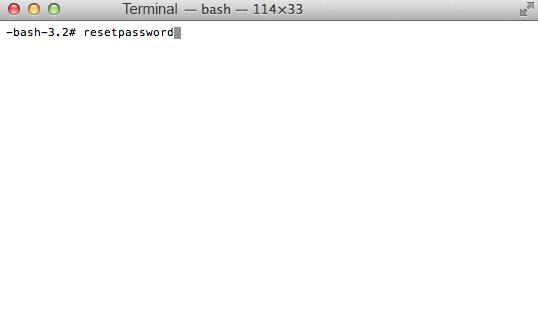
Step 4: On the Reset password window, select the hard drive, the user account you wish to reset, input a new password for it, and click Save.
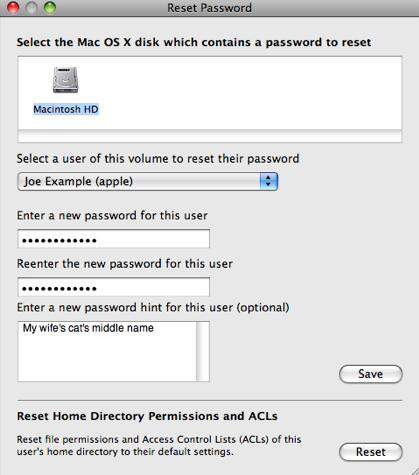
An Mac OS X installer CD will also help you reset your forgotten Mac password, and it’s super easy.
Step 1: Insert the disk into Mac, and hold down the “C” key when you boot the computer. The Mac will enter Mac OS X installer. Go to Utilities >> Reset Password.
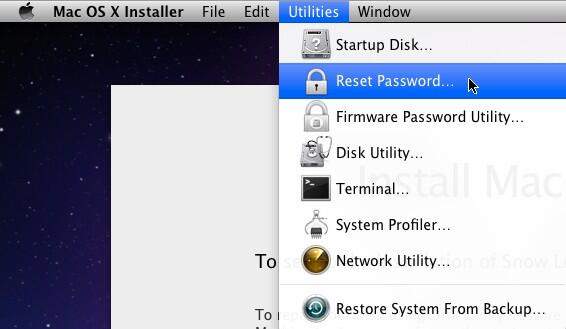
Step 2: On the Reset password window, select the hard drive, the user account you wish to reset, input a new password for it, and click Save.
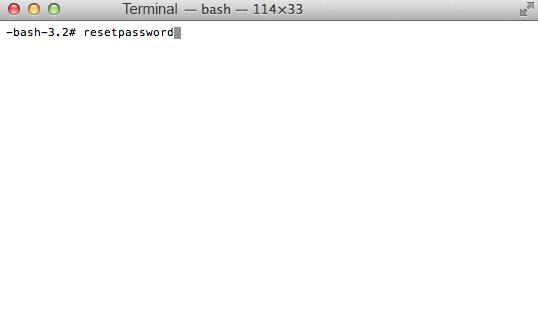
By the way, we also strongly recommend Windows Password Recovery to you to reset Windows 10/8/7/XP/Vista admin password on ASUS/Lenovo/HP/Acer/Sony/IBM, etc.
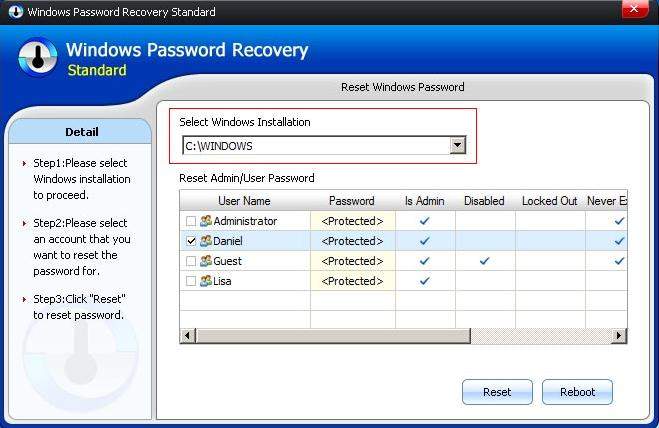
Download SmartKey Windows Password Recovery Standard:
Recover all your Word, Excel, ppt, accesss office files password
Copyright©2007-2020 SmartKey Password Recovery. All rights Reserved.